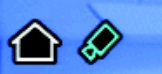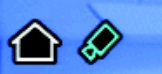
34 C1695M-B (11/08)
NAVIGATING TO AND SELECTING A MENU ITEM
USB PC KEYBOARD AND MOUSE
To select a menu item using the USB PC keyboard and mouse:
1. Click an item with your mouse or use the right or left arrow key, and then press Enter. The yellow cursor denotes the highlighted menu item.
You can also select one of the four colored-coded icons by pressing F1 (blue), F2 (yellow), F3 (green), or F4 (red).
2. Click Back to return to a previous menu.
CONTROL PAD
The DVR5100 control pad contains four color-coded function buttons. The color of each function button corresponds to the color of its on-screen
icon. This color-matching design lets you navigate the on-screen menus without looking down to read keyboard text labels.
The icon path at the top of the menu bar tells you which menu icons you selected to arrive at your current location. Most functions are no more
than one or two levels deep. For example, Figure 28 illustrates the need to return one level to reach the Main menu from the Search/Export
menu.
Figure 28. Sample Icon Path
ENTERING CHARACTERS
Characters can be entered with a USB PC keyboard and mouse, or the DVR5100 control pad.
USB PC KEYBOARD AND MOUSE
To enter characters using the USB PC keyboard and mouse:
1. Click in a box that supports character entry (for example, name or IP address).
2. Enter and delete characters using the keyboard.
3. Click Apply to accept changes without leaving the menu; click OK to accept a completed entry and return to the previous menu; or click
Cancel to cancel an entry and return to the previous dialog.