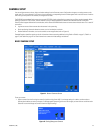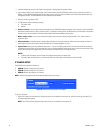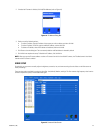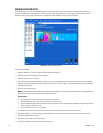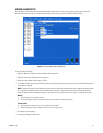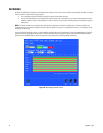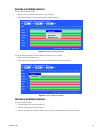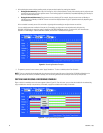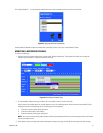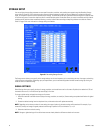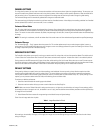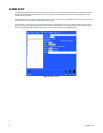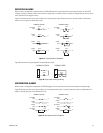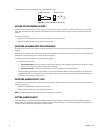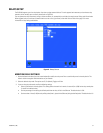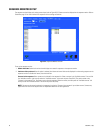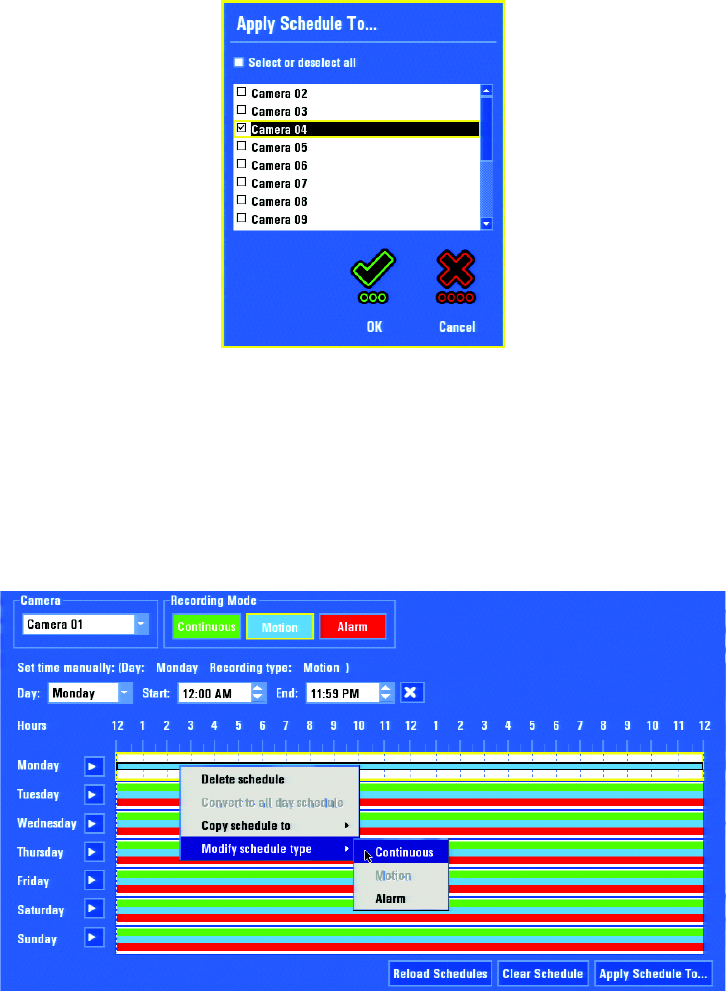
C1695M-B (11/08) 51
Click "Apply Schedule To…" to copy the whole schedule from one camera to another camera (or cameras) on the network.
Figure 53. Applying and Reusing Schedules
Selecting Reload Schedules changes the schedule back to recording 24 hours a day/7 days a week, Monday–Sunday.
MODIFYING A RECORDING SCHEDULE
To modify a schedule type:
1. Right-click one of the colored recording bars, and then select “Modify schedule type.” The drop-down list allows you to change the
schedule type (for example, a change from Continuous to Alarm).
Figure 54. Modifying a Schedule Type
2. For each weekday, modify the settings as follows. You can schedule 24 hours or a portion of the day.
Select a camera from the drop-down list, and then select one or any of the following options. Select the hours to be recorded (0–24) by
dragging the arrow from the beginning hour to the ending hour (an arrow appears).
• To record in continuous mode, select Continuous.
• To record on motion events, select Motion.
• To record an external alarm trigger, select Alarm.
NOTE: You can also set the recording modes manually by selecting the recording mode and day, and then setting the Start and End times
with the up and down arrows.
3. Select Apply to save your changes and continue working with settings on this page, or select OK to save changes and close the page.