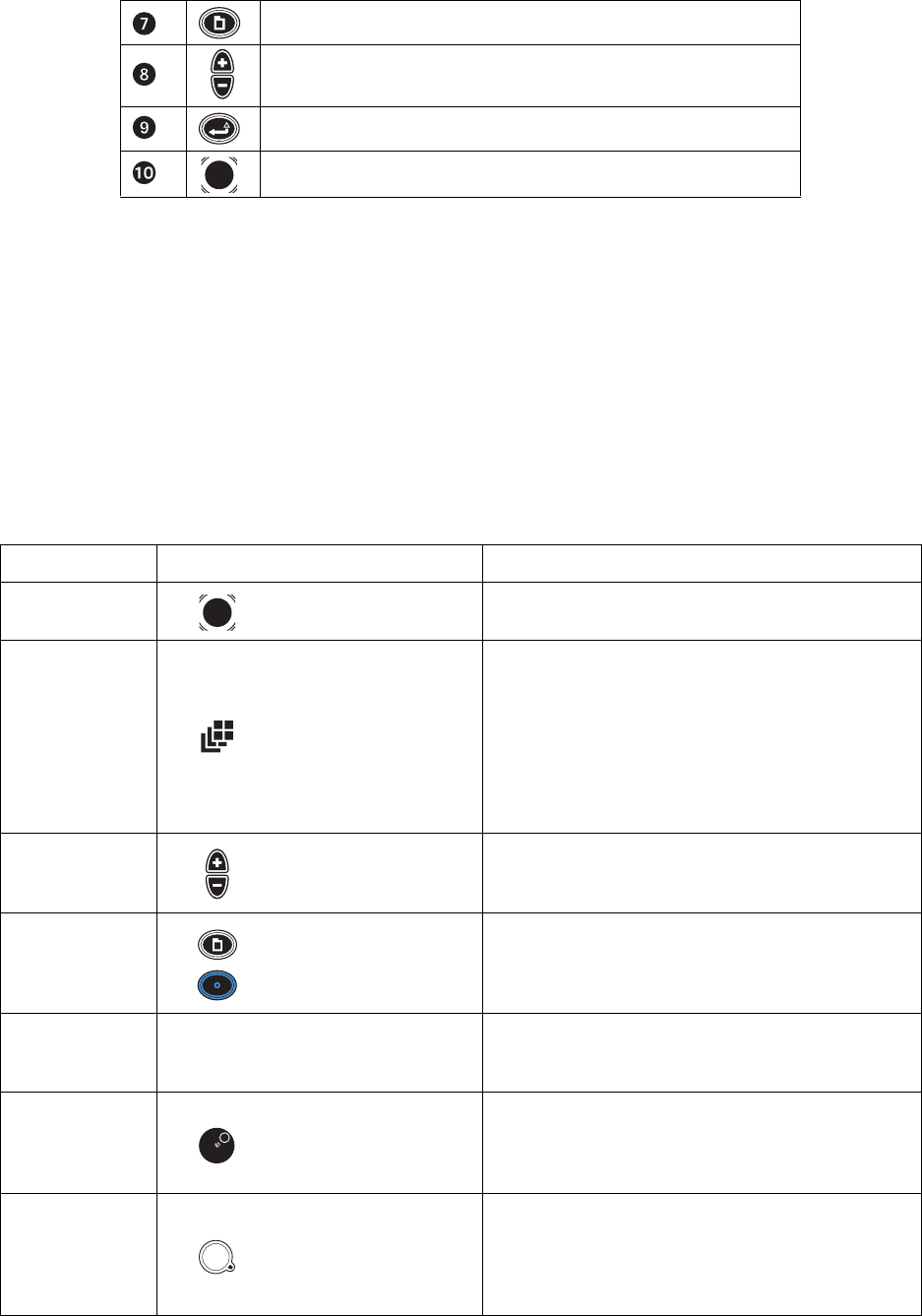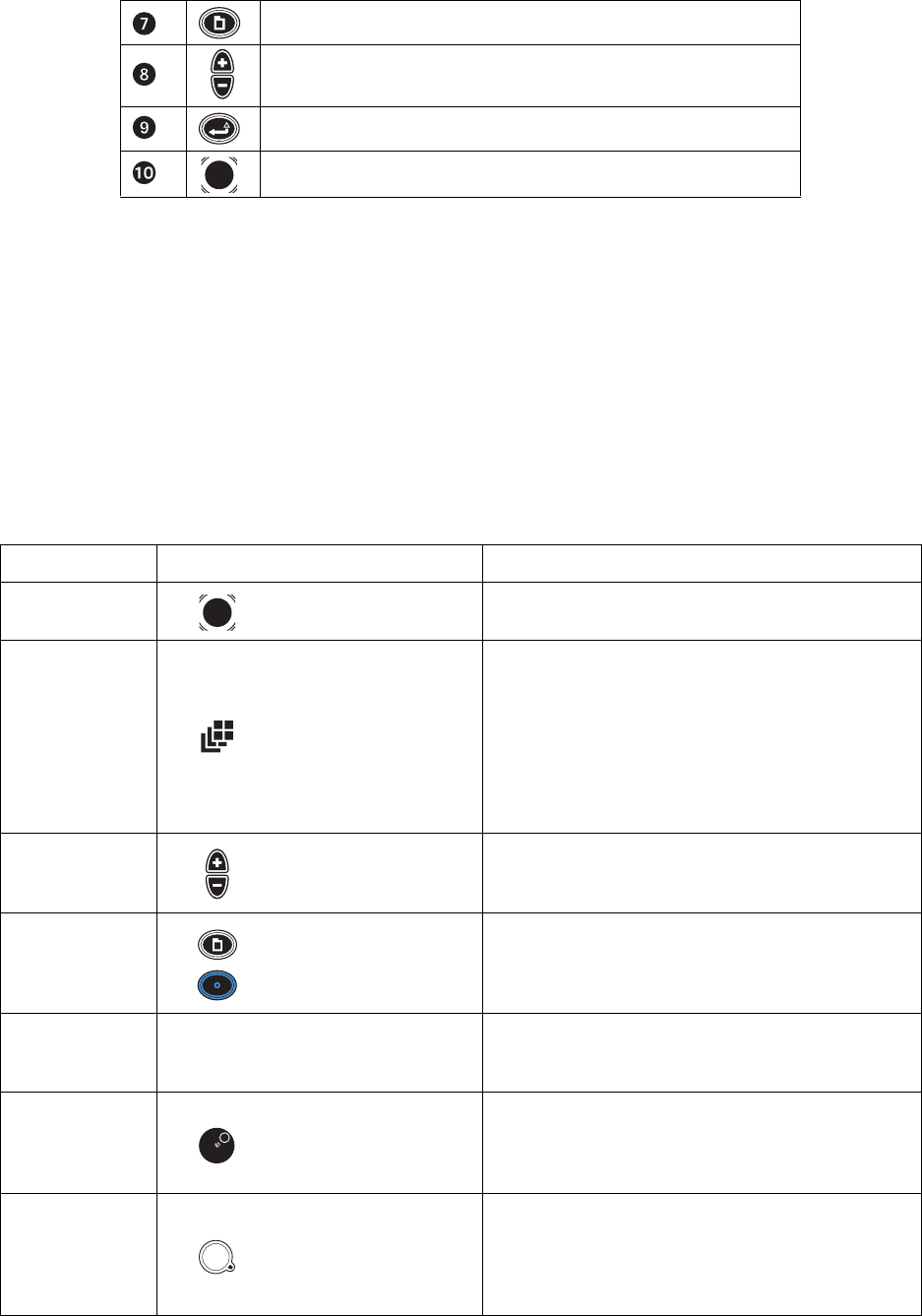
30 C1695M-B (11/08)
• DVR5100 remote client: For advanced programming and remote access, use the DVR5100 remote client application. Refer to the
DVR5100 Remote Client Operation manual (C1697M) for more information.
NOTE: Directions for configuring and operating the DVR5100 are given for the USB PC keyboard and mouse, as well as the DVR5100 control
pad. Throughout this document, the first part of the instructions refer to keyboard and mouse operation, followed by instructions in brackets ([ ])
for control pad operation.
USB PC KEYBOARD/MOUSE AND CONTROL PAD FUNCTIONS
Table H describes the USB PC keyboard/mouse and the DVR5100 front panel controls that are available when you view live or recorded video
with no on-screen menus visible. Live video is indicated by a green border, recorded video is indicated by a yellow border, and PTZ mode is
indicated by a blue border. Refer to Table I on page 31 for information on the front panel controls for PTZ mode.
Menu
Plus (+)/Minus (–) buttons
Enter/Shift
Joystick
Table H. Live and Playback Controls (1 of 2)
Keyboard Control Pad Function
Right, Left, Up, and
Down Arrows
Joystick Navigates to a different video pane.
F5–F8 Change layout
Keyboard: Press F5 (single), F6 (2 x 2), F7 (3 x 3), and F8 (4 x 4) to
change the screen layout. Left-click twice to change to a full-
screen configuration.
Control pad:
• Press “Change layout” to toggle the screen layout from
single, 2 x 2, 3 x 3, and 4 x 4 display layouts.
• Press and hold “Change layout” to jump straight to
single/full-screen video for the currently selected camera.
Plus (+)/Minus (-) Plus (+)/Minus (-) buttons
Press plus (+) to display the next camera in the sequence in the
currently selected video pane.
Press minus (-) to display the previous camera in the sequence.
Numeric keypad + F9
Menu +
Blue function + Blue function
Keyboard: Type the desired camera number, and then press F9 to
jump directly to that camera.
Control pad: Opens the Camera Selection dialog so you can
choose a specific camera without cycling through the sequence.
O (zero) + F9 N/A
• Type O (zero), and then press F9 to disconnect a camera.
• Right-click in a video pane (live view mode) for the shortcut menu,
and then click Disconnect.
< or , (comma)
> or . (period)
Jog (inner dial)
Keyboard: Press < or , (comma) to step backward or > or . (period)
to step forward.
Control pad: Turn the jog counterclockwise to step backward or
clockwise to step forward.
< or , (comma)
> or . (period)
Shuttle (outer ring)
Keyboard: Press < or , (comma) for fast rewind, > or . (period) for
fast-forward.
Control pad: Turn the shuttle counterclockwise for fast rewind or
clockwise for fast-forward. To increase speed, turn the shuttle
farther in the desired direction.