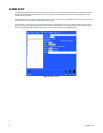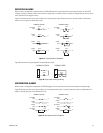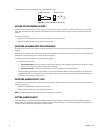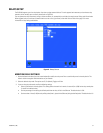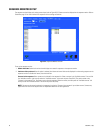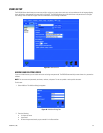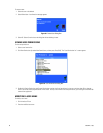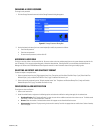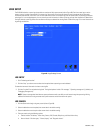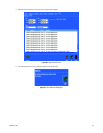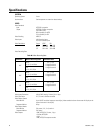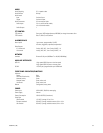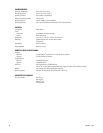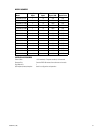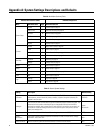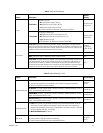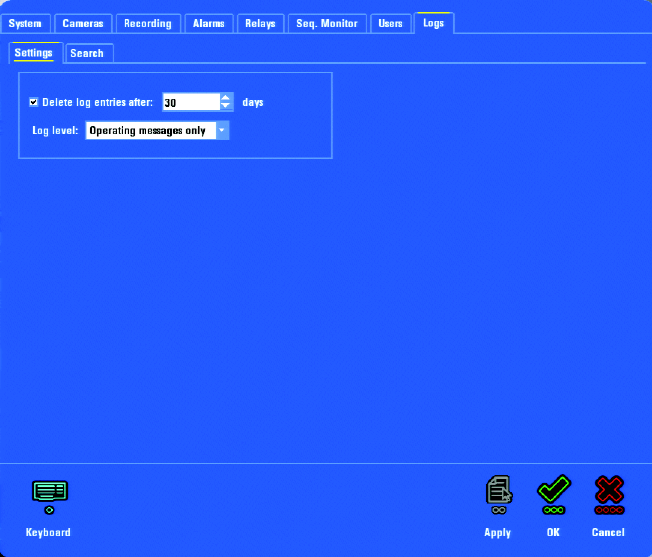
62 C1695M-B (11/08)
LOGS SETUP
The DVR5100 maintains a system log that provides an overview of daily system events (refer to Figure 69). Each time a user logs on to the
system, an entry is written automatically in the system log. Other entries in the log track alarms that occur throughout the day, diagnostic
information about devices, and so forth. You can also make manual entries in the system log from the remote client. A system log can become
quite large if it is not managed properly. You can control how much information is written in the log and how often information is deleted from
the log. By default, system log entries that are older than 30 days are deleted from the log. Refer to Table AD on page 77 for more information on
log settings and defaults.
Figure 68. Logs Settings Screen
LOG ENTRY
1. Click “Delete log entries after.”
2. Click the “days” up or down arrow to select the time period when system logs are to be deleted.
To determine how much information is written to the log file:
3. Click the “Log level” list and select the log level. The log level options include: “All messages,” “Operating messages only” (default), and
“Debugging messages only.”
NOTE: Choose a message level that balances system performance with your ability to track issues through the system log. Writing
additional information to the log consumes more system resources and can slow down the system.
LOG SEARCH
1. Click the Search tab to begin a log entry search (refer to Figure 69).
2. Select the desired start and stop date (the current date is the default setting).
3. Select the desired start and stop time (the current time is the default setting).
4. Filter your search using the following options:
a. Devices include: “All devices,” Alarm Array, Camera, DVR, Encoder, Relay Array, and Virtual Alarm Array
b. Alarms include: “All alarm types,” “Alarms (inputs),” and “Diagnostic alarms”