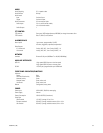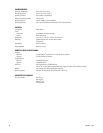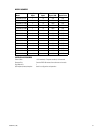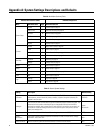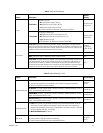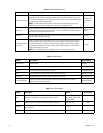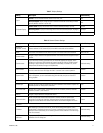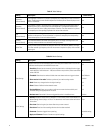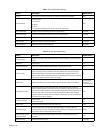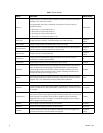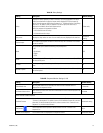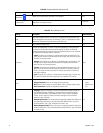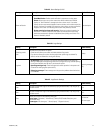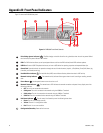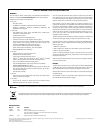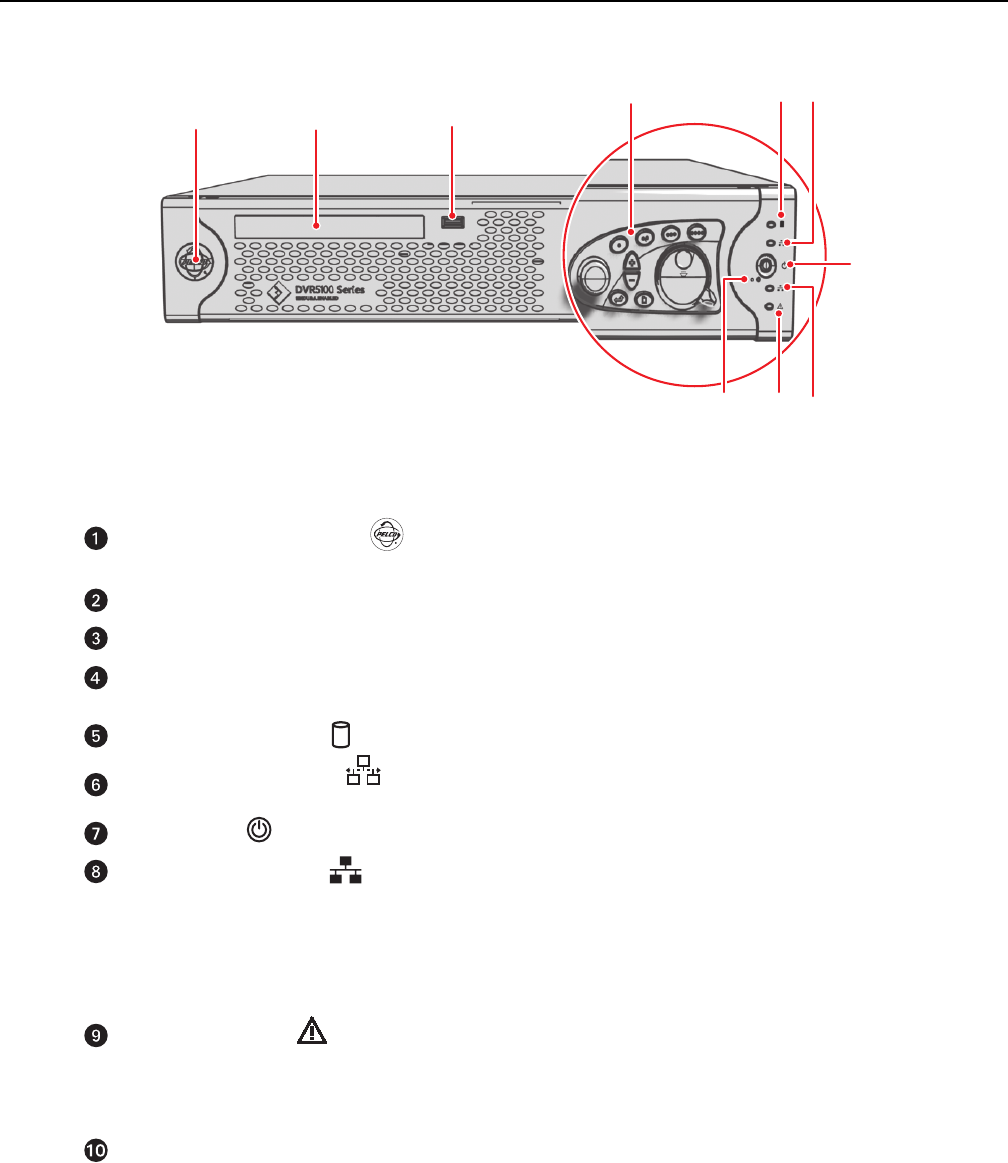
78 C1695M-B (11/08)
Appendix B: Front Panel Indicators
Figure 71 shows the DVR5100 front panel.
Figure 71. DVR5100 Front Panel Controls
Pelco Badge (power indicator) : The Pelco badge, on the left side of the unit, glows blue when the unit has power. Behind
the front bezel, the power indicator LED is white.
DVD: The DVD drive that allows you to import/export video to and from the DVR and load/install DVR software updates.
USB Port: Connect a USB PC keyboard and mouse, or insert a USB device for capturing snapshots and exported video clips.
Control Pad: Controls the basic unit operations through the use of function buttons, Joystick, ± (Plus/Minus), Enter/Shift, Menu, Jog
(inner dial), and Shuttle (outer ring).
Hard Disk Drive Indicator : The hard disk drive (HDD) status indicator flashes yellow when there is HDD activity.
Network Activity Indicator : The network activity indicator flashes green when the unit is sending or receiving network
data.
Power Button : Use the power button to turn the unit on or off.
Network Status Indicator : The network status LED indicates the network connection and speed. It may display one of the
following conditions:
• Off: The unit is not connected to the network.
• Solid green: The unit is connected to the network using the 1000Base-T standard.
• Solid yellow: The unit is connected to the network using the 100Base-T standard.
• Solid red: The unit is connected to the network using the 10Base-T standard.
Unit Status Indicator : The unit status is indicated by one of the following three colors:
• Green: The unit is functioning normally.
• Yellow: The unit is in configuration mode.
• Red: The unit is in an error condition.
Configuration/Reset Key: Reserved for future use.
ᕦ
ᕩ
ᕥ
ᕤ
ᕨᕫᕾ
ᕧ
ᕡ
ᕣ
ᕢ