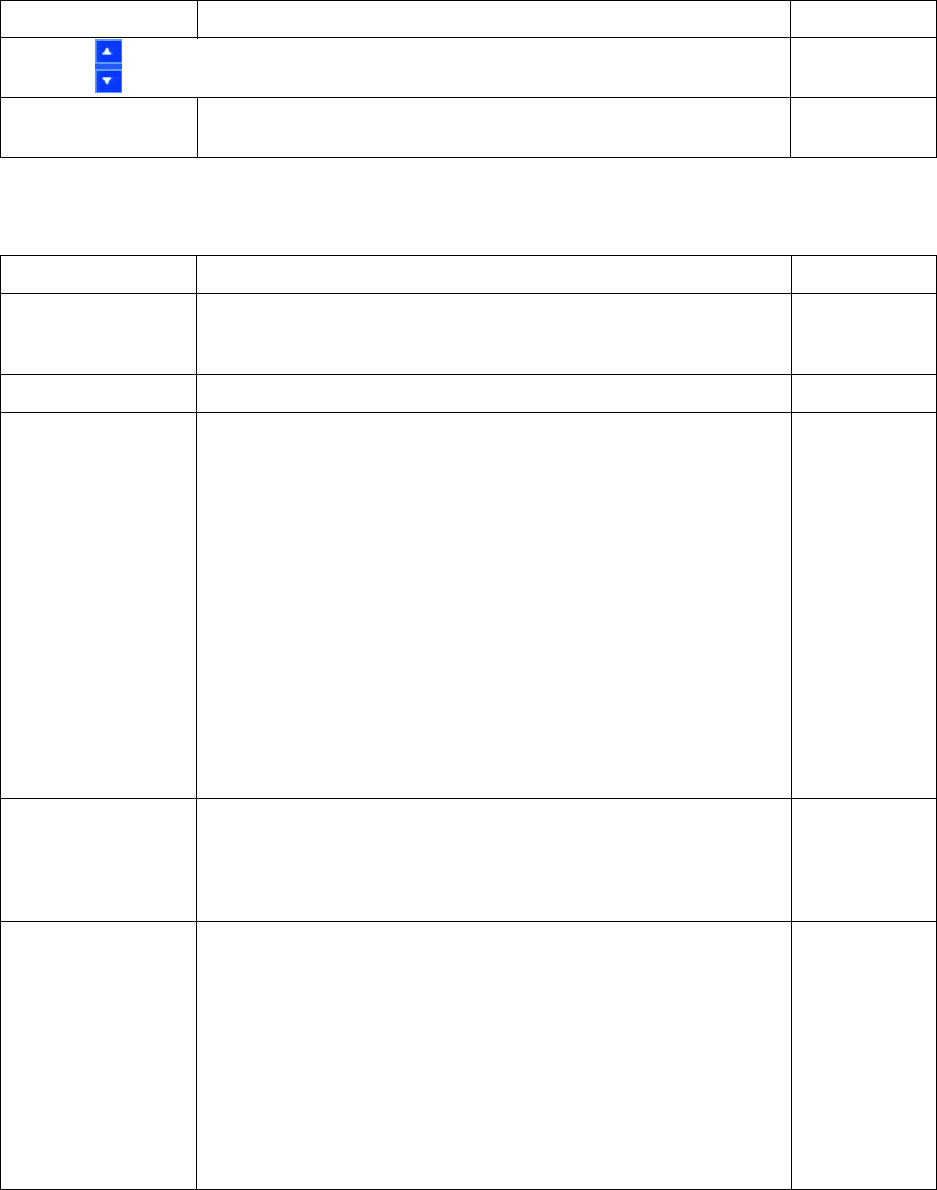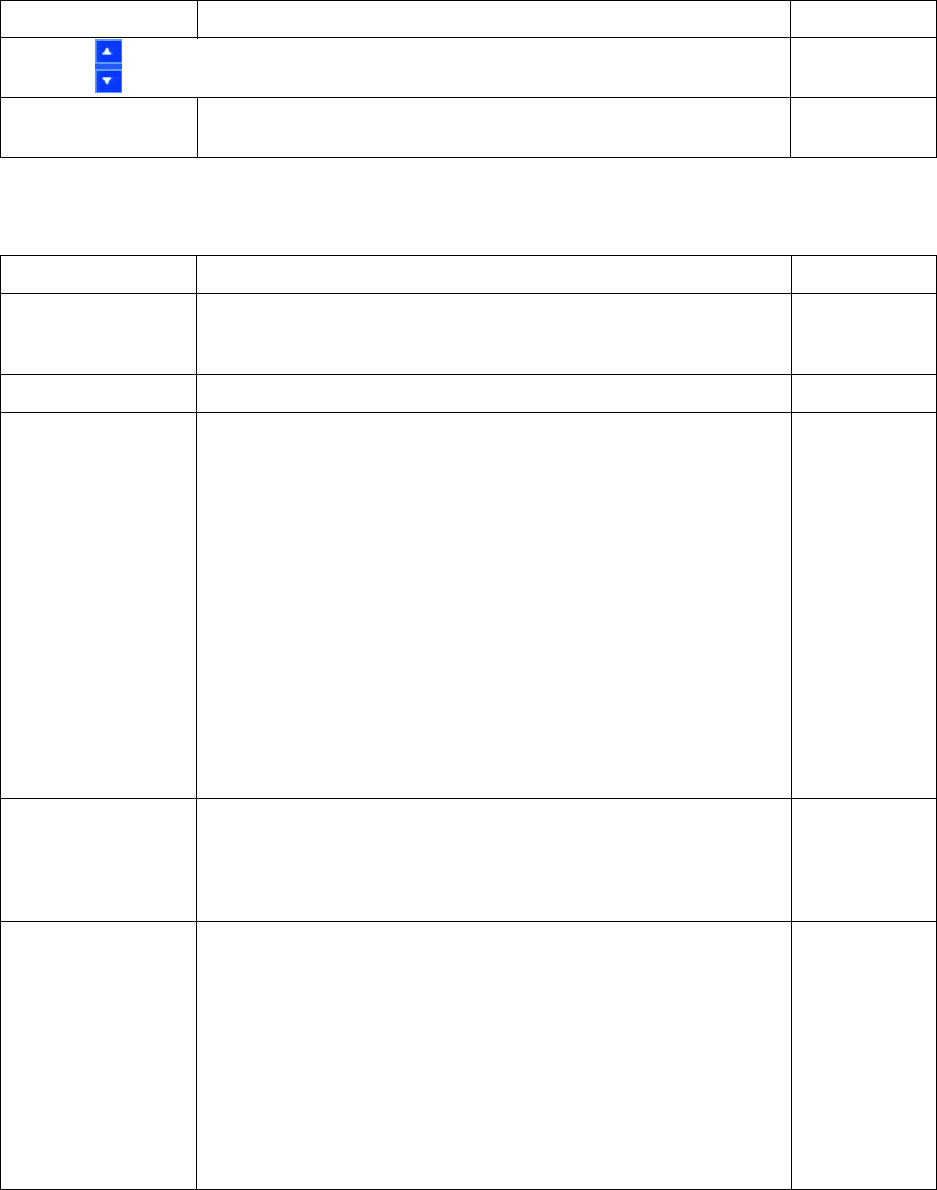
76 C1695M-B (11/08)
Move Up
Move Down
Allows you to move cameras up or down in the sequence. N/A
Dwell Time for (number-
camera name)
Sets the individual dwell time (in seconds) that video from each selected camera is
displayed on the sequence monitor.
10 seconds
Table AC. Users Settings (1 of 2)
Setting Description Default Setting
Add
Select Add to create new users. The new user is assigned the permission level of the
account highlighted in the User pane. For example, if “admin” is highlighted, the newly
created user acquires the same permissions as the admin user.
N/A
Delete Select Delete to remove a user. N/A
User pane
Contains the DVR5100 user list, which is organized alphabetically. Left-click the User
heading to sort the User pane (ascending or descending). By default, the DVR5100
provides the following four user groups, each assigned the permissions of its associated
role: Administrator, Manager, Operator, and Guest.
• admin: The admin user, by default, is assigned Administrator role permissions. The
admin user has access to the same features as the manager, plus the ability to modify
all options in the setup screens.
• manager: The manager user, by default, is assigned Manager role permissions. The
manager user has access to the same features as the operator, plus the ability to
export and view all of the setup screens.
• operator: The operator user, by default, is assigned Operator role permissions. The
operator user can monitor live video and audio, reposition PTZ cameras, respond to
alarms, run scripts, activate relays, search for and play back video, lock video clips,
and capture snapshots.
• guest: The guest user, by default, is assigned Guest role permissions. The guest user
can monitor live video and audio, change layouts, and reposition PTZ cameras.
admin
User
• User: Allows you to modify the selected user’s name and password.
• Change Password: Allows you to change the user’s password.
• Role: Selects a role to assign to a user (by default, admin, manager, operator, guest).
• View Permissions: Displays the selected user’s permissions.
•admin
•admin
• Administrator
•N/A
Preferences
• Language: Selects the language in which the DVR application should be displayed.
Only available languages are displayed. The possible list of available languages
includes German, Russian, English (default), Italian, Spanish, French, Portuguese,
Chinese, Finnish, Hungarian, Korean, Lithuanian, Norwegian, Polish, Romanian,
Swedish, Turkish, and Arabic.
• Default Export Format: Lists the file formats for exporting recorded video. Options are
Pelco Video Files With Player (*.pef), Pelco Video Files Without Player (*.pef), and
QuickTime MPEG-4 Files (*.3gp). The default file format is .pef.
• Default Snapshot Format: Lists the file formats for exporting snapshots. Options are
Windows Bitmap Files (*.bmp) and Portable Network Graphics Files (*.png). The default
file format is .bmp.
N/A
Table AB. Sequence Monitor Settings (2 of 2)
Setting Description Default Setting