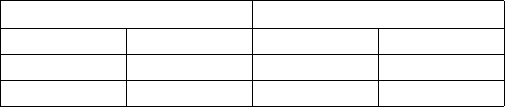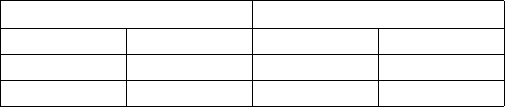
C1695M-B (11/08) 53
CAMERA SETTINGS
For a high priority camera, you may want to increase the resolution and frame rate to values higher than the global settings. To save space, you
may want to reduce the resolution and frame rate for low-priority cameras. After making a camera-specific adjustment, select the check box to
lock that value in place. This prevents that camera's configuration from being reset the next time you make a change to a global setting.
The Estimated Storage value is automatically updated after changes are made and locked.
The camera settings grid displays the resolutions and frame rates for all enabled cameras. It also displays the recording schedules for all enabled
cameras (whether each camera is set to record 24/7 or on a schedule).
Estimated Alarm Video
The “Est. alarm video” setting improves the estimated days of storage. Alarm-related video is retained longer than other types of recording.
Space is allowed for this extra retention time when you include an estimated percentage of recordings that are expected to be triggered by
alarms. This results in more realistic estimates. By default, the percentage is set to 0 (zero). Increasing this estimate reduces the estimated days
of storage.
NOTE: This setting is an estimator, and will not delete video if the actual amount of alarm-related recording exceeds the specified percentage.
Estimated Storage
The “Estimated Storage: …Days” appears above the cameras list. This number updates every time you make changes to global, camera, or
privacy settings. The Estimated Storage box turns red if changes to one or more settings prevents the system from meeting the minimum "Days
of storage" requirement specified in the Global Settings.
ENDURASTOR SETTINGS
The EnduraStor delay allows you to specify how long you need to retain full motion video, with no video pruned or deleted. The default value is
12 hours. Select the "Include alarm video" check box if both events and motion will be pruned. "Include alarm video" is not enabled by default.
Pruning means that the DVR removes the P-frames in the video, while retaining all of the I-frames. When there are no more P-frames to prune
from either continuous or motion video, the DVR deletes I-frames, beginning with the oldest continuous video, moving to the oldest motion video,
and then to the oldest alarm-related video. Locked video is retained until the privacy setting limit for locked video is reached.
PRIVACY SETTINGS
Privacy settings allow you to specify when your video recordings must be deleted. In some countries, privacy directives require that video
recording systems delete video after a certain number of days. This screen allows you to configure the system to meet those requirements.
You may want to delete all of the recording types (continuous, motion, and alarm) after the same number of days. Or, if privacy settings are not
required, you may choose to delete continuous video, while retaining alarm and motion video.
To activate your deletion preferences:
1. Select the check box beside the recording type to be deleted.
2. Select the maximum number of days you want to retain video from the After (Days) list.
NOTE: Make sure that the "Delete Video after" settings are the same as, or higher than, the desired days of storage. If these settings conflict
(for example, the days of storage is set to 14, but deletion is set to 7 days), then the deletion command takes precedence and the specified days
of storage will not be achieved.
3. Select Restore Defaults to restore all storage settings to the default factory-configured settings.
Table L lists the image resolutions in pixels.
After setting up the schedule, click Apply or OK to apply the changes and save the Storage settings to the DVR. Click Cancel to exit without
saving the changes.
Table L. Image Resolution in Pixels
NTSC Resolutions PAL Resolutions
4SIF 704 x 480 4SIF 704 x 576
2SIF 704 x 240 2SIF 704 x 288
SIF 352 x 240 SIF 352 x 288