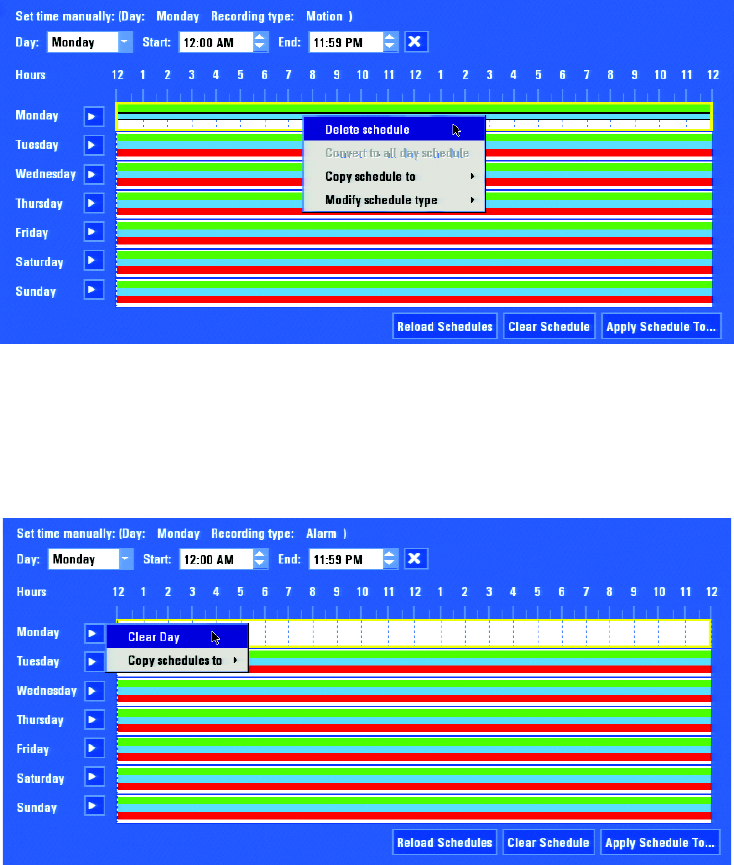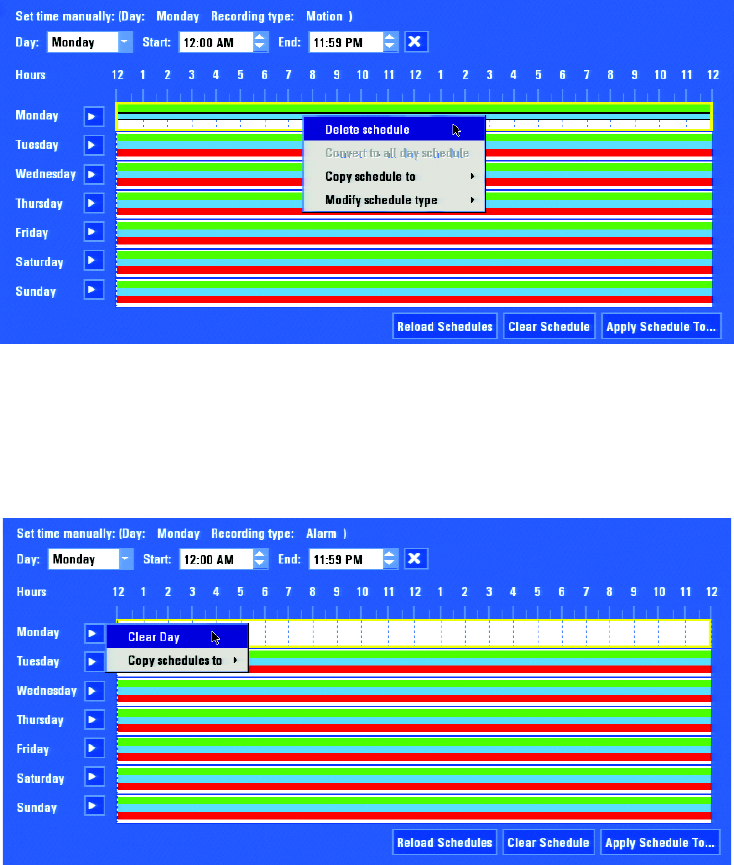
C1695M-B (11/08) 49
DELETING A RECORDING SCHEDULE
To clear one of the default schedules:
1. Right-click one of the colored recording bars for a day of the week.
2. Select “Delete schedule.” Only the selected recording schedule is deleted.
.
Figure 49. Deleting a Recording Schedule
To clear all recording schedules (Continuous, Motion, and Alarm) for a day of the week:
1. Right- or left-click the weekday arrow.
2. Select Clear Day (refer to Figure 50). This clears all recording schedules for that day of the week.
Figure 50. Clearing a Weekday Schedule
CREATING A RECORDING SCHEDULE
To create a recording schedule:
1. In the Recording screen, select the Schedule tab.
2. Select a connected camera from the Camera list.
3. Select the recording mode: Continuous, Motion, or Alarm. By default, the Continuous recording mode is selected.