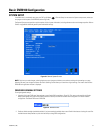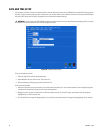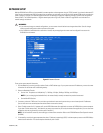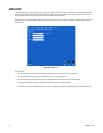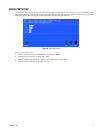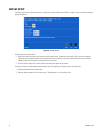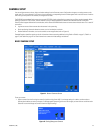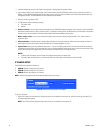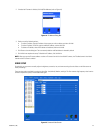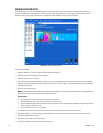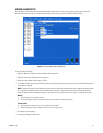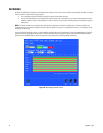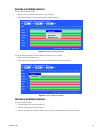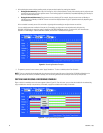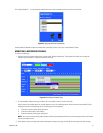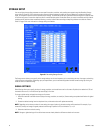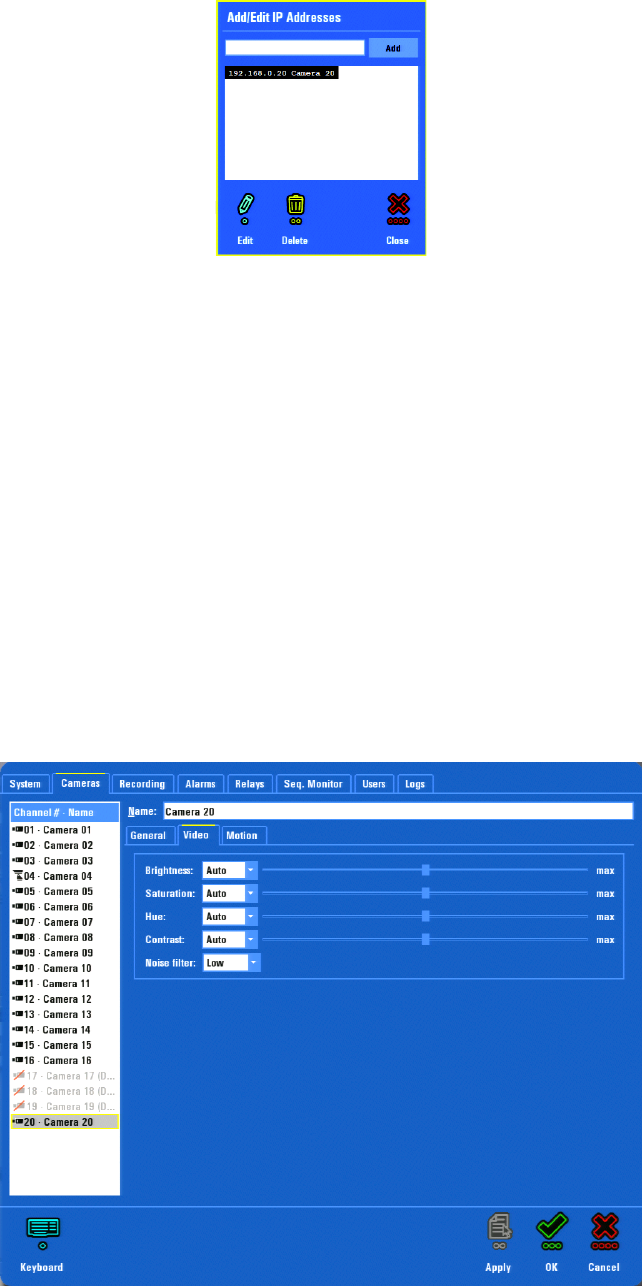
C1695M-B (11/08) 45
2. If the desired IP camera is disabled, click Add/Edit Addresses (refer to Figure 44).
Figure 44. IP Address Dialog Box
3. Perform one of the following actions:
• To add an IP address, type the IP address of the camera you wish to address, and then click Add.
• To edit an IP address, click Edit, type the modified IP address, and then click Edit.
• To delete an IP address, select the IP address to be deleted, and then click Add.
4. Click Close to close the dialog box. The most recently added or modified address is selected by default.
5. Click Initialize to complete the setup. To disable the IP address, click Uninitialize.
NOTE: When you type the IP camera address or select an IP camera from the list of available IP cameras, the "Disabled camera" check box is
cleared and the IP camera is enabled.
VIDEO SETUP
Occasionally, you may want to manually adjust the brightness, saturation, hue, and contrast settings. Use the sliders on the Video screen to
modify the settings.
There are three options available for setting the noise filter: Low (default), Medium, and High. This filter removes high frequency noise from the
camera to improve the quality of the encoded video signal.
Figure 45. Cameras Video Screen