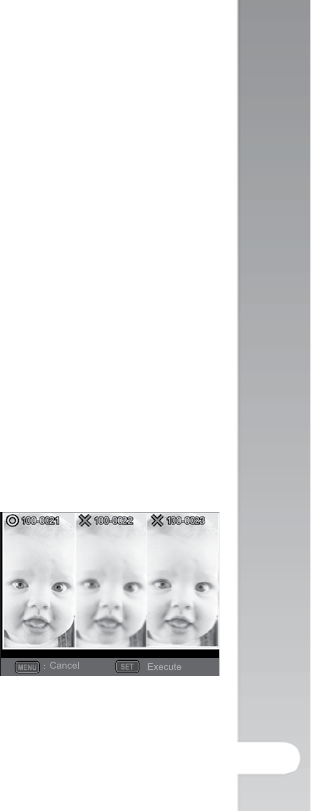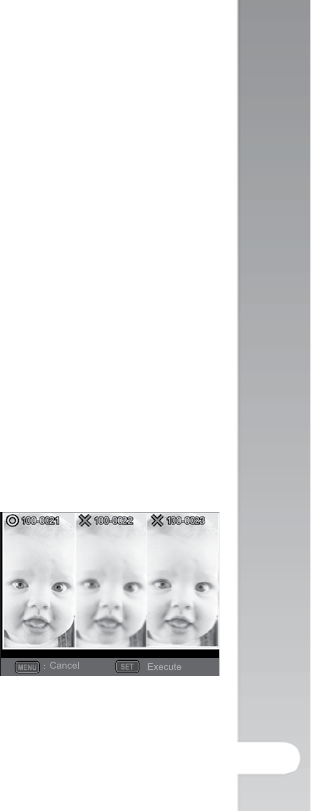
Taking and Combining Panoramic Pictures >>
35
Taking and Combining Panoramic Pictures
Pictures are manually shot, and the camera automatically combines pictures
in the camera.
1. Press the MODE button, and set the camera mode to [Picture mode], and
press the SET button.
2. Select [Panorama PanCapture] with the t / u/ p / q buttons and press
the SET button.
3. Select the photographic direction with the t / u buttons.
4. Shoot the first image.
The next image appears beside the previous image.
5. Orient the camera so that the second frame overlaps a small portion of
the photographic subject of the first image and press the shutter button
to capture the next image.
6. Follow the same steps to capture subsequent images in the sequence.
7. After the third picture is taken, the pictures are automatically combined.
Find Blur Function
The “Find Blur” scene mode will capture 3 pictures and select the sharpest
picture with the least amount of blur. This scene mode is not intended for
underwater pictures. The “Find Blur” scene mode will capture 3 pictures and
select the sharpest picture with the least amount of blur. This scene mode is
not intended for underwater pictures.
1. Press the MODE button, and set
the camera mode to [Picture mode].
2. Press the MENU button, and
select [Find Blur] icon with the
p / q buttons. Set “Find Blur” on.
3. Press the shutter button to return
to preview display.
4. Press the shutter button down
fully to capture your image.
5. Press the SET (Execute) button to save the best image.
n
Press the MENU (Cancel) button to save all images
;