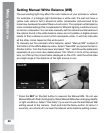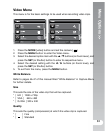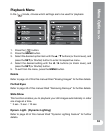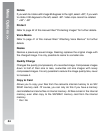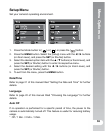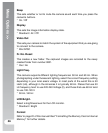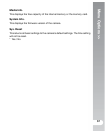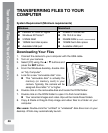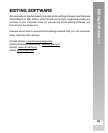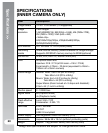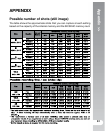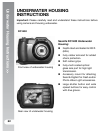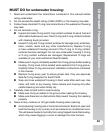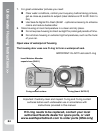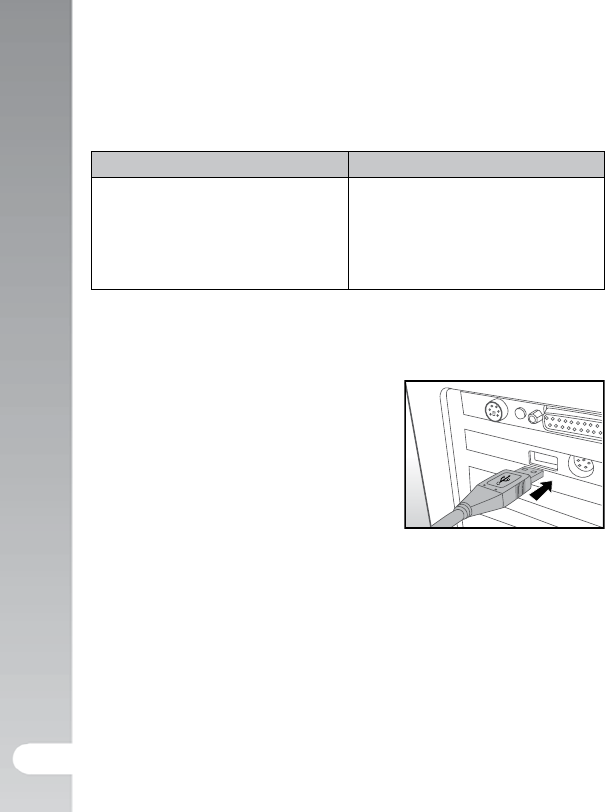
Transferring Files To Your Computer >>
58
TRANSFERRING FILES TO YOUR
COMPUTER
System Requirement (Minimum requirements)
Windows Macintosh
Pentium III 1GHz or higher
Windows XP/Vista/7
512MB RAM
150MB hard disk space
Available USB port
PowerPC G3/G4/G5
OS 10.3.9 or later
256MB RAM (512 MB + recommended)
128MB hard disk space
Available USB port
Downloading Your Files
1. Connect the camera to your computer with the USB cable.
2. Turn on your camera.
3. Select [PC] using the p / q buttons and
press the SET button.
4. From the Windows desktop, double click
on “My Computer”.
5. Look for a new “removable disk” icon.
This “removable disk” is actually the
memory (or memory card) in your
camera. Typically, the camera will be
assigned drive letter “e” or higher.
6. Double click on the removable disk and locate the DCIM folder.
7. Double click on the DCIM folder to open it to find more folders.
Your recorded images and video clips will be inside these folders.
8. Copy & Paste or Drag-N-Drop image and video files to a folder on your
computer.
Mac users: Double-click the “untitled” or “unlabeled” disk drive icon on your
desktop. iPhoto may automatically launch.