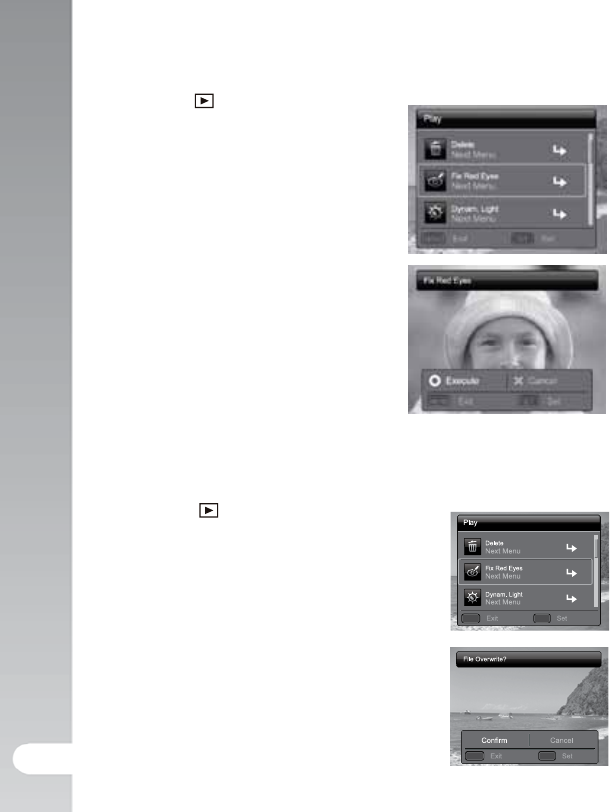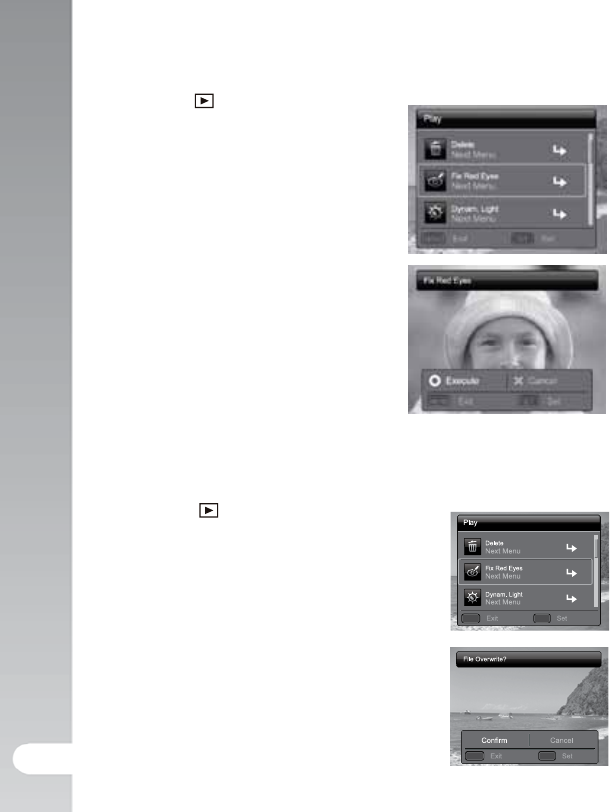
Playback Mode >>
40
Removing Red-eye
You can use this function to remove the red-eye effect after an image is taken.
1. Press the [
] button.
2. Select the image that you want to edit
with the
t / u
buttons (or Zoom lever).
3. Press the MENU button.
4. Select [Fix Red Eyes] with the
p / q
buttons (or Zoom lever), and press the
SET (or Shutter) button.
5. Select [Yes] with the
t / u
buttons (or
Zoom lever), and press the SET (or
Shutter) button.
6. View the changes on the corrected image.
7. To save your corrected image, select
[Confirm] with the
t / u
buttons (or Zoom
lever), and press the SET (or Shutter) button.
When this process ends, this replaces
the original image with the corrected
image.
Dynamic Lighting Feature
This feature compensates for the unfavorable lighting conditions by brightening
underexposed areas and balancing overexposed areas.
1. Press the [ ] button..
n The last image appears on the screen.
2. Select the image that you want to edit
with the
t / u
buttons (or zoom lever).
3. Press the MENU button.
4. Select [Dynam. Light.] with the
p / q
buttons
(or zoom lever), and press the SET (or shutter) button.
5. Select [High] or [Low] with the
t / u
buttons,
and press the SET (or shutter) button.
6. View the changes on the corrected image.
7. To save your corrected image, select [Confirm]
with the
t / u
buttons (or zoom lever), and press
the SET (or shutter) button.
n When this process ends, this replaces the
original image with the corrected image
MENU SET
; ;
MENU SET
; ;