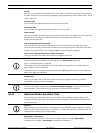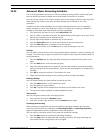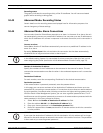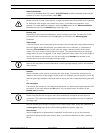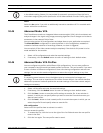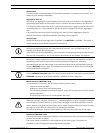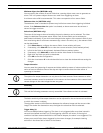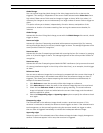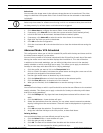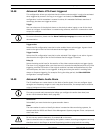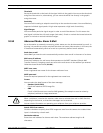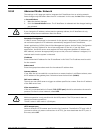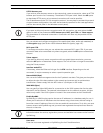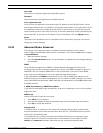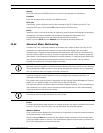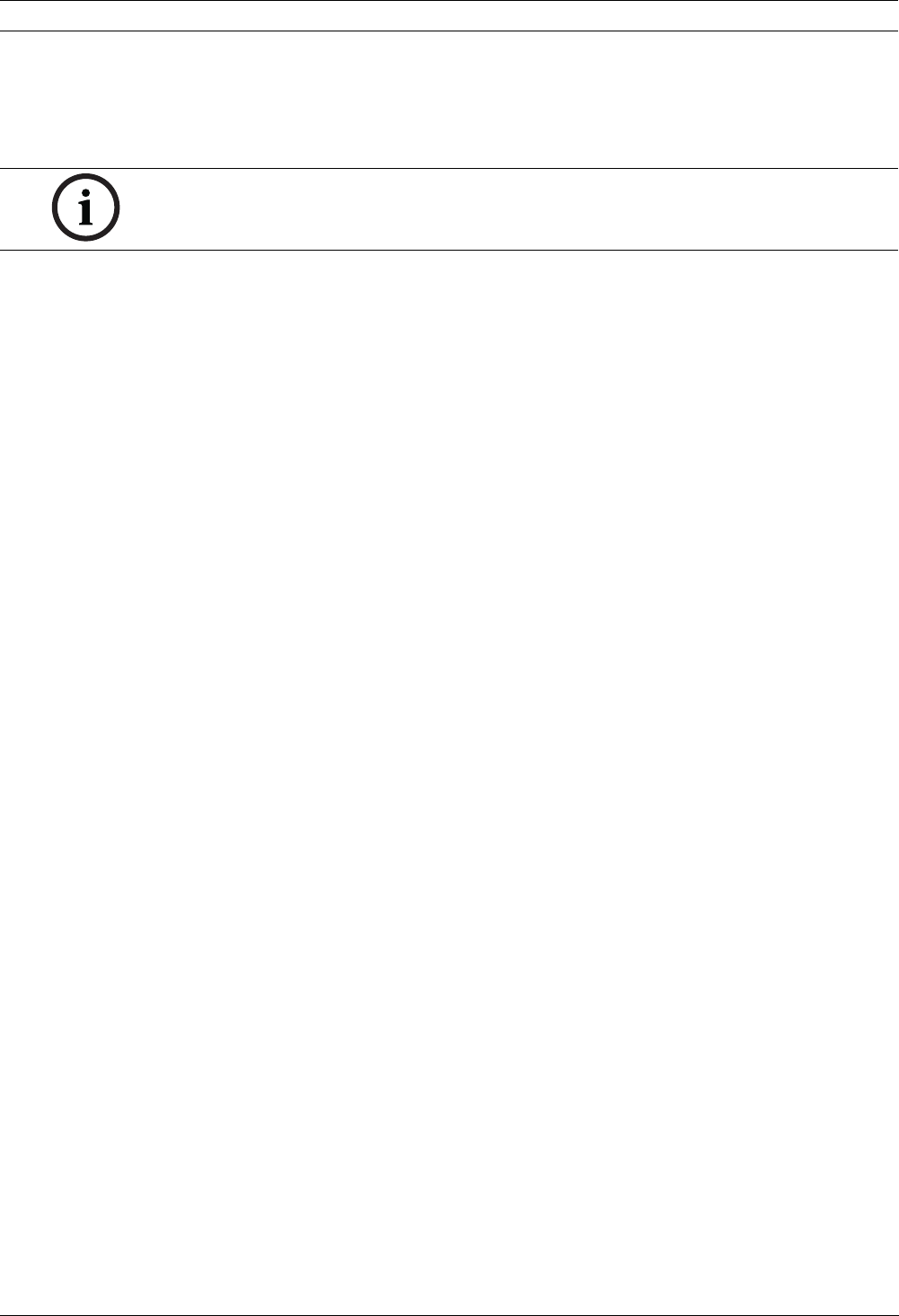
106 en | Configuring the IP AutoDome VG4 Modular Camera System
F.01U.133.268 | 6.0 | 2010.03 User’s Manual Bosch Security Systems, Inc.
Select Area
You can select the image areas in the reference image that are to be monitored. The video
image is subdivided into square fields. Each of these fields can be activated or deactivated
individually.
1. Click Select Area to configure the sensor fields. A new window will open.
2. If necessary, click Clear All first to clear the current selection (fields marked yellow).
3. Left-click the fields to be activated. Activated fields are marked yellow.
4. If necessary, click Select All to select the entire video frame for monitoring.
5. Right-click any fields you wish to deactivate.
6. Click OK to save the configuration.
7. Click the close button X in the window title bar to close the window without saving the
changes.
10.47 Advanced Mode: VCA Scheduled
This configuration allows you to link the created VCA profile with the days and times at which
the video content analysis is to be active.
You can link any number of 15-minute intervals with the VCA profiles for each day of the week.
Moving the mouse cursor over the table displays the time below it. This aids orientation.
In addition to the normal weekdays, you can define holidays that are not in the standard
weekly schedule on which recordings are to apply. This allows you to apply a schedule for
Sundays to other days with dates that fall on varying weekdays.
1. Click the profile you want to link in the Time periods field.
2. Click in a field in the table, hold down the mouse button and drag the cursor over all the
periods to be assigned to the selected profile.
3. Use the right mouse button to deselect any of the intervals.
4. Click the Select All button to link all time intervals to the selected profile.
5. Click the Clear All button to deselect all of the intervals.
6. When you are finished, click the Set button to save the settings in the unit.
Holidays
You can define holidays on which a profile should be active that are different to the standard
weekly schedule. This allows you to apply a schedule for Sundays to other days with dates
that fall on varying weekdays.
1. Click the Holidays tab. Any days that have already been selected will be shown in the
table.
2. Click the Add button. A new window will open.
3. Select the desired date from the calendar. You can select several consecutive calendar
days by holding down the mouse button. These will later be displayed as a single entry in
the table.
4. Click OK to accept the selection. The window will close.
5. Assign the individual holidays to the VCA profiles, as described above.
Deleting Holidays
You can delete holidays you have defined yourself at any time.
1. Click the Delete button. A new window will open.
2. Click the date you wish to delete.
3. Click OK. The item will be deleted from the table and the window will close.
4. The process must be repeated for deleting additional days.
NOTICE!
Select only those areas for reference monitoring in which no movement takes place and that
are always evenly lit, as false alarms could otherwise be triggered.