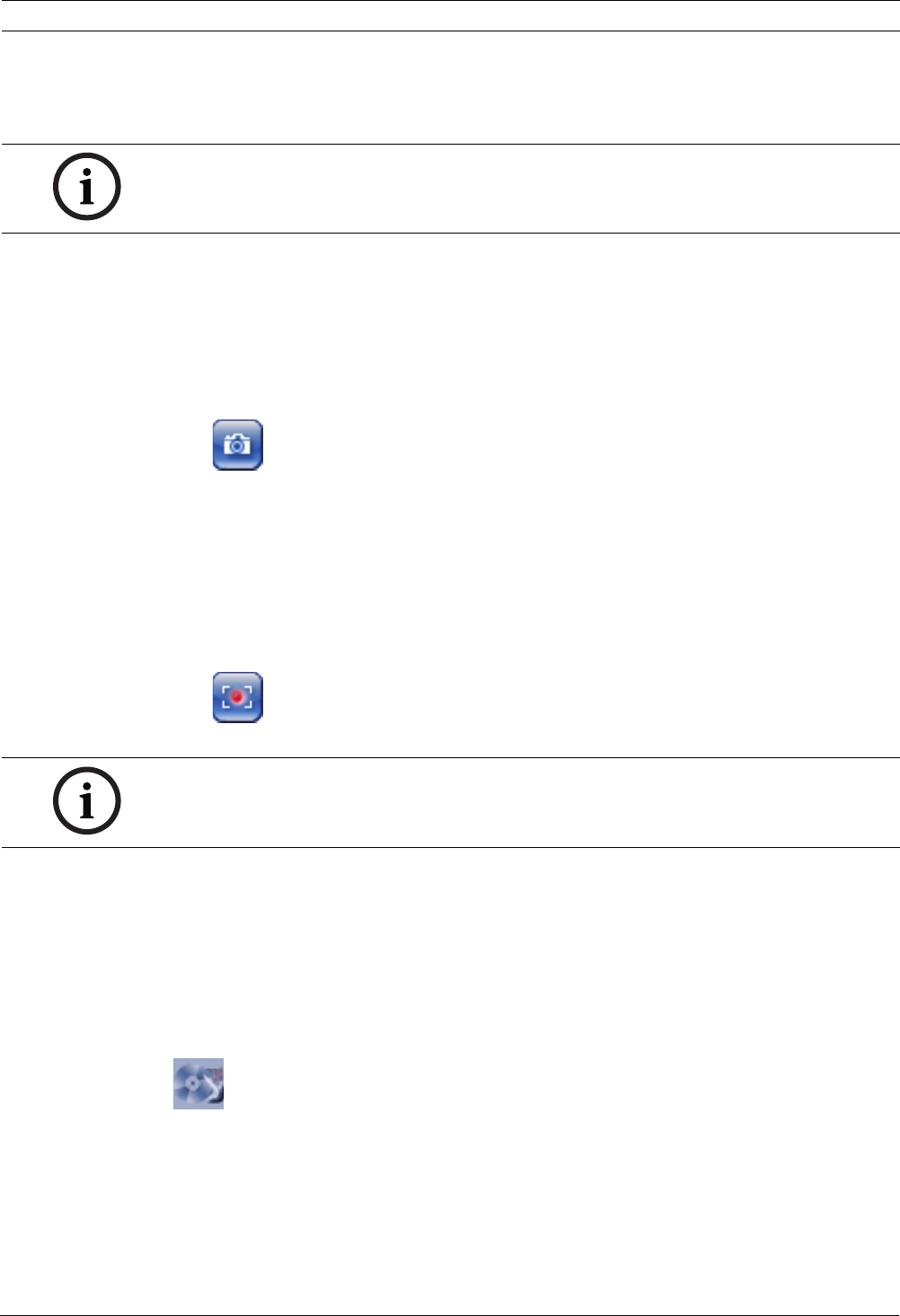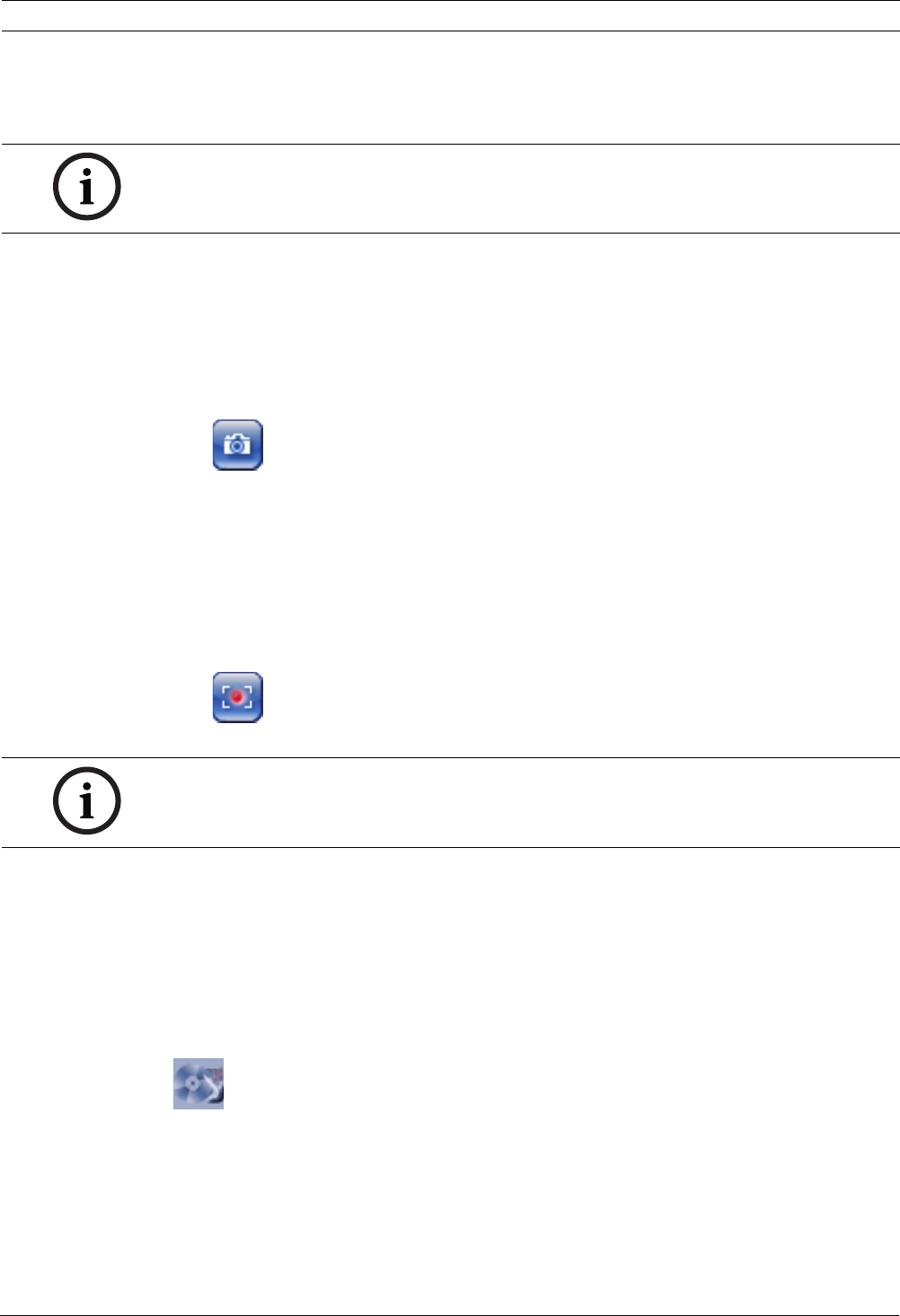
VG4 Modular Camera System Using the IP AutoDome | en 65
Bosch Security Systems, Inc. User’s Manual F.01U.133.268 | 6.0 | 2010.03
To View a Preset Shot:
1. Click the number of the scene you want to view using the on-screen keypad.
2. Click the Show Shot button.
8.7 Saving Snapshots
You can save individual images from the video sequence currently shown on the LIVEPAGE in
JPEG format on your computer's hard drive. The icon for recording single images is only
visible if the unit is configured to enable this process.
Click the icon. The image is saved at a resolution of 704 × 576 pixels (4CIF). The storage
location depends on the configuration of the IP AutoDome.
8.8 Recording Video Sequences
You can save sections of the video sequence currently shown on the LIVEPAGE on your
computer's hard drive. The icon for recording video sequences is only visible if the unit is
configured to enable this process.
1. Click the icon to start recording. The storage location depends on the configuration of
the IP AutoDome. A red dot in the icon indicates that recording is in progress.
2. Click the icon again to stop recording.
Image Resolution
Sequences are saved at the resolution that has been preset in the configuration for the
encoder (see the IP AutoDome online help).
8.9 Running Recording Program
The hard drive icon below the camera images on the LIVEPAGE changes during an automatic
recording.
A moving graphic will appear to indicate a running recording. If no recording is taking place, a
static icon is displayed.
NOTICE!
For more information about the IP AutoDome settings and controls, click the Help on this
page? link to open the IP AutoDome online help.
NOTICE!
You can play back saved video sequences using the Player from Bosch Security Systems,
which can be installed from the product CD supplied.