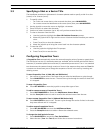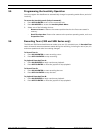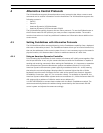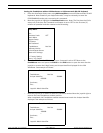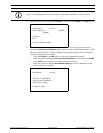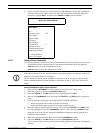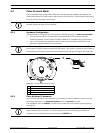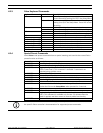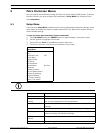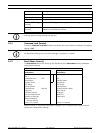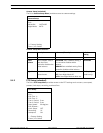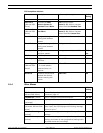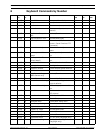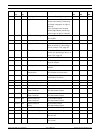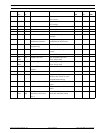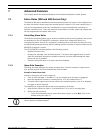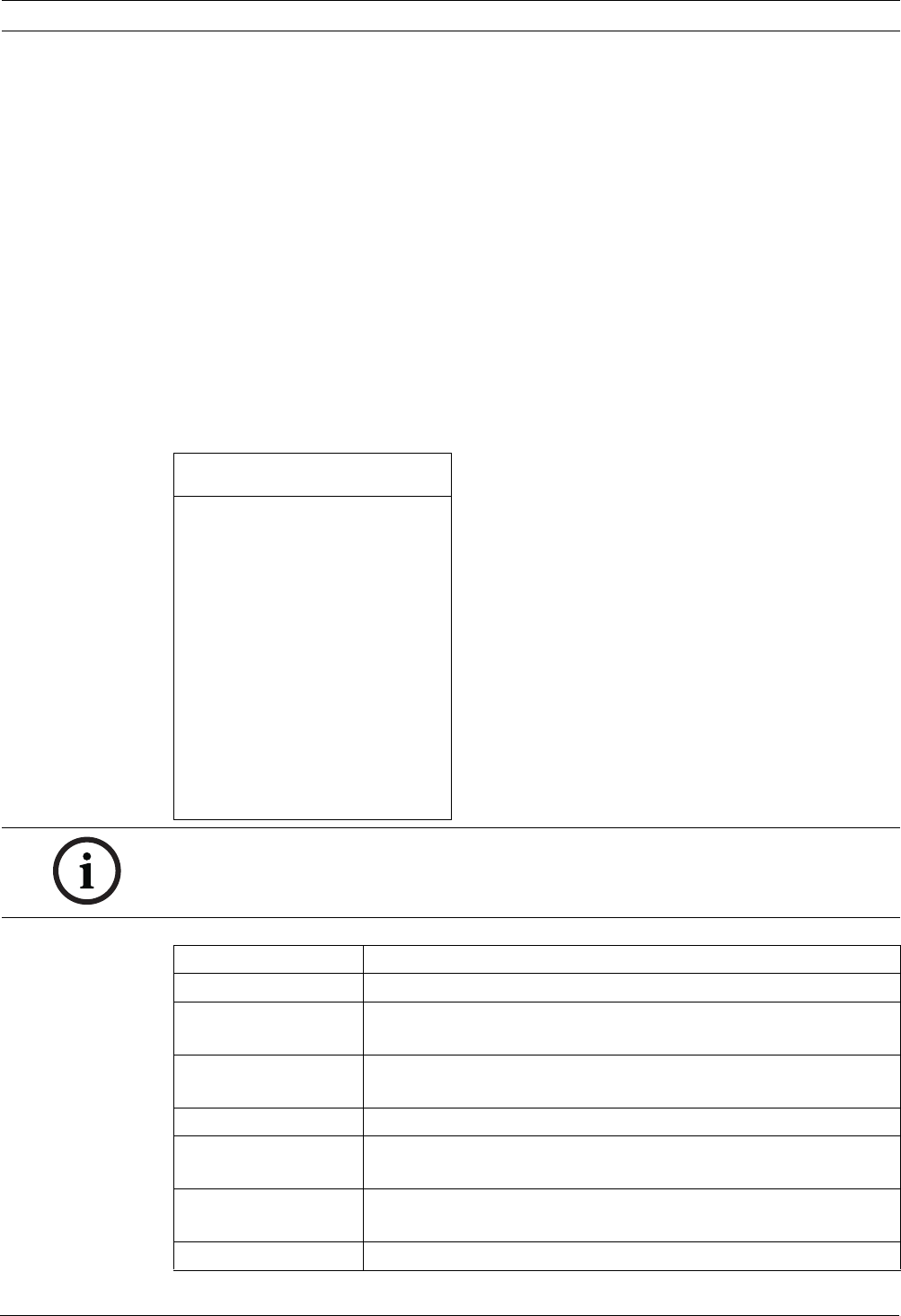
VG4 Modular Camera System Pelco On-Screen Menus | en 39
Bosch Security Systems, Inc. User’s Manual F.01U.133.268 | 6.0 | 2010.03
5 Pelco On-Screen Menus
You can program the AutoDome through the Pelco on-screen display (OSD) menus. To access
the Pelco menus, you must configure the AutoDome for Pelco Mode and invoke the Pelco
main Setup Menu.
5.1 Setup Menu
The Pelco main Setup Menu provides access to the programmable AutoDome settings. Some
menu items are locked and require a system password to use. Menu items marked with an *
are the default settings.
To open the Pelco main Setup Menu (locked commands):
1. Press 95-PRESET (press the PRESET button for approximately 2 seconds to open).
2. Use the joystick to highlight a menu item.
3. Press either the Focus or the Iris key to open a menu item.
4. Follow the on-screen instructions at the bottom of the screen.
Setup Menu
Exit...
Command Lock: OFF
Bosch Menu
Camera Setup
PTZ Setup
Edit Password
*FastAddress: Not Set
Advanced
Software Version
Ack and Reset Alarms
Restore All Settings
Reset All Memory
* = Factory Setting
Focus / Iris: Select
NOTICE! Use Zoom to select the Exit item from anywhere in a menu.
Menu Description
Exit Exits the menu.
Command Lock
(locked)
Allows or prohibits accessing locked commands. (If password is
set, you are prompted to enter the password.
Bosch Menu (locked) Accesses the full AutoDome configuration menu and all AutoDome
settings.
Camera Setup Accesses the White Balance and Night Mode camera settings.
PTZ Setup Accesses the tours, tour periods, scan speed, edit presets, limit
stops, recording, and AutoPivot settings.
Edit Password
(locked)
Changes the password.
FastAddress (locked) Sets or changes a camera address.