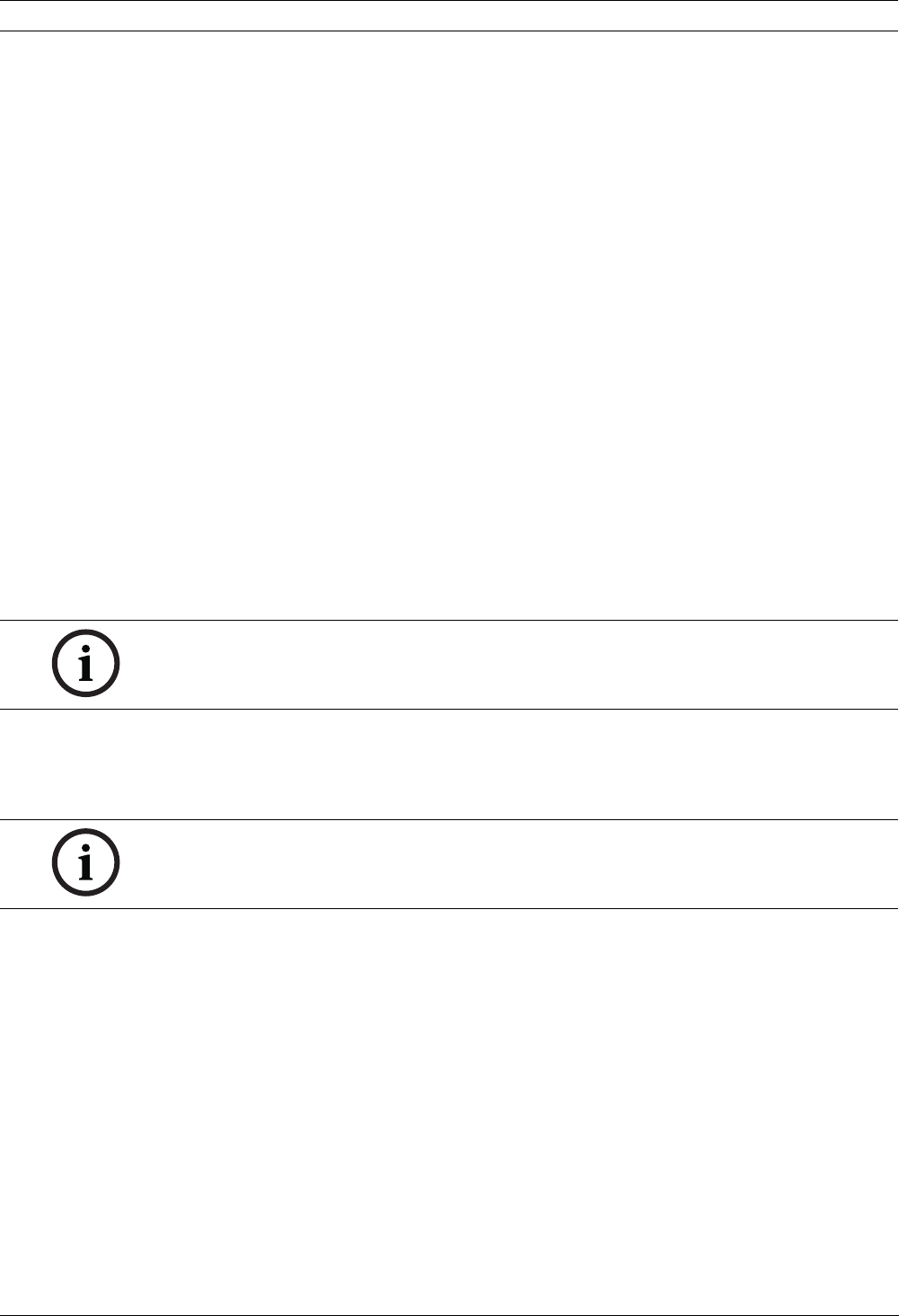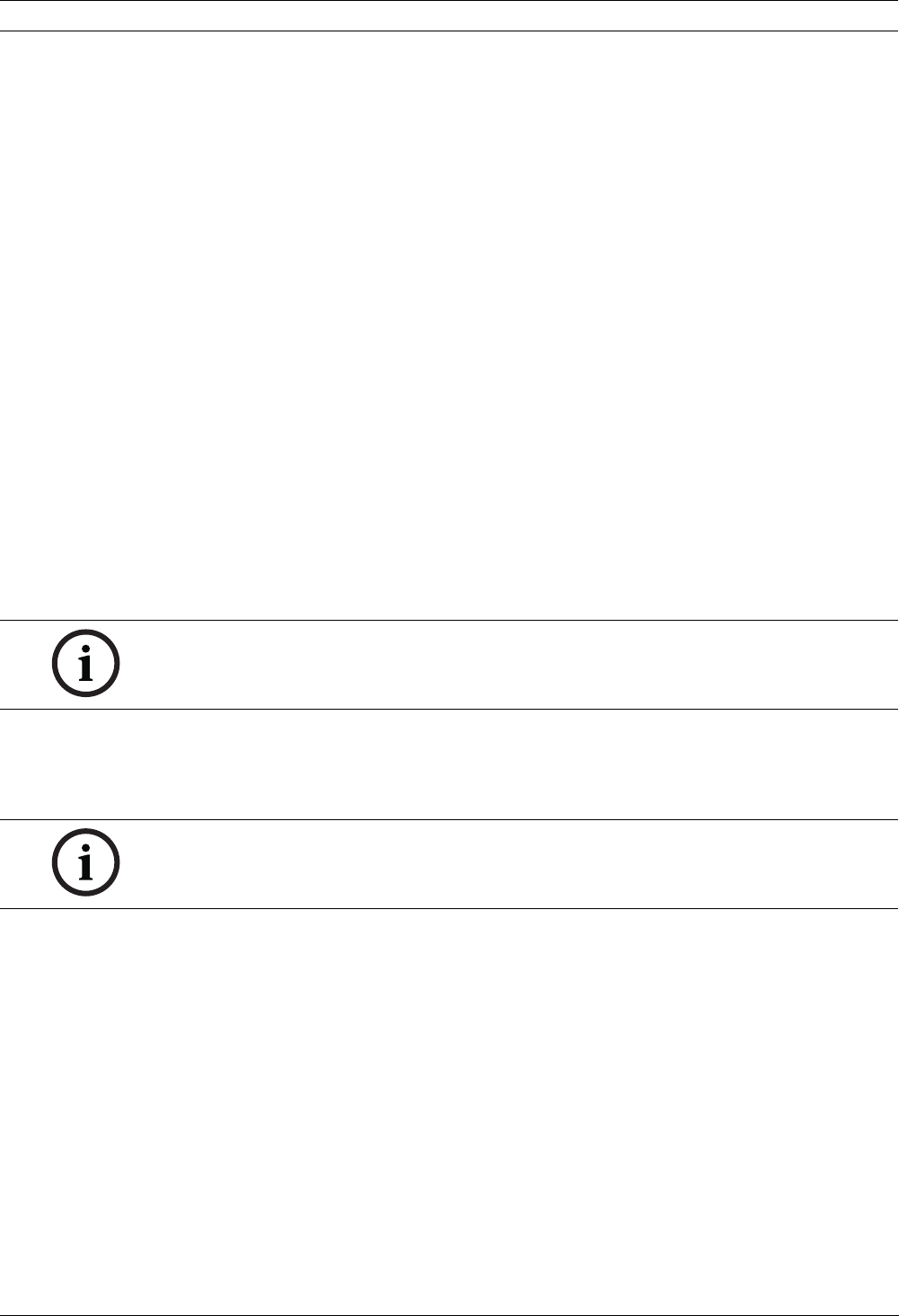
116 en | Configuring the IP AutoDome VG4 Modular Camera System
F.01U.133.268 | 6.0 | 2010.03 User’s Manual Bosch Security Systems, Inc.
Download
1. Click the Download button. A dialog box opens.
2. Follow the on-screen instructions to save the current settings.
SSL certificate
To be able to work with an SSL encrypted data connection, both ends of a connection must
hold the relevant certificates. You can upload the SSL certificate, comprising one or multiple
files, onto the IP AutoDome.
If you wish to upload multiple files onto the IP AutoDome, you must select them
consecutively.
1. Enter the full path of the file to upload or click Browse to select the required file.
2. Next, click Upload to begin transferring the file to the unit.
3. Once all files have been successfully uploaded, the unit must be rebooted. In the address
bar of your browser, enter /reset after the IP address of the IP AutoDome (for example
192.168.0.10/reset).
The new SSL certificate is valid.
Maintenance log
You can download an internal maintenance log from the unit to send it to Customer Service
for support purposes. Click Download and select a storage location for the file.
10.58 Advanced Mode: Licenses
You can enter the activation key to release additional functions or software modules.
10.59 Advanced Mode: System Overview
The data on this page are for information purposes only and cannot be changed. Keep a
record of this information in case technical assistance is required.
NOTICE!
The activation key cannot be deactivated again and is not transferable to other units.
NOTICE!
You can select all required text on this page with the mouse and copy it to the clipboard with
the [Ctrl]+[C] key combination, for example if you want to send it via e-mail.