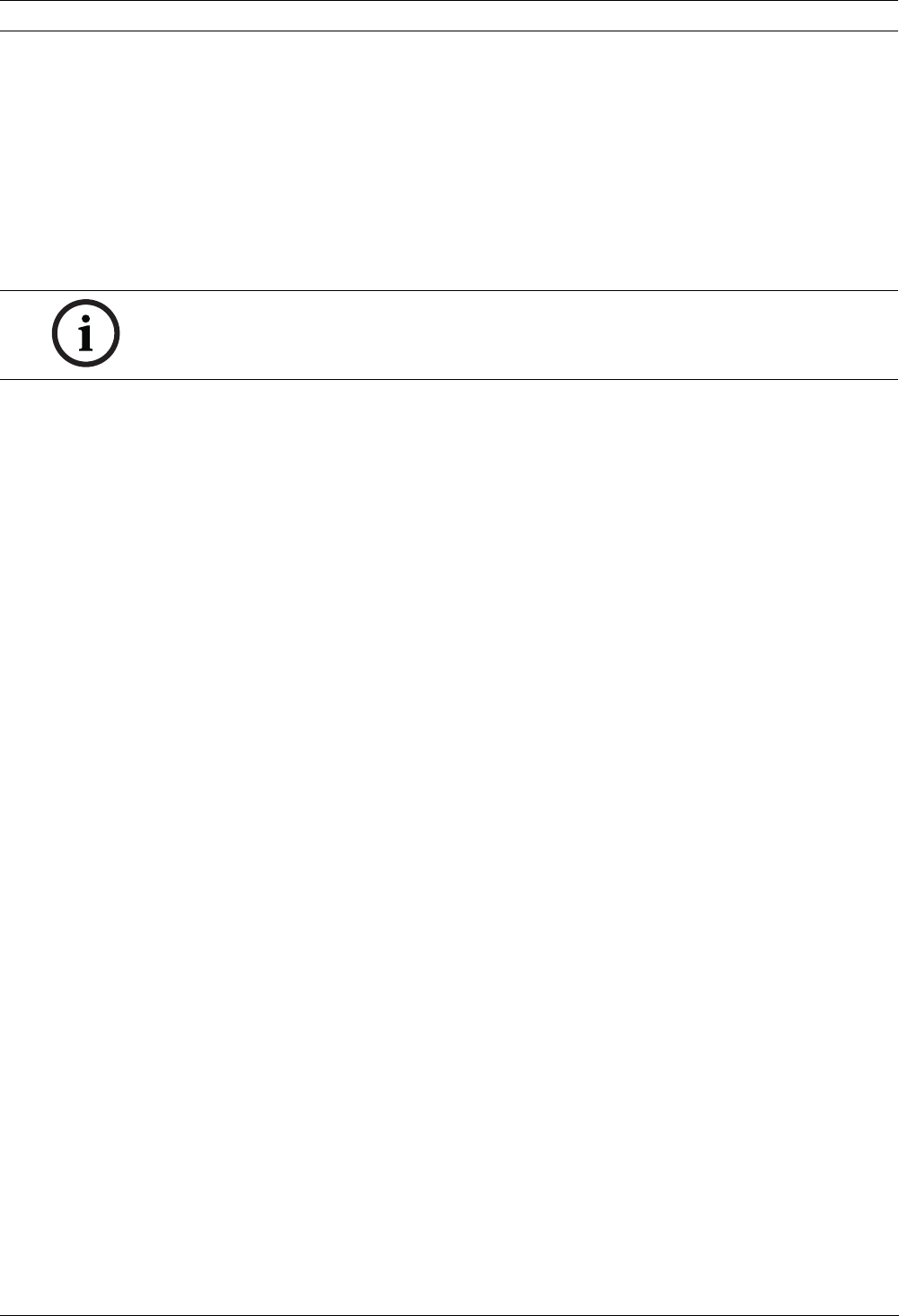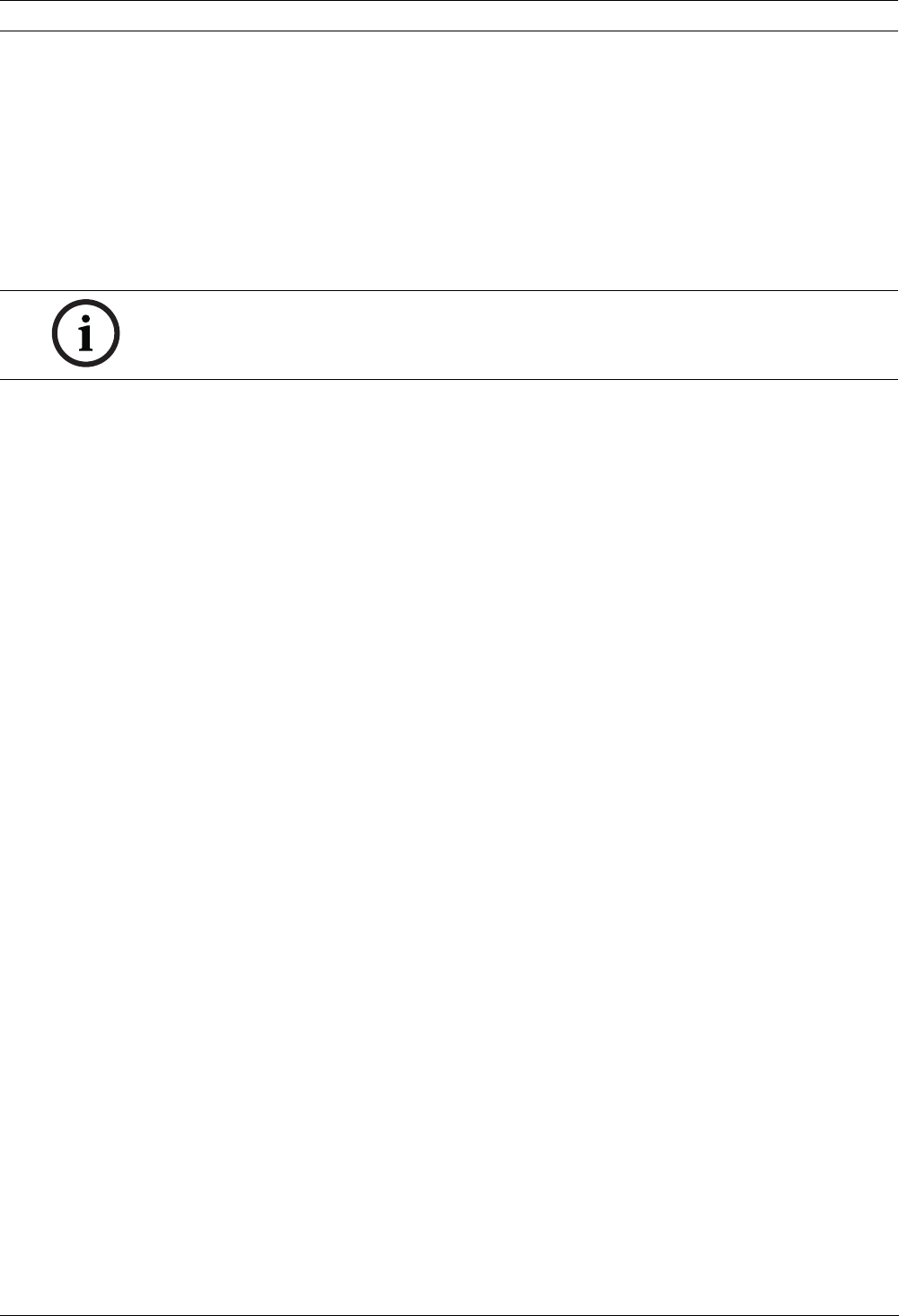
54 en | Advanced Features VG4 Modular Camera System
F.01U.133.268 | 6.0 | 2010.03 User’s Manual Bosch Security Systems, Inc.
To set up a scene with Motion Detection:
1. Choose an unused Preset position from 90 to 99. For this example use Preset scene 95.
2. Enter the keyboard command SET-95-ENTER.
3. Select YES at the Apply Motion Detection? prompt. (If NO is selected, the Preset scene
does not activate Motion Detection.)
4. Select YES at the Apply Region of Interest? prompt. (If NO is selected, the entire scene is
used for Motion Detection.)
5. Follow the on-screen menu instructions to construct the shape of the screen area you
want to detect motion within.
7.6 Image Stabilization (500i Series Only)
Image Stabilization becomes increasingly important as zoom ranges are extended. The
advanced image stabilization algorithms of the 500i Series eliminate camera shake for
exceptional image clarity. Bosch achieves this clarity without reducing camera sensitivity or
picture quality.
– To configure image stabilization, open the Main menu, select the Advanced menu, and
then select Stabilization to turn on the feature.
–In Pelco Mode open the Main menu, select the Advanced menu, and then select
Stabilization to turn on the feature.
7.7 Pre-position Tour
The 200 Series AutoDome features one (1) standard preset tour, while the 300 and 500i
Series AutoDomes feature two (2) preset tours. Each preset scene is saved for playback later.
Tour 1 is a standard tour that only recalls the scenes in the exact sequence they were shot.
Scenes can be added or deleted on the tour, but the sequence cannot be changed. To add or
remove scenes on Tour 1 enter the keyboard command SHOT-900-ENTER and follow the on-
screen instructions.
Tour 2 (300 and 500i Series only) is a customizable tour that allows you to rearrange the
sequence of scenes on the tour by inserting and deleting scenes. To enter the Edit Tour 2
menu, enter the keyboard command SET-900-ENTER and follow the on-screen instructions.
NOTICE! Up to five (5) anchor points can be used to form the area which you want to detect
motion within. Motion Detection is not activated until the Preset scene is recalled. The Motion
Detection icon "M" appears in the upper left-hand corner of the display.