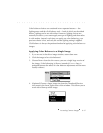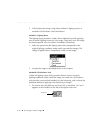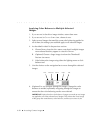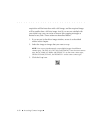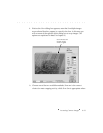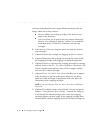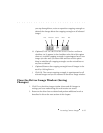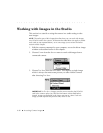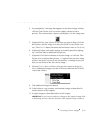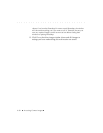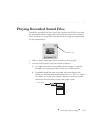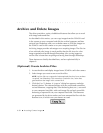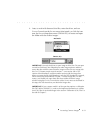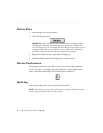. . . . . . . . . . . . . . . . . . . . . . . . . . . . .
Accessing Camera Images 6-25
you step through them, resize or reposition cropping rectangle as
desired; the change affects the cropping rectangle on
all
selected
images.
H. (Optional) Turn “on” the CROP NEW IMAGES AFTER SHUTTER RELEASE
checkbox (an X appears in the checkbox to the left of this option
when on), and the cropping rectangle is superimposed on all new
images you take until you return here and turn off this option.
Keep in mind that all cropping rectangles can be revised later at
any time as desired.
I. (Optional) Remove the cropping rectangle from all images in the
stack by clicking REMOVE.
J. Click OK. The current cropping rectangle is superimposed on all
selected images and you are returned to the driver image window.
Close the Driver Image Window (Saving
Changes)
1. Click DONE; the driver image window closes and all changes to
settings you have made during this work session are saved.
2. Return to the driver later as desired and perform additional work as
described in this or the next section of this chapter.
First Previous Go To Next Last