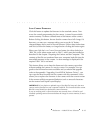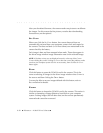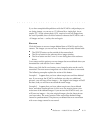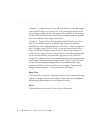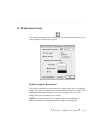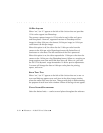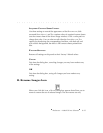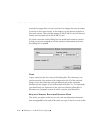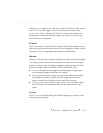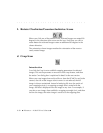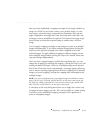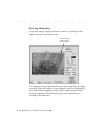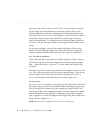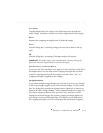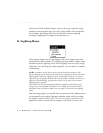. . . . . . . . . . . . . . . . . . . . . . . . . . . . .
Reference — Kodak Driver Software 8-27
dialog box. You supply a one-character number in the DIGITS field, a value
from 1 to 9. You also supply a one- or two-character number in the
S
TARTING FROM field, a value from 0 to 99. If you have selected only one
image before clicking the Rename Images icon, the D
IGITS and STARTING
FROM text boxes are disabled.
EXAMPLE
The EXAMPLE shows you how the first image will be renamed based on the
data you have entered in the text boxes on this dialog box. Notice that the
characters “.TIF” are appended automatically to the filename.
RENAME
When you click the RENAME button, the driver renames all selected images.
If an image on this contact sheet already has the name you are trying to
assign to another image, a dialog box appears indicating that a file with
this name already exists in the folder. On this dialog box, click:
CANCEL to discontinue renaming this and subsequent images (previ-
ously renamed images retain their new names).
SKIP to ignore the current image, but rename the subsequent images.
(No sequence number is missed, the next image receives the se-
quence number that would have been used for this image.)
CONTINUE if you have entered a “new” name. The new name is used
for this one file, and subsequent files are renamed with the “old”
name.
CANCEL
Click CANCEL to close this dialog box without making any changes to the
names of selected images.