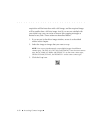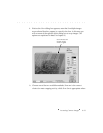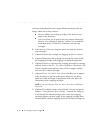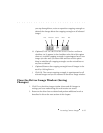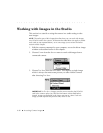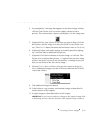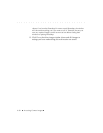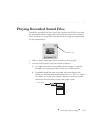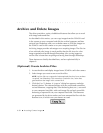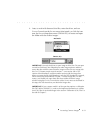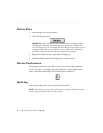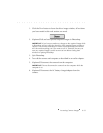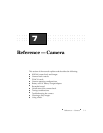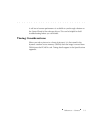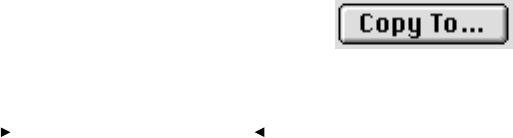
. . . . . . . . . . . . . . . . . . . . . . . . . . . . .
6-30 Accessing Camera Images
Archive and Delete Images
The driver provides a variety of additional features that allow you to work
with image and sound files.
As described in this section, you can copy images from the PCMCIA card
in the camera to your computer hard disk for archival purposes and later
retrieval into Photoshop, and you can delete some or all of the images on
the PCMCIA card in the camera or on your computer hard disk.
Archiving images provides advantages over acquiring images. The file size
of an archived color image is much smaller than the file size of a color
image acquired and saved through Photoshop. Also, saving images as
archive files is faster than acquiring and saving them through Photoshop.
These features are briefly described here, and are explained fully in
chapter 8.
(Optional) Create Archive Files
1. Access the driver and display images from a PCMCIA card in the camera.
2. Select images you want to save as archive files.
NOTE: Archive files are composed of uninterpolated data; they have not been
“acquired” into Photoshop. This means they contain the raw, native data
generated from the imager in the camera back.
3. Click the COPY TO button. A “copy to” dialog box appears; make the
desired choices. The selected images (with any associated sound files,
revised filenames, cropping data, color balancing data, etc.), are saved
to your computer hard disk, with each image file and each sound file
becoming a separate file on your computer hard disk. The filenames
are generated by the driver unless you have renamed the files with the
Rename icon, in which case your names are used.