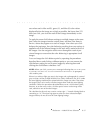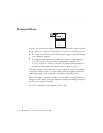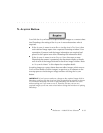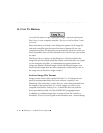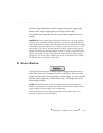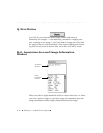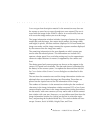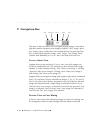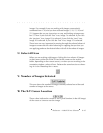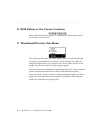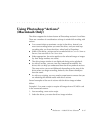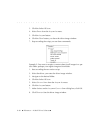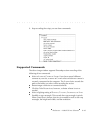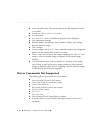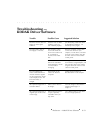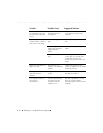. . . . . . . . . . . . . . . . . . . . . . . . . . . . .
Reference — Kodak Driver Software 8-45
images. For example if you are working with images consecutively
numbered from 1-30, and you have selected images 5, 10, 15, 20, and
25. Suppose that you are in preview or crop, and looking at image num-
ber 15. Now if you click the “first” icon, image 5 is selected. If you click
the “previous” icon, image 10 is selected. If you click the “next” icon,
image 20 is selected. If you click the “last” icon, image 25 is selected.
These icons are very important for moving through the selected subset of
images to ensure that the color balancing or cropping that you that you
are applying produces the desired effect with all of the subset of images.
U. Select All Icon
When you are working with images, clicking this icon selects all images
at their source (either the PCMCIA card in the camera or the archive
folder, depending on the current source); or when you are working in the
annotation window, selects all text. Performs the same function as choos-
ing A
LL in the Photoshop SELECT menu.
V. Number of Images Selected
This area shows the number of images currently selected out of the total
number of images at the source.
W. The X-Y Cursor Location
These values indicate the current X and Y pixel location (in the full image)
of the cursor as it moves over the image.