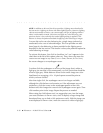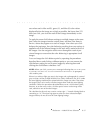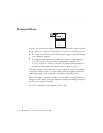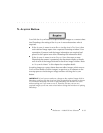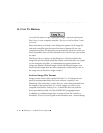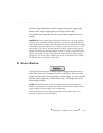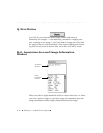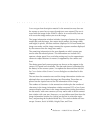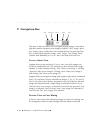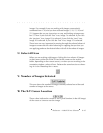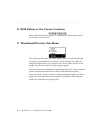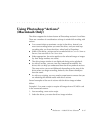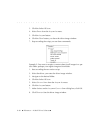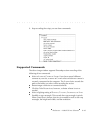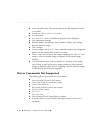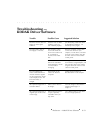. . . . . . . . . . . . . . . . . . . . . . . . . . . . .
8-44 Reference — Kodak Driver Software
T. Navigation Bar
The items in this area allow you to navigate through images. From left to
right the controls navigate you to images as follows: “first” image; “previ-
ous” image; type a number then click outside the box (or press the Enter
Key) to move to that specific image; “next” image; “last” image. These
controls work differently in C
ONTACT SHEET view and in PREVIEW/CROP.
CONTACT SHEET View
Suppose that you are working in CONTACT SHEET view with images con-
secutively numbered from 1-30, and that you have selected only image
number 5. In this situation clicking: “first” takes you to image 1; clicking
“previous” takes you to image 4; clicking “next” takes you to image 6,
and clicking “last” takes you to image 30.
Suppose that you are again working with images consecutively numbered
from 1-30, and that you have selected five images: 5, 10, 15, 20, and 25.
Now if you click one of the four navigation icons, all of the five selected
images are deselected and a single image is selected as follows. If you
click the “first” icon, image 1 is selected. If you click the “previous” icon,
image 4 is selected. If you click the “next” icon, image 26 is selected. If
you click the “last” icon, image 30 is selected.
PREVIEW View or CROP Dialog
In PREVIEW view when color balancing images, or in the CROP dialog, use
the navigation controls to move through only the subset of selected
First Previous Go To Next Last