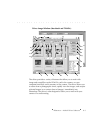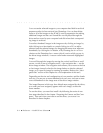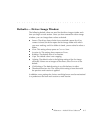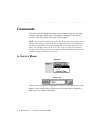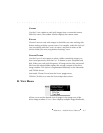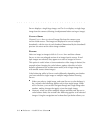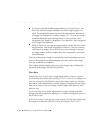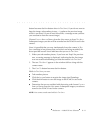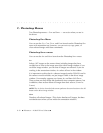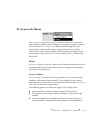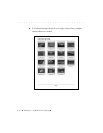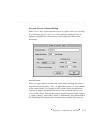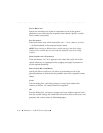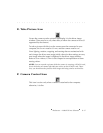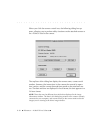. . . . . . . . . . . . . . . . . . . . . . . . . . . . .
Reference — Kodak Driver Software 8-11
button becomes the KEEP button when in TEST SHOT.) If you do not want to
keep the image, take another picture — it replaces the previous image
which is not saved. (If you do not clicked K
EEP, a message warns you that
you are about to lose the current image.)
Choose C
ONTACT SHEET or PREVIEW from the VIEW menu, to leave TEST SHOT.
Subsequent images you take will be recorded on the PCMCIA card in the
camera.
Since it is possible that you may inadvertently leave the camera in T
EST
SHOT (resulting in lost pictures that you believe are being recorded), the
driver provides several visual indicators that you are in T
EST SHOT.
1. When you take another picture, if you have not “kept” the previous
one, a warning message is displayed, indicating that the first image
was not saved and reminding you that the camera is in T
EST SHOT.
2. The text “T
EST SHOT” appears in the window title bar along with the
camera name.
3. The C
OPY TO button becomes the KEEP button.
While in T
EST SHOT you can:
Take another picture.
Click the ACQUIRE button to acquire the image into Photoshop.
Click the KEEP button to save the image to the PCMCIA card in the
camera.
Determine that you are satisfied with the testing, and choose CONTACT
SHEET or PREVIEW from the VIEW menu. Subsequent images you take are
stored to the PCMCIA card in the camera.
NOTE: You cannot record sound while in TEST SHOT.