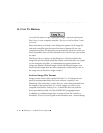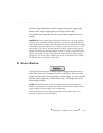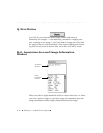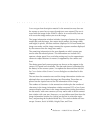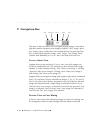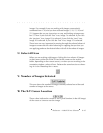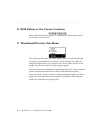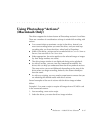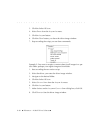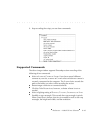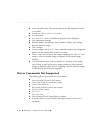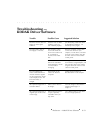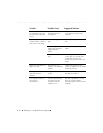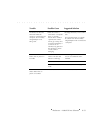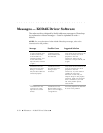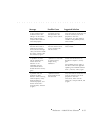. . . . . . . . . . . . . . . . . . . . . . . . . . . . .
8-48 Reference — Kodak Driver Software
3. Click the Select All icon.
4. Select P
HOTO from the ACQUIRE AS menu.
5. Click the A
CQUIRE button.
6. Click the D
ONE button; you leave the driver image window.
7. Stop recording the script; you see these commands.
Example-2:
You want to acquire a contact sheet for all images in a spe-
cific folder; perhaps your regular image archive folder.
1. Start recording the new action script.
2. Select the driver; you enter the driver image window.
3. Navigate to the desired folder.
4. Click the Select All icon.
5. Select C
ONTACT SHEET from the ACQUIRE AS menu.
6. Click the A
CQUIRE button.
7. Make choices on the A
CQUIRED CONTACT SHEET dialog box; click OK.
8. Click D
ONE to close the driver image window.