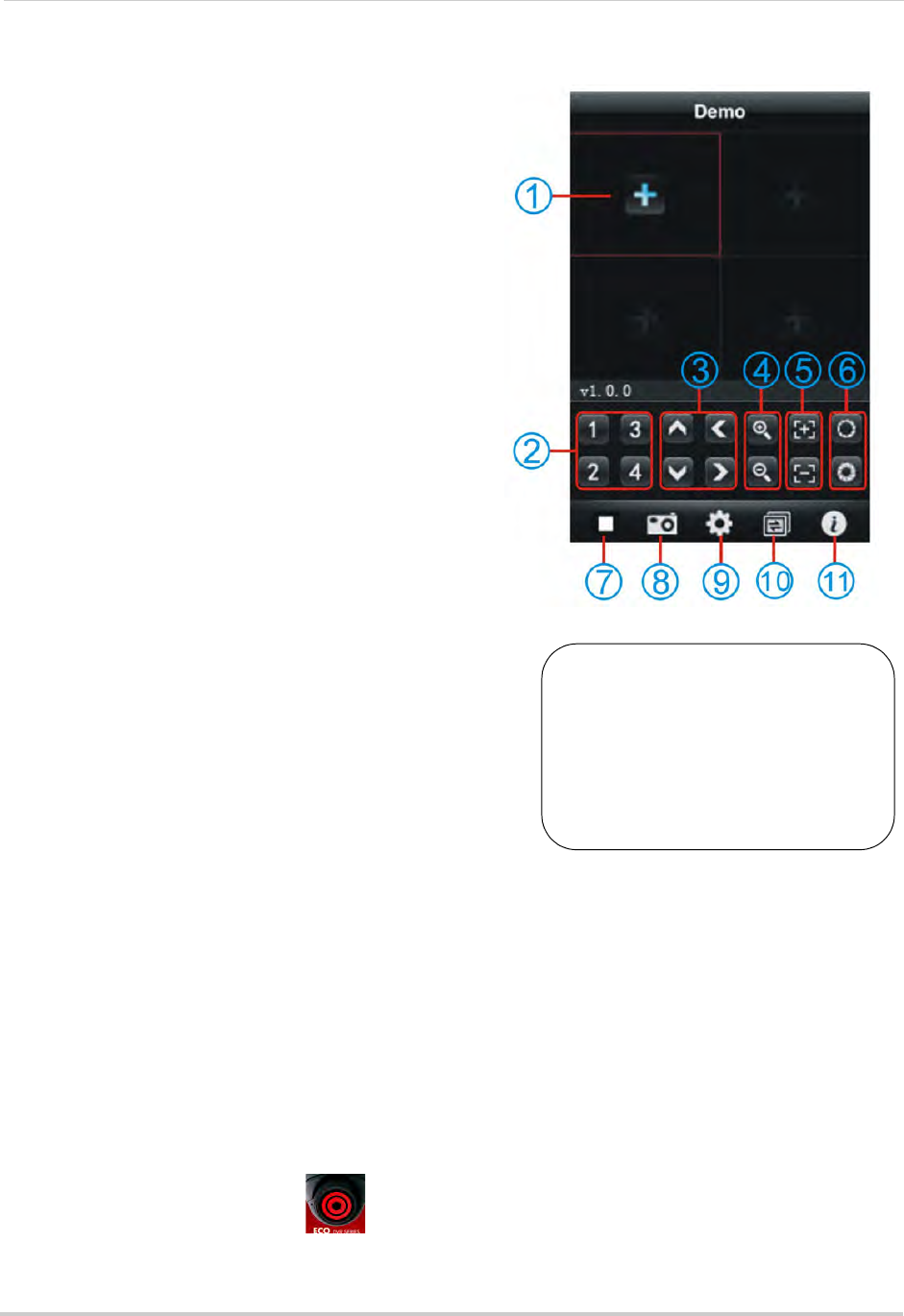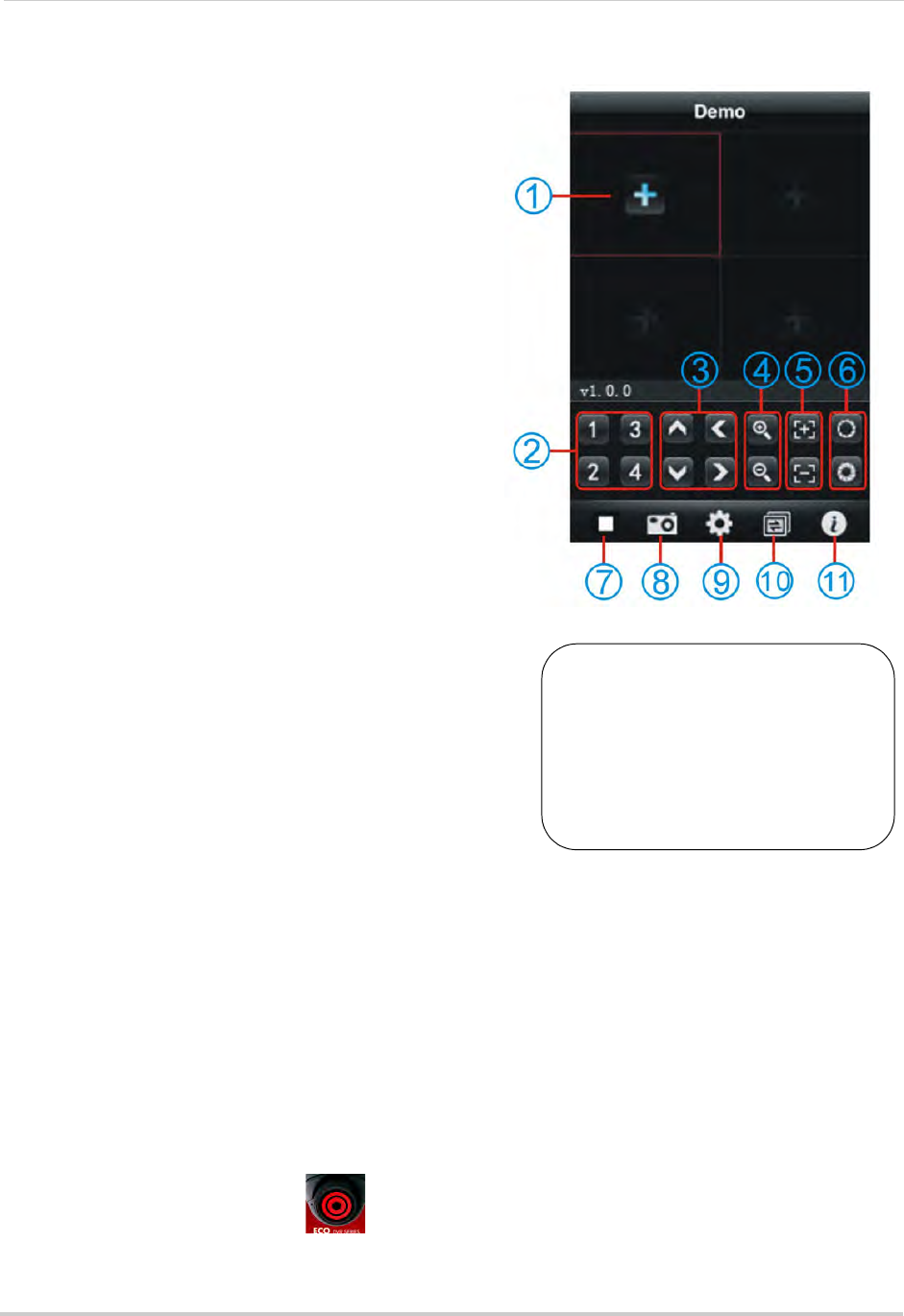
100
Mobile Apps: Accessing your DVR Using a Mobile Device
Interface Overview
1 Add Device: Touch to add a DVR channel.
2 Channel List: Touch to view channel in full
screen.
3 Pan & Tilt camera (P
TZ only).
4 Zoom in/out (PTZ
only).
5 Focus (PTZ
only).
6 Iris (PTZ only).
7 Disconnect: Disc
onnects channel.
8 Snapshot: Ta
kes an image of the channel.
9 Setup: Touch to enter the setup menu.
10 Channel button:
Touch to change the quad
channel numbers (Ch 1~4, 5~8, 9~16).
11 Sys
tem info: Displa
y system information.
Android
You must port forward the
mobile port (default: 1025)
on your router before you can
connect to your system using
a mobile device (e.g.
Samsung Galaxy S, HTC
Incredible S)
!
Use the Lorex Mobile ECO application to connect to
your DVR on an Android smartphone or tablet.
NOTE: The instructions below may differ depending on
the
model of your Android device.
System requirements
• Android v. 1.5 and above.
For the latest device compatibility list, visit www.lorextechnology.com
Step 1 of 2: Downloading the App
1 Install Lorex Mobile ECO from the Google Play Store.
NOTE: For support on downloading or installing Android apps, consult your Android device’s
user’
s manual or the manufacturer’s support site.
Step 2 of 2: Configuring and Connecting to Lorex Mobile ECO
1 Open the Lorex Mobile ECO ( ) app from the applications list.