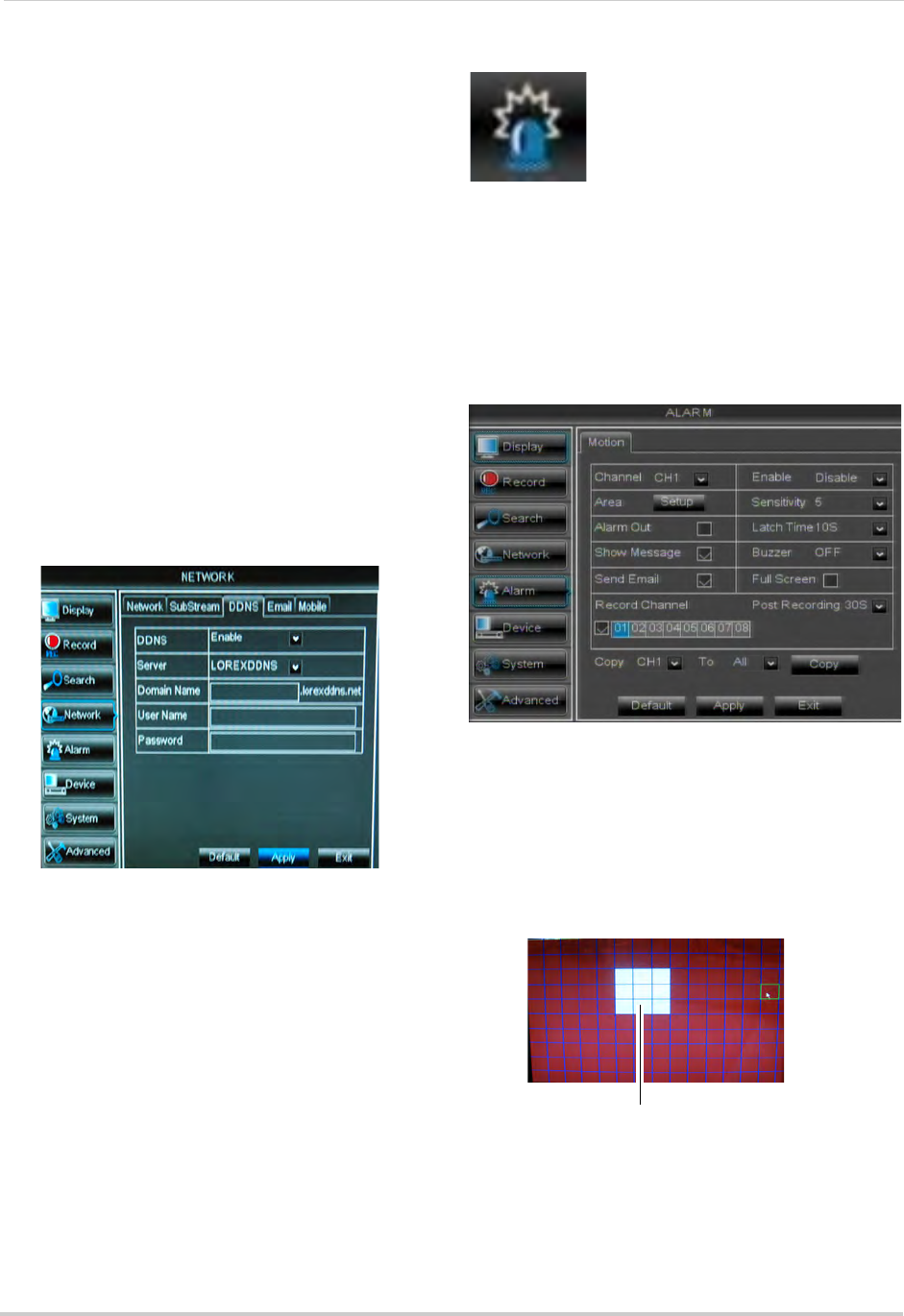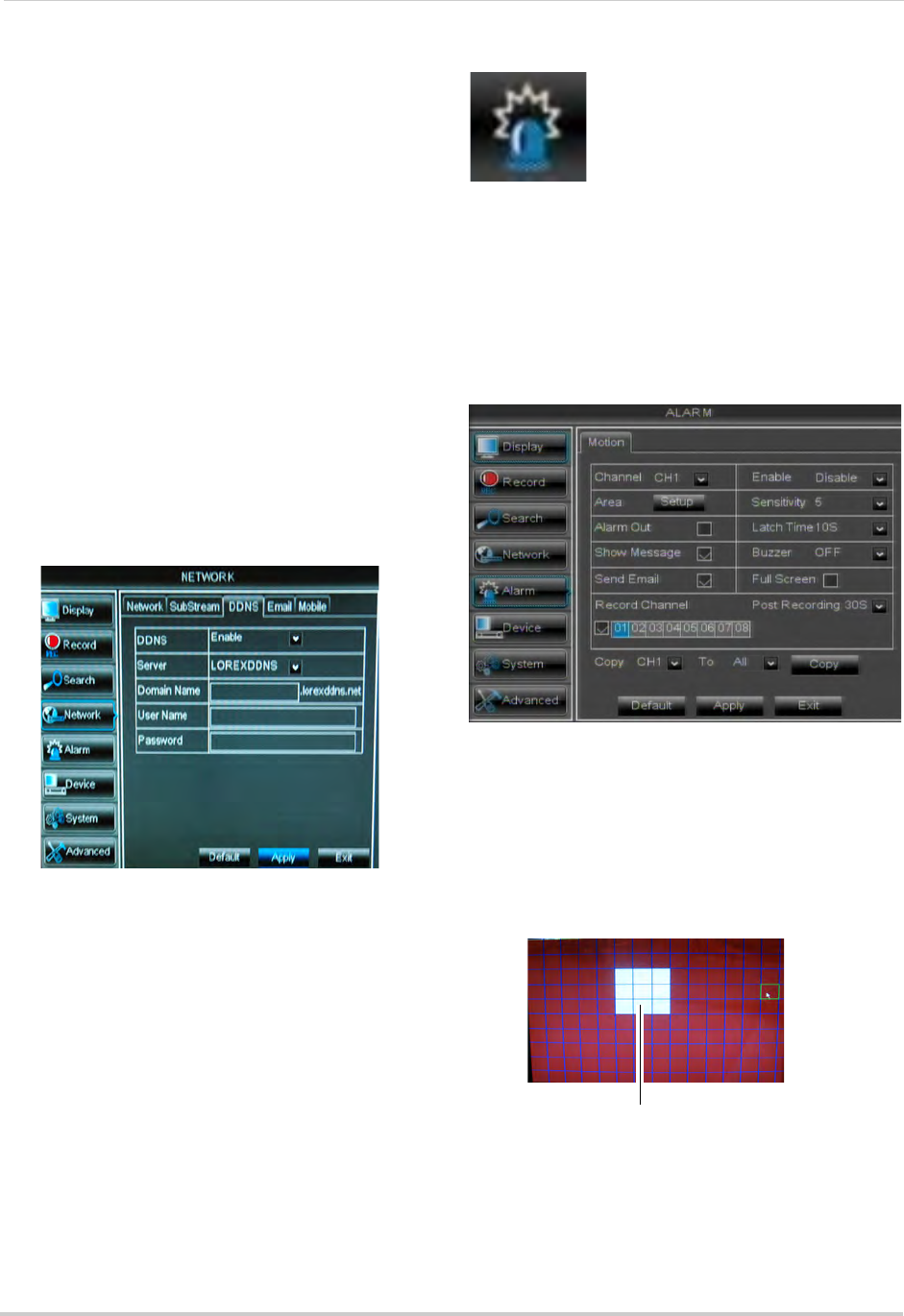
48
Using the Main Menu
• The default Mobile port is 1025. This must
be port forwarded on your router to enable
remote access. Note that 1025 is
represented as "01025".
4 Click A
pply to save your settings.
Right-click until you have exited all menus.
You will be prompted to restart.
Configuring DDNS settings
You must create a DDNS account and
enter your DDNS settings into the DVR
before you can remotely connect to your
system.
For details on creating a DDNS account,
see “Setting up your DVR for Remote
Connectivity” on page 56.
To configure DDNS settings:
1 Click the DDNS tab
.
2 Configure the following:
• DDNS: Sel
ect Enable
• Server: Se
lect LOREXDDNS (default).
• Domain Name: E
nter the Domain name/
URL Request you received in the email
after registering for DDNS.
• User Name: Enter y
our DDNS User Name.
• Password: Enter y
our DDNS Device
password.
3 Cl
ick A
pply to save your settings.
NOTE: Please allow 10~15 minutes for the
DDNS
servers to update with your
new DDNS address before
attempting to connect.
Alarm
The Alarm tab allows you to
configure Motion Detection
settings.
Configuring Motion Detection
Configure motion settings to determine
the area you wish to monitor for motion
events, and the outcome if a motion
event occurs.
To configure motion settings:
1 Select the Mo
tion tab.
2 Configure the following:
• Channel: Sele
ct the channel you wish to
configure.
• Enable: Sel
ect Enable or Disable to
activate or deactivate motion recording.
• Area: Cl
ick the Setup button to configure
the area of the screen that detects motion.
Drag mouse cursor
over desired area
Click and drag the mouse cursor to configure motion
detection areas. Motion detection is enabled in red areas
and disabled in transparent areas. Right-click to exit.