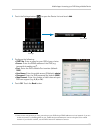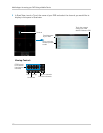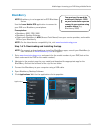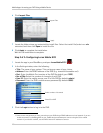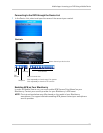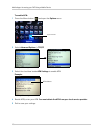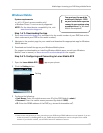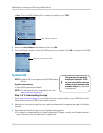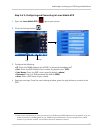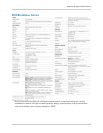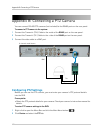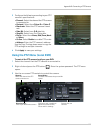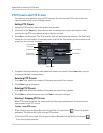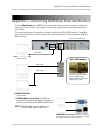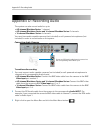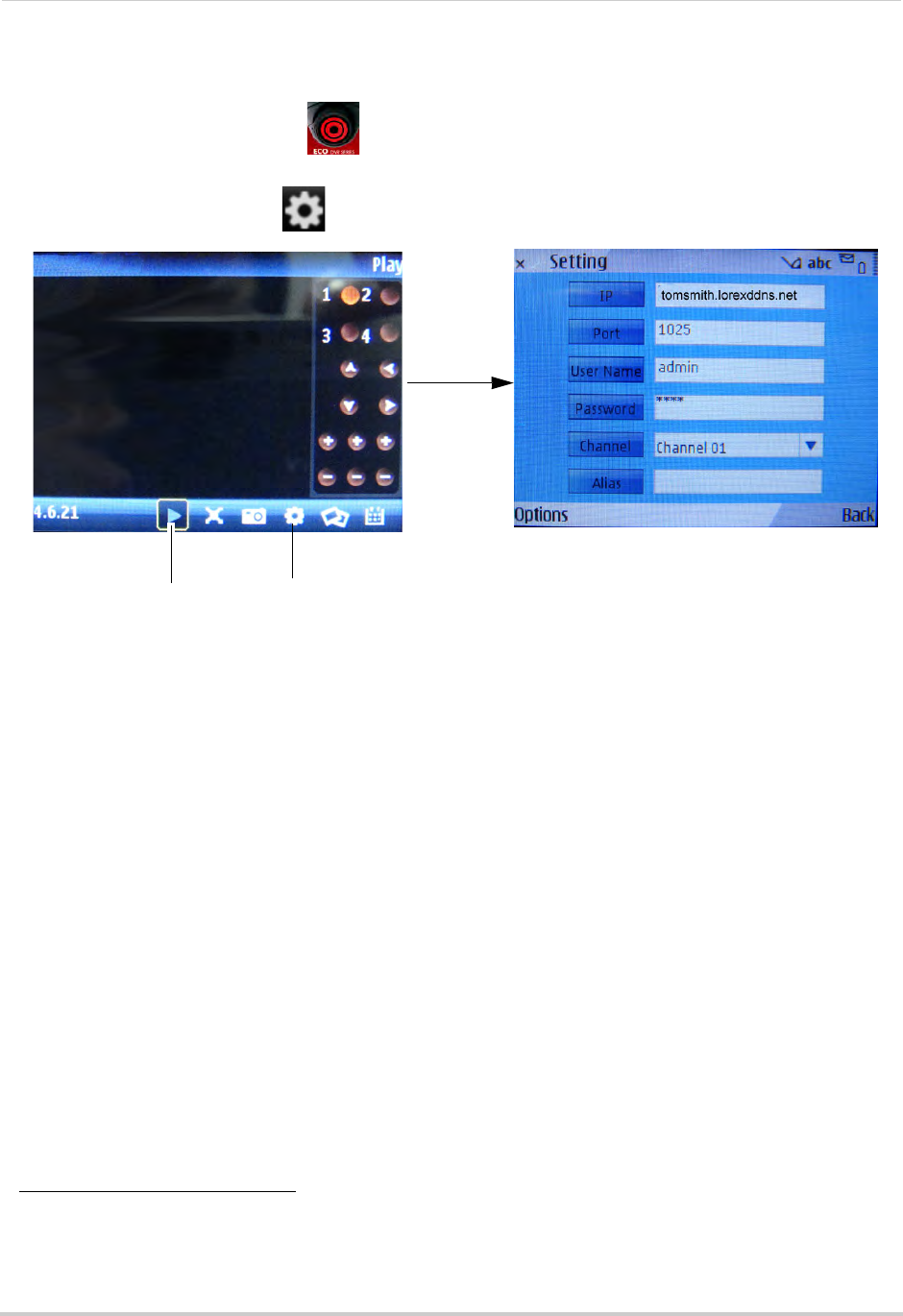
109
Mobile Apps: Accessing your DVR Using a Mobile Device
Step 2 of 2: Configuring and Connecting to Lorex Mobile ECO
1 Open the Lorex Mobile ECO ( ) app on your phone.
2 Click the Settings button (
).
Settings
Play
3 Configure the following:
• IP: Enter the DDNS address of the DVR (i.e
tomsmith.lorexddns.net
)
1
.
• Port:
Enter the DVR’s Mobile Port number (by default, port 1025).
• User Name: Ent
er the DVR’s user name (by default: admin)
• Password:
Enter the DVR password (by default: 0000)
• Alias: Ent
er a DVR name of your choice
4 Save your settings. From the main viewing window, press the play button to connect to the
DV
R.
1. Some routers may prevent you from connecting to your DVR using a DDNS address on a local network. If you are
unable to connect, try disabling WiFi on your mobile device and attempt to connect using the 3G or mobile
network. If you need to use WiFi, use the DVR’s internal IP address to connect.