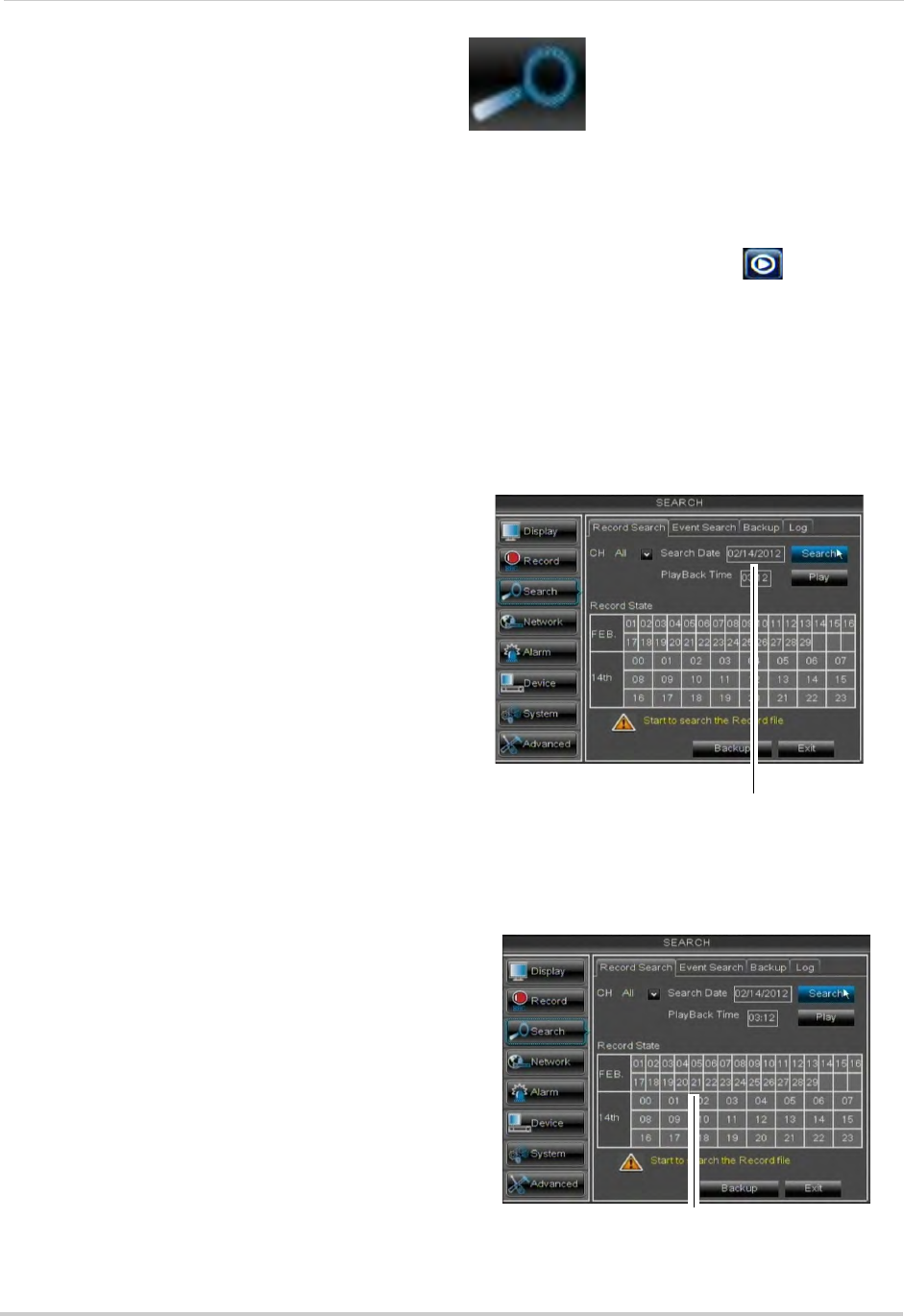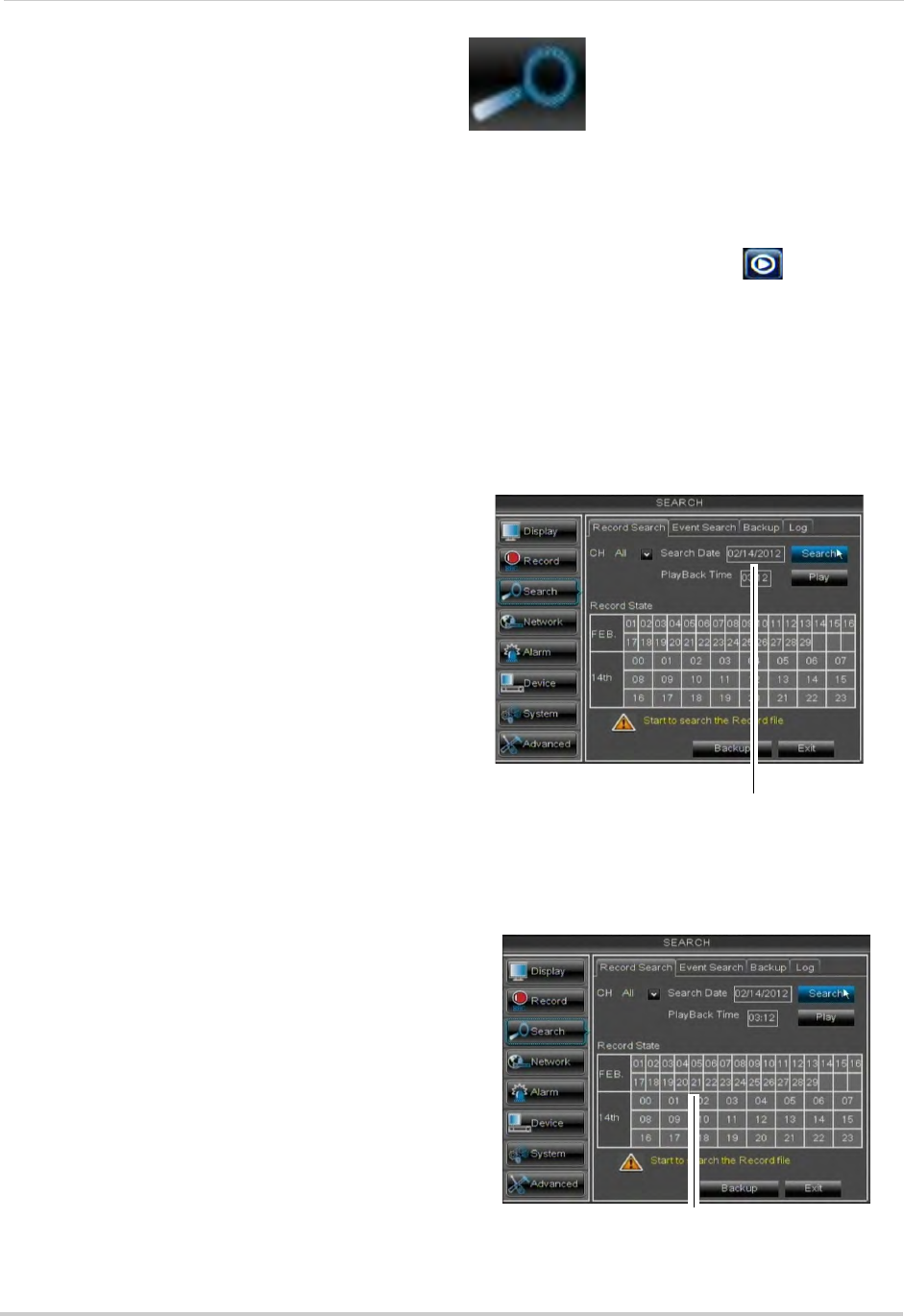
42
Using the Main Menu
5 Under the FPS drop-down menu, select
the number of frames per second you want
the DVR to record on each channel.
6 (Optional) Use the Copy and Copy
To
drop-down menus to copy recording
settings to one or all channels. Click Copy
to copy recording settings.
7 Cl
ick A
pply to save your settings.
NOTE: Increasing the resolution or quality
sett
ings will decrease the amount of
Frames per Second (FPS) the DVR
can record. If you receive an error
message when saving your changes,
reduce the Resolution, Quality, or
FPS and try again.
Search
The Search menu allows you
to search for saved video on
your system for playback and
backup.
Searching for Video on the System
1 In the main menu, click Search, or click
the Search Menu button (
) in the
menu bar.
2 In the CH drop-do
wn menu, select the
channel you wish to search or select All to
search all channels.
3 Click the Search Date
field, to enter the
desired month, date, and year you wish to
begin searching for video.
4 Click Search.
5 Click on a date in the calendar to see the
video av
ailable for that date.
Click a date to see video available
Click a time to play video from that time and date