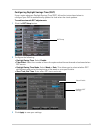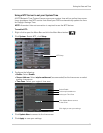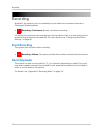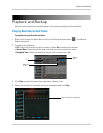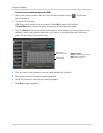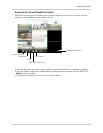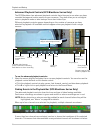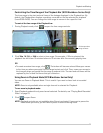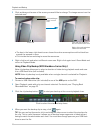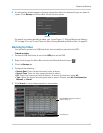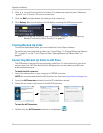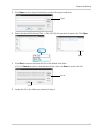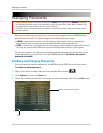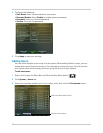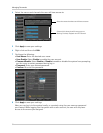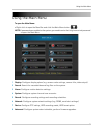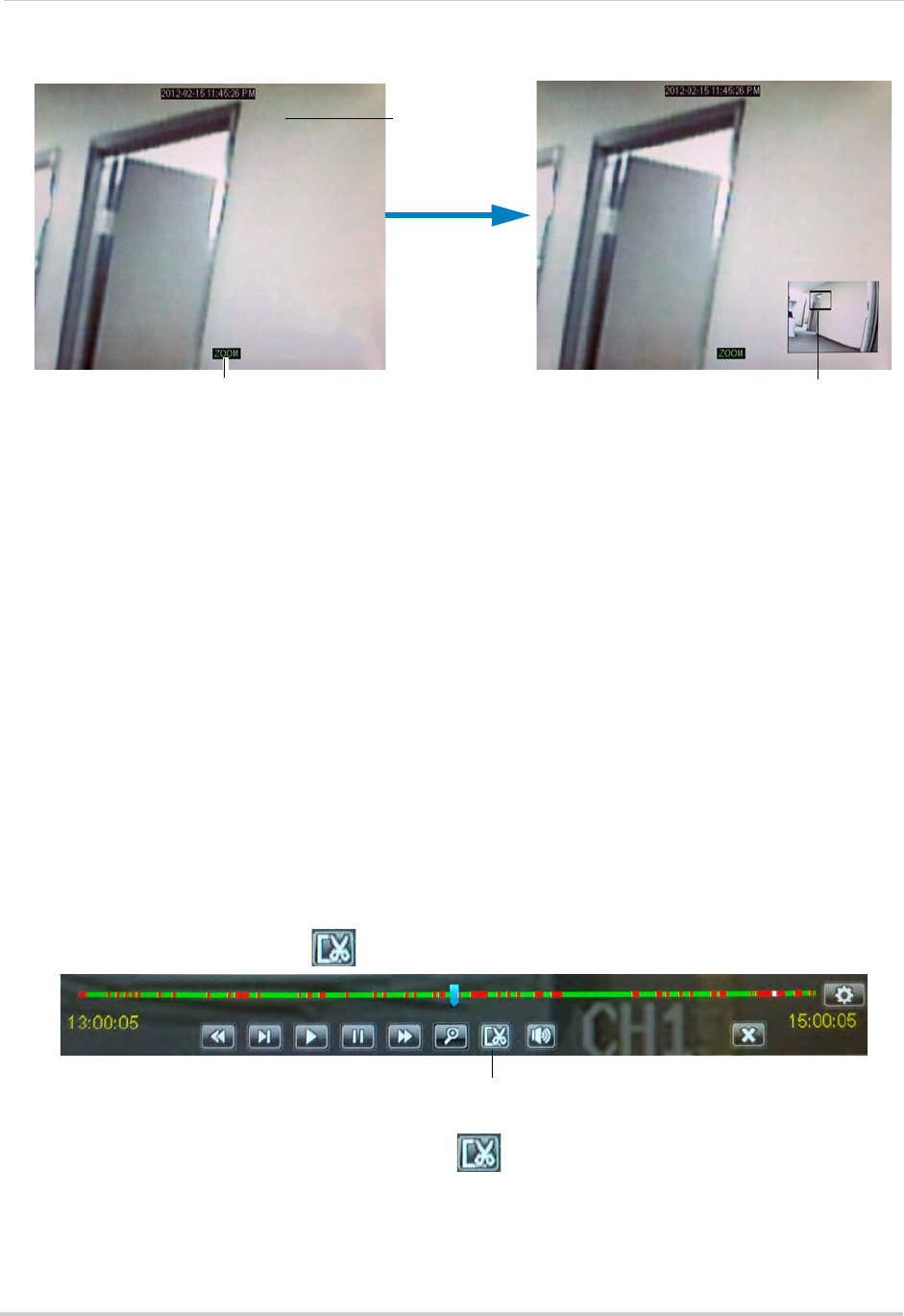
28
Playback and Backup
3 Click and drag on the area of the screen you would like to enlarge. The image zooms in on the
selected area.
Zoom icon
Click and drag to
zoom in on an
area
Click and drag inside the
box to move the zoom area
Right-click to exit and select
a different zoom area
• The box in the lower right-hand corner shows the entire camera picture with a black box
around the zoomed-in area.
• Click inside the box and drag to move the zoom area.
4 R
ight-click to exit and select a different zoom a
rea. Right-click again to exit Zoom Mode and
return to Playback Mode.
Using Video Clip Backup (ECO Blackbox+ Series Only)
Video clip backup allows you to select a duration of video during playback mode and save
it to a USB flash drive (not included).
NOTE: Video clip backup is onl
y
available when a single channel is selected for Playback.
To create a backup video clip:
1 Connect a USB flash
drive (not included) to one of the USB ports on the DVR.
2 Open Playback mode with onl
y one channel selected. For details, see “Playing Back
Recorded Video” on page 23.
3 Click the clip backup button (
) to start your backup at the current playback time.
Click to select the start and stop times
4 When you want the backup clip to stop, click again.
TIP: You can use fast forward or click-and-drag the video cursor to select the stop time for
the clip. Thi
s is useful because it allows you to backup longer segments of video without
having to watch the whole video each time. You must have enough space on your USB flash
drive to save the file.