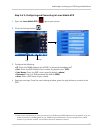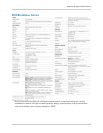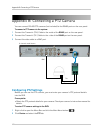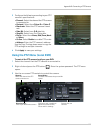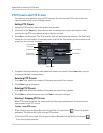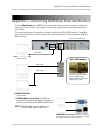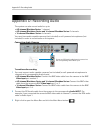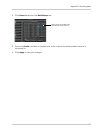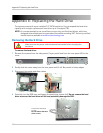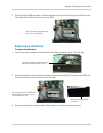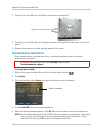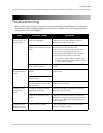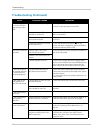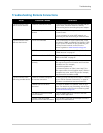122
Troubleshooting
Troubleshooting (Continued)
Error Possible Causes Solutions
• There is no picture
on monitor/TV after
connecting it to the
DVR
• Monitor/TV not detected by DVR • Power off the monitor/TV and DVR. Power on the
monitor/TV, and then power on the DVR
• Input channel for DVR not
selected on monitor/TV
• On the monitor/TV, select the input channel the
DVR is connected to
• Video cable is loose or has
bec
ome disconnected
• Check the video cable connection to the DVR and
monitor/TV
• Resolution selected is too high
f
o
r the monitor/TV
• Press and hold the Stop button (
.
) on the
remote control for 6 seconds to restore the DVR to
the
default resolution (1024 x 768)
• Mouse not detected
by syst
e
m
• Mouse cable is not firmly
connected to the system
• Firmly connect the mouse cable to the USB Mouse
port on the front panel
• Mouse is not connected to the
syst
em
• System needs to be reset • Power off the system (disconnect power cable).
Firmly
connect a USB mouse to the USB Mouse port
on the front panel of the system. Reconnect the
power cable to the DC 12V port on the rear panel.
• There is no picture
on selected channels
/ camera picture is
not being displayed
• Camera cables are loose or
have become disconnected
• Check the camera video cable and connections
• Disconnect and reconnect the cable at the system
and at the c
amera
• Try moving the camera to another channel or use
another c
able
• The image on the
DVR appear
s, but
does not have sound
• Audio cables are loose or have
been disconnected
• Check the AUDIO Input connections to the DVR
• Volume on external speakers
(not incl
uded) is low or off
• Increase volume on external speakers (not
included)
• The system beeps
at
s
tartup
• The beep at startup is normal
• The system beeps
duri
ng motion
detection
• Motion detection is enabled and
the alarm buzzer is activated
• Open the Main Menu and click Alarm>Motion. In
the Buzzer drop-down, select Off. Click apply
• I am not receiving
email notific
ations
• Email notification is disabled • Ensure you have configured email notification. For
details,see “Setting up Email Notification” on
page 46.
• Default setting is disabled, but
yo
u have not entered your own
SMTP information
• If you want to use your own SMTP server, deselect
the Default box, and enter your SMTP Server
address, Port, User name, and Password in the
respective fields