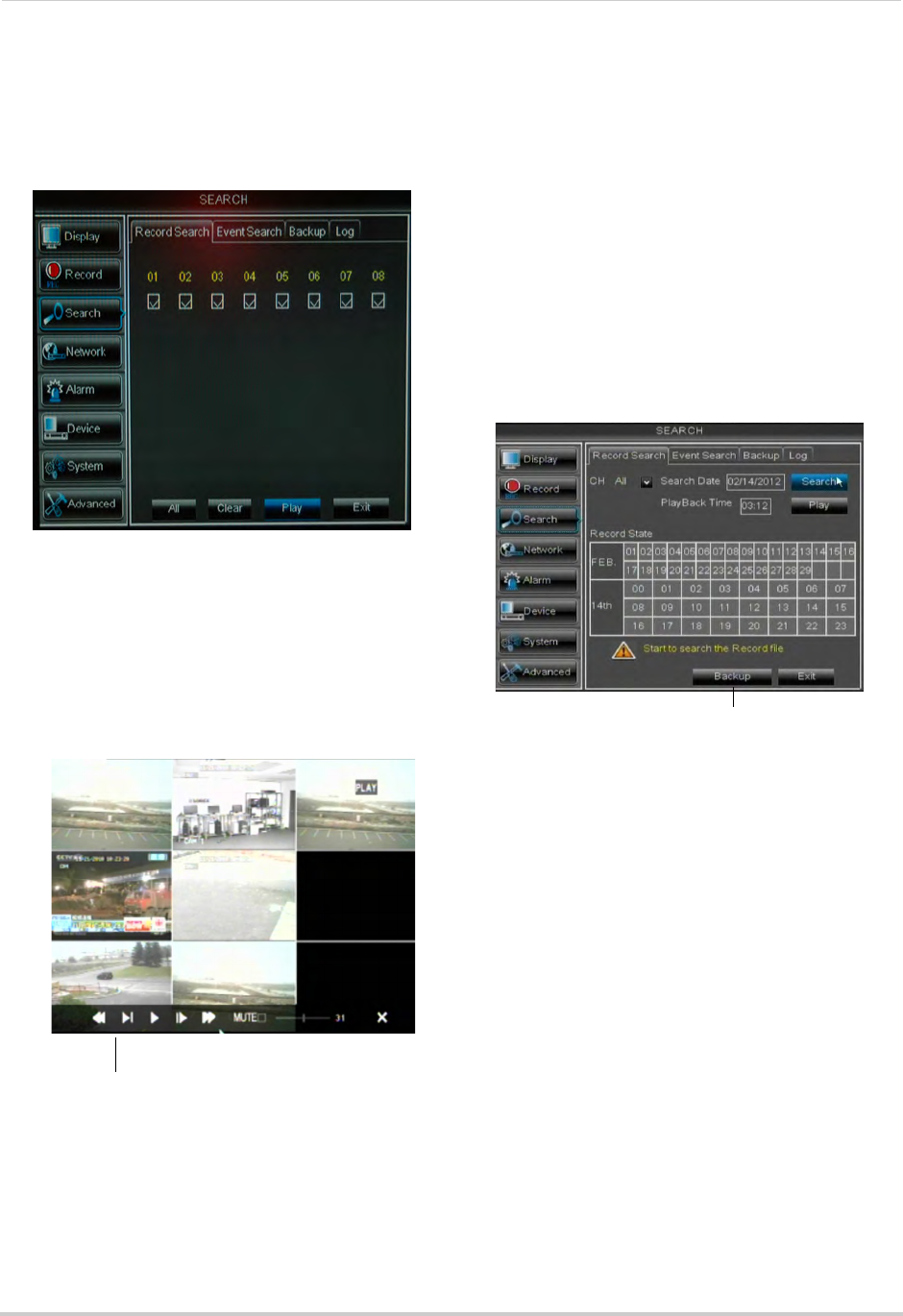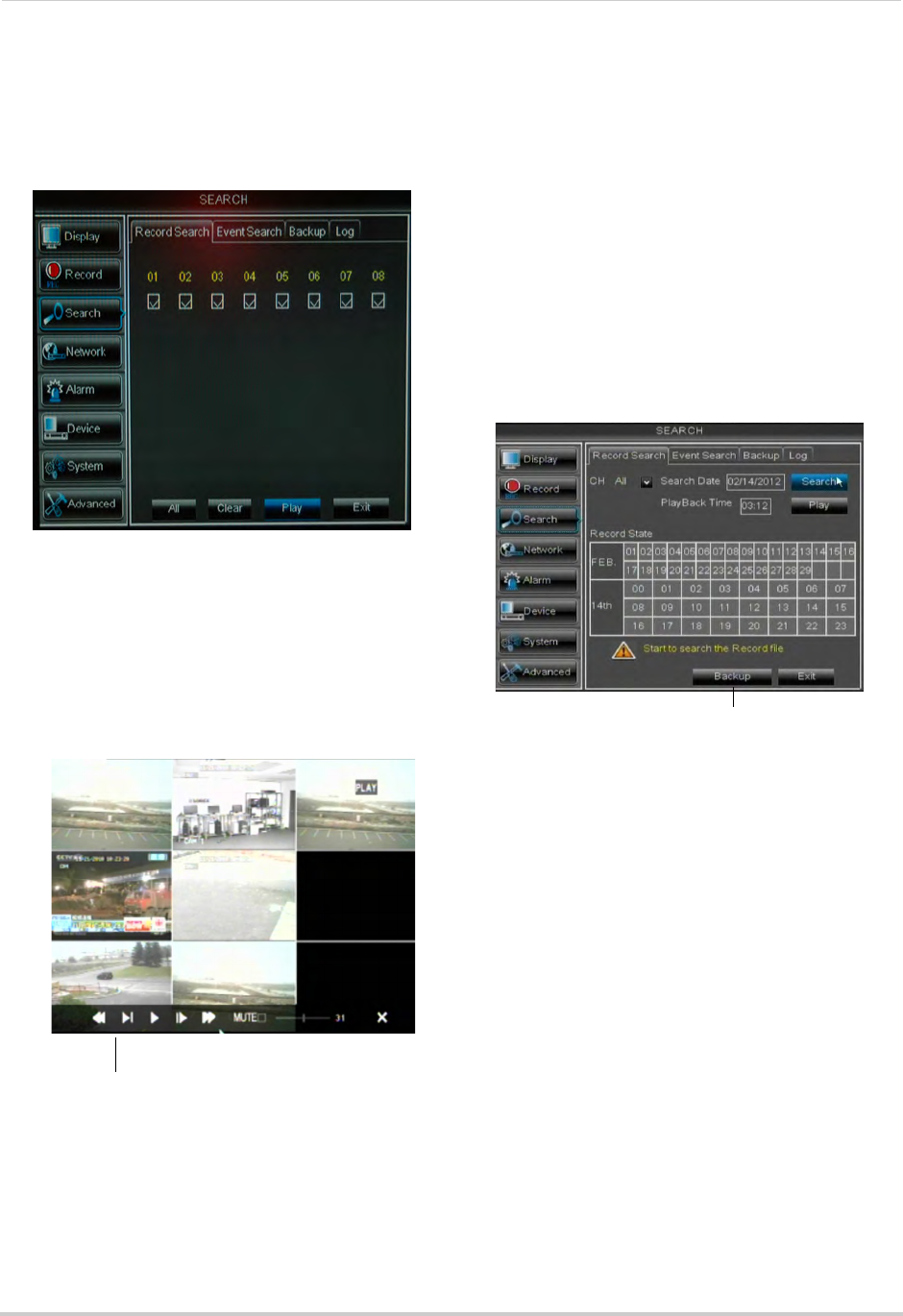
43
Using the Main Menu
6 Click on the hour of the video you want to
playback.
7 Select the channel or channels you want to
playback.
8 Click Play to begin playback.
Video Playback Controls
Move the mouse slightly to display the
on-screen playback c
ontrols. You can
also use the playback control buttons on
the remote control or front panel of the
system.
Use the video control buttons to
manipulate video playback
• Drag the slider to adjust the volume (audio
capable camera required, not included).
Select the box to mute the audio.
• Click X to quit playback and return to the
Sear
ch menu.
Backing up Video Files
You can back up video files on your USB
flash drive.
To back up video files:
1 Perform a search.
2 Insert a blank USB flash driv
e into one of
the USB ports.
3 Click on the de
sired date you wish to back
up.
4 Click the Backup
button. A list of files
appears in the Log menu.
5 Click the checkbox under BAK next to the
file you want to backup.
6 Click the Backup bu
tton to begin copying
the video files to your flash drive.
NOTE: You will need the Lorex Player
(included on the CD) t
o view the
saved files.
Using the Event Search
Event Search allows you to find videos
that are marked as "Alarm" or
"Continuous" recording type. This
allows you to quickly and easily sort
though videos that only have alarm
attributes.
NOTE: Videos are
not marked as Alarm
unless continuous recording is
turned off and motion settings are
enabled.