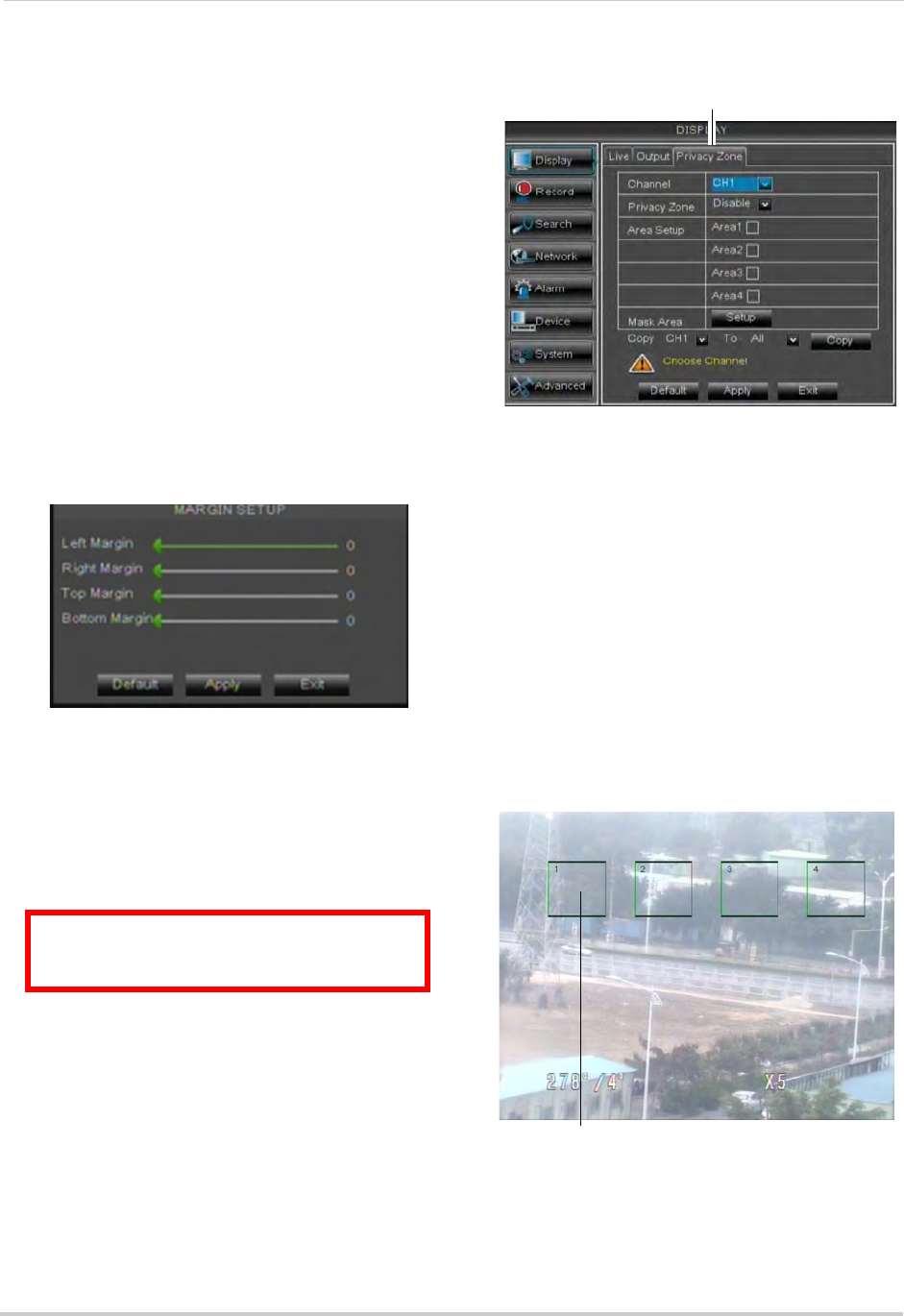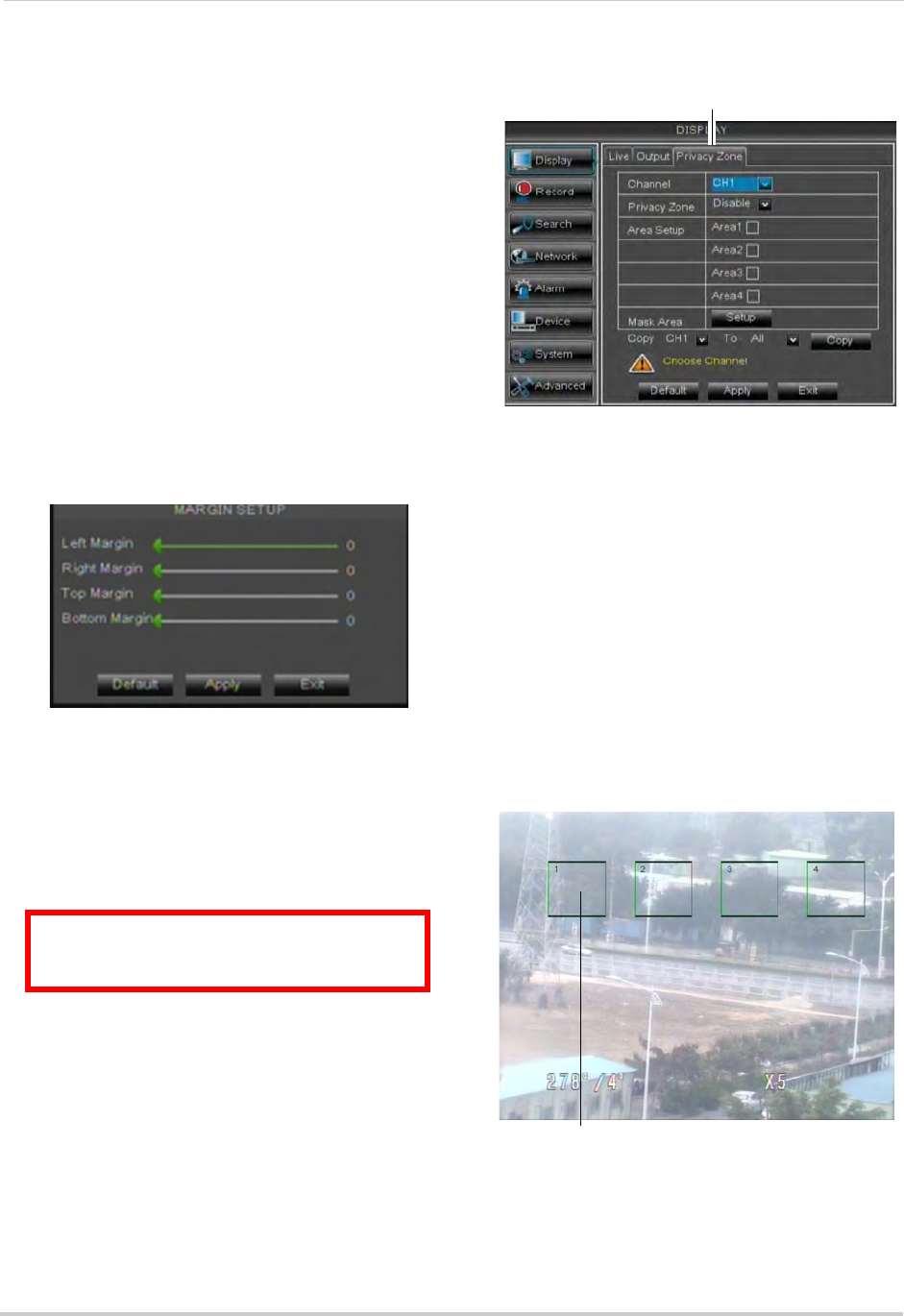
38
Using the Main Menu
Adjusting the Video Margin
If you connect your DVR to a BNC
monitor, you can adjust the video
margins.
NOTE: Y
ou must select the BNC output
mode t
o adjust the margins. Press 0
on the remote control three times to
switch the output mode between
BNC mode and VGA mode. When
BNC mode is selected, the mouse
cursor appears on the BNC monitor.
To adjust the video margin:
1 Cl
ick the Output ta
b.
2 Click the Margin button.
3 Drag the sliders to the left or right to
adjus
t the Left, Right, Top, or Bottom
Margin.
4 Click Apply to save your settings and click
OK to confirm.
Adding Privacy Zones
A privacy zone allows you to block out
portions of each channel with a black
square.
ATTENTION: Areas covered by privacy
zones are not visible in recordings.
To configure a privacy zone:
1 Click the Privacy Zone tab
.
2 In the Channel dr
op-down menu, select
the channel you wish to configure.
3 Configure the following:
• Channel: Sel
ect the channel you wish to
configure.
• Privacy Zone: Sel
ect Enable to enable
privacy zones or Disable to disable privacy
zones.
• Area Setup: Sel
ect the Area1~4
checkboxes to enable up to 4 privacy
zones.
NOTE: 16-c
h
annel ECO Blackbox (LH016)
supports only one privacy area per
channel.
4 Click the Setup
butt
on next to Mask Area.
The Privacy Area setup screen opens.
Click and drag to move privacy zones
Click on the edge and drag to resize
• Click on a privacy area and drag to change
its location.