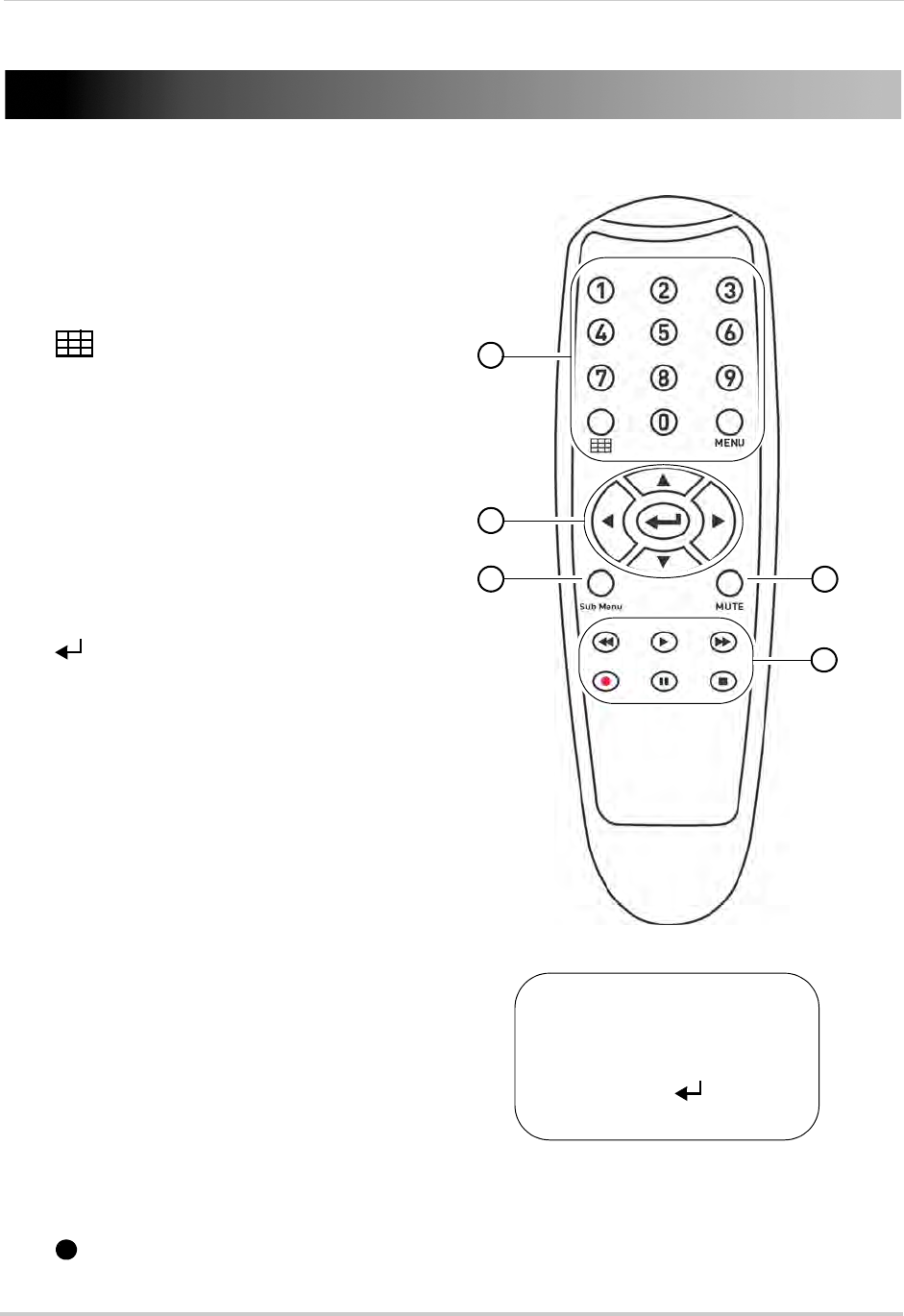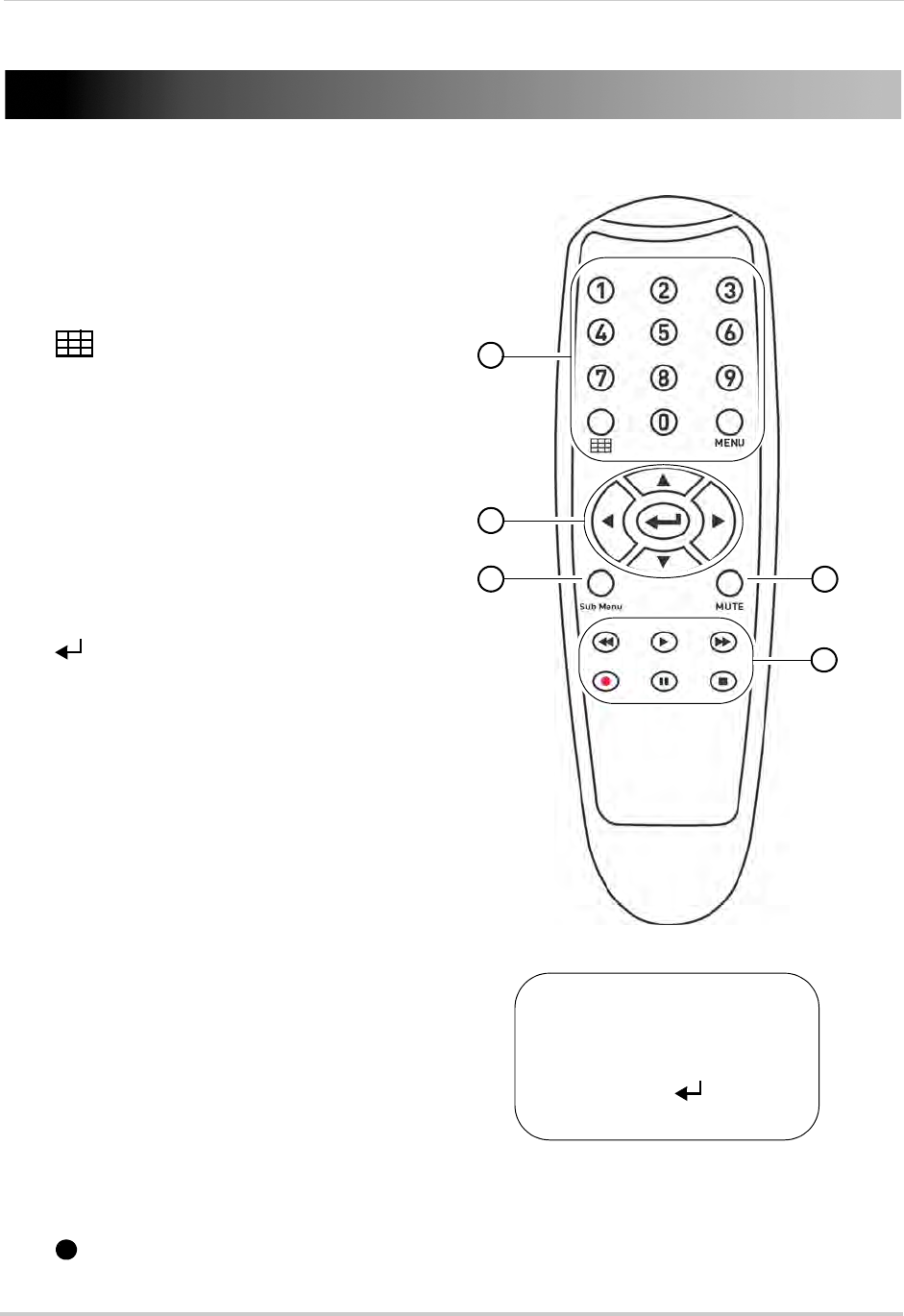
12
Remote Control
Remote Control
You can also control the DVR using the
included remote control.
1
2
3
4
5
*Audio capable cameras (not included) are required
for audio recording and listen-in audio functionality.
TIP: When using the remote
control to enter password
and camera titles, select the
field using the navigation
buttons, press , and then
press the number buttons.
1 Number Keys (1-0): Press to select the
desired channel in Full-screen View. Press
1+0 for channel 10, 1+1 for channel 11, etc.
•
: In Live Viewing Mode, press to open
Split-screen View. Press repeatedly to
switch betw
een split-screen viewing
modes.
• MENU: Pres
s to open the Main Menu. In
menus, press to go back / exit menus.
• 0: Press three times to switch the mouse
and
system interface between VGA and BNC
monitors.
2 Navigation Cur
s
ors: Press to navigate
menus.
•
: Press to select menu items. In Live
Viewing Mode, press to access System
Infor
mation.
3 SUB MENU: Pr
ess to open the Menu Bar.
4 MUTE: Pr
ess to mute / un-mute audio
during Live Viewing and Playback Mode*.
5 Playback Contro
ls:
•
: In Playback Mode, press to fast forward
/ increase fast forward speed.
•
: In Playback Mode, press to rewind /
increase rewind speed.
•
:In Live Viewing Mode, press to open the
Search Menu to select video for playback.
• In Playback Mode, press to play video.
•
: In Live Viewing Mode, press to start
Sequence Mode.
• In Playback Mode, press to pause video.
Pres
s repeatedly to step through video
frames.
•
: Press to stop recording. Password required; does not override scheduled recording.
•
: Record: Press to resume recording after recording has been stopped.