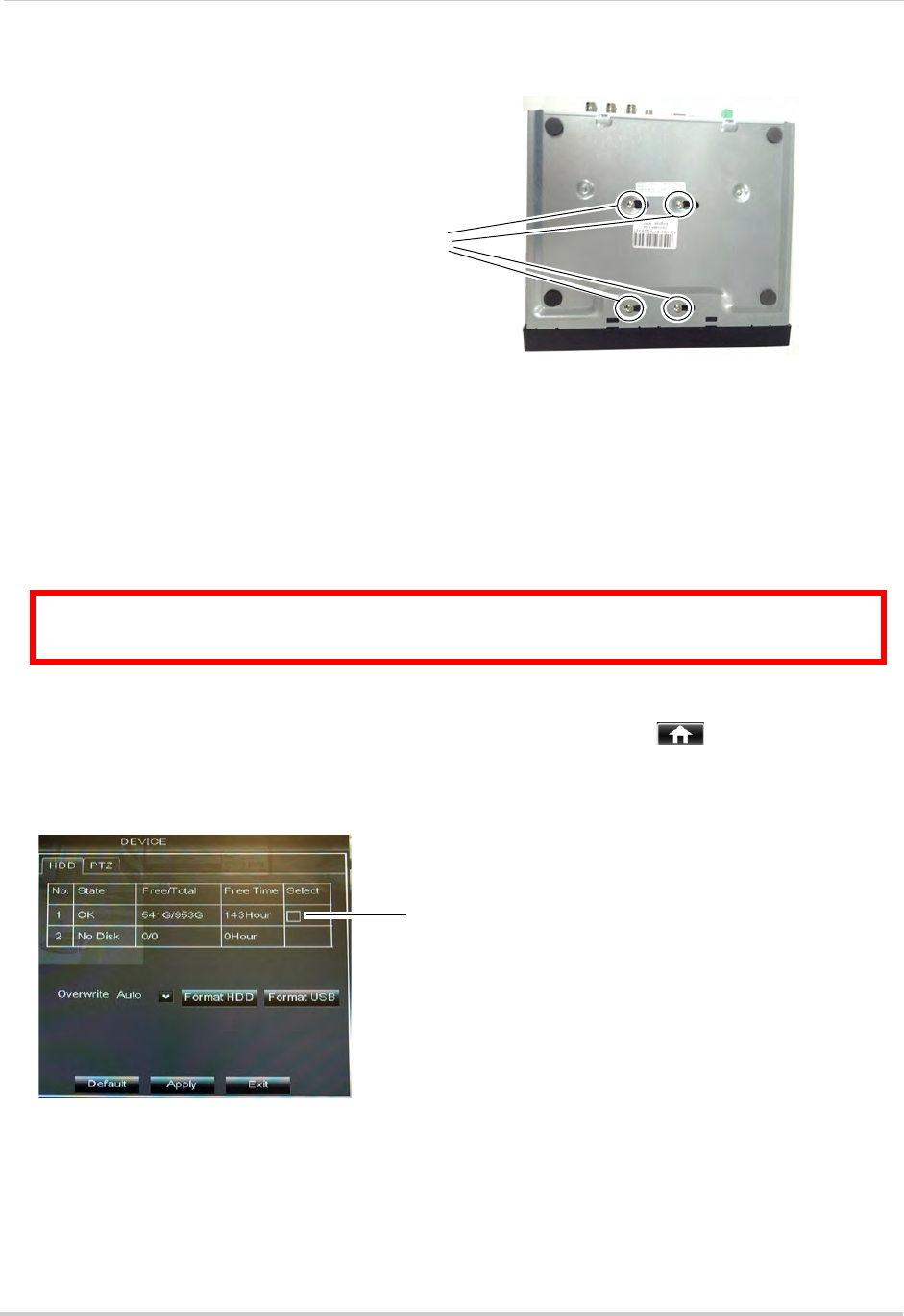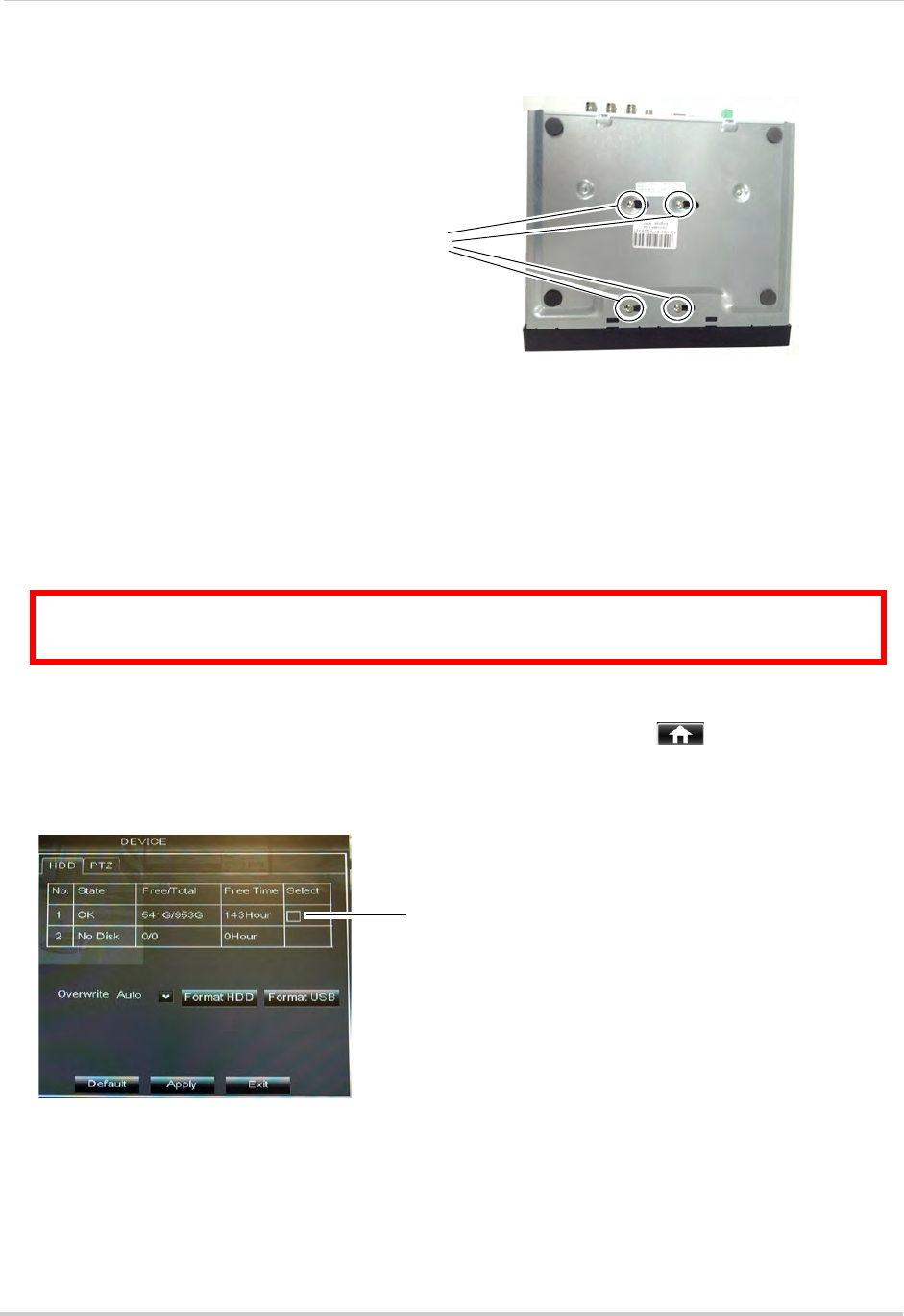
120
Appendix E: Replacing the Hard Drive
4 Carefully turn the DVR over and tighten the hard drive screws (4x).
Tighten the hard drive screws
5 Carefully turn the DVR back over. Replace the cover, tucking the lip of the cover at the front
panel.
6 Replace the screws on the side and rear panels of the cover.
Formatting the Hard Drive
If you replace the pre-installed hard drive, it
must
be formatted in order to function
properly with the system.
ATTENTION: Formatting the HDD erases all data on the hard disk.
This step cannot be undone.
To format the hard disk:
1 Right-click to
open the Menu Bar and click the Main Menu button ( ).
2 Click Devic
e.
3 Click the checkbox
under Select to choose the drive you wish to reformat.
4 Click Format HDD. Enter the system password.
5 When the warning windo
w appears, click OK. Wait for the system to format the hard drive.
NOTE: You will notice that the size of the HDD and the free space are not the same. The system
uses a portion of the disk spac
e for the operating system and initialization. This is
common in all security DVRs as well as computer hard drives.