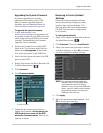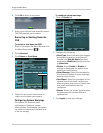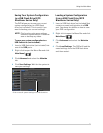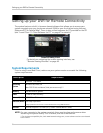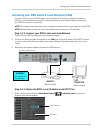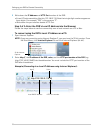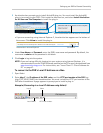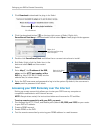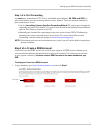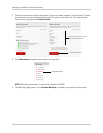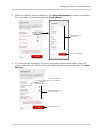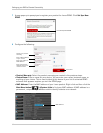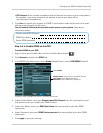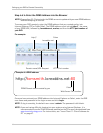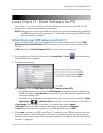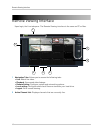61
Setting up your DVR for Remote Connectivity
Step 1 of 4: Port Forwarding
You must port forward the HTTP, Client, and Mobile ports (default: 80, 9000, and 1025) on
your router before you can remotely connect to your system. There are several methods to
port forward your router:
• Use the Lore
x Easy Connect Auto Port Forwarding Wizard (PC only) to port forward the
required ports (see CD for details). For instructions on how to use the Easy Connect Wizard,
see the Easy Connect manual on the CD.
• Manually port forward the required ports on your router to your DVR’s IP address by
foll
owing your router manufacturer’s instructions. For more information on port
forwarding, see the reference guides on www.lorextechnology.com.
NOTE: If the abov
e ports are not forwarded on your router, you will not be able to access your
system remotely.
Step 2 of 4: Create a DDNS Account
Lorex offers a free DDNS service for use with your system. A DDNS account allows you to
set up a web site address that points back to your local network. This allows you to connect
to your system remotely. You must create a DDNS account in the same network as your
DVR.
To setup your free Lorex DDNS account:
1 I
n your browser, go to http://www
.lorexddns.net and click Step 1.
Click Step 1