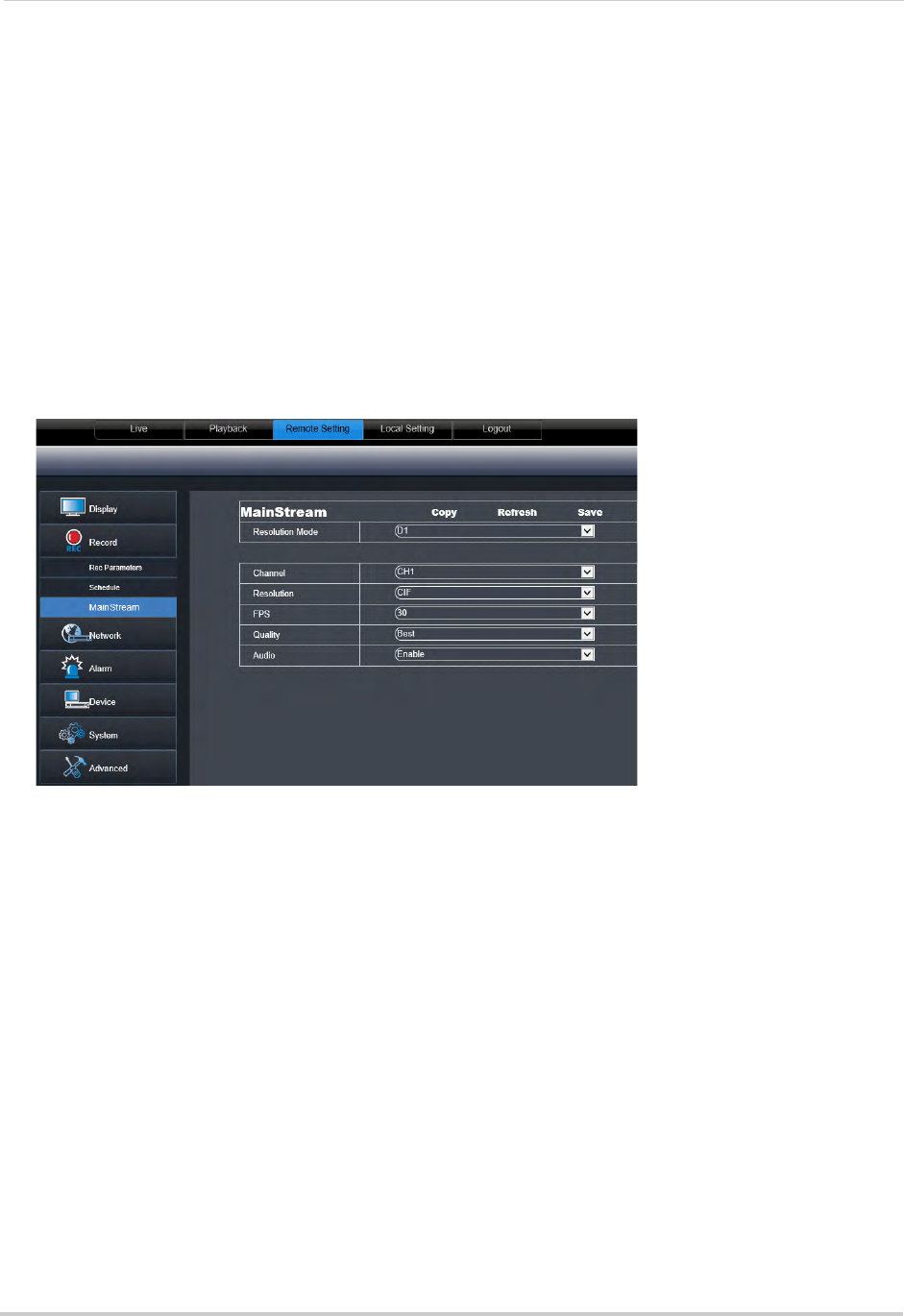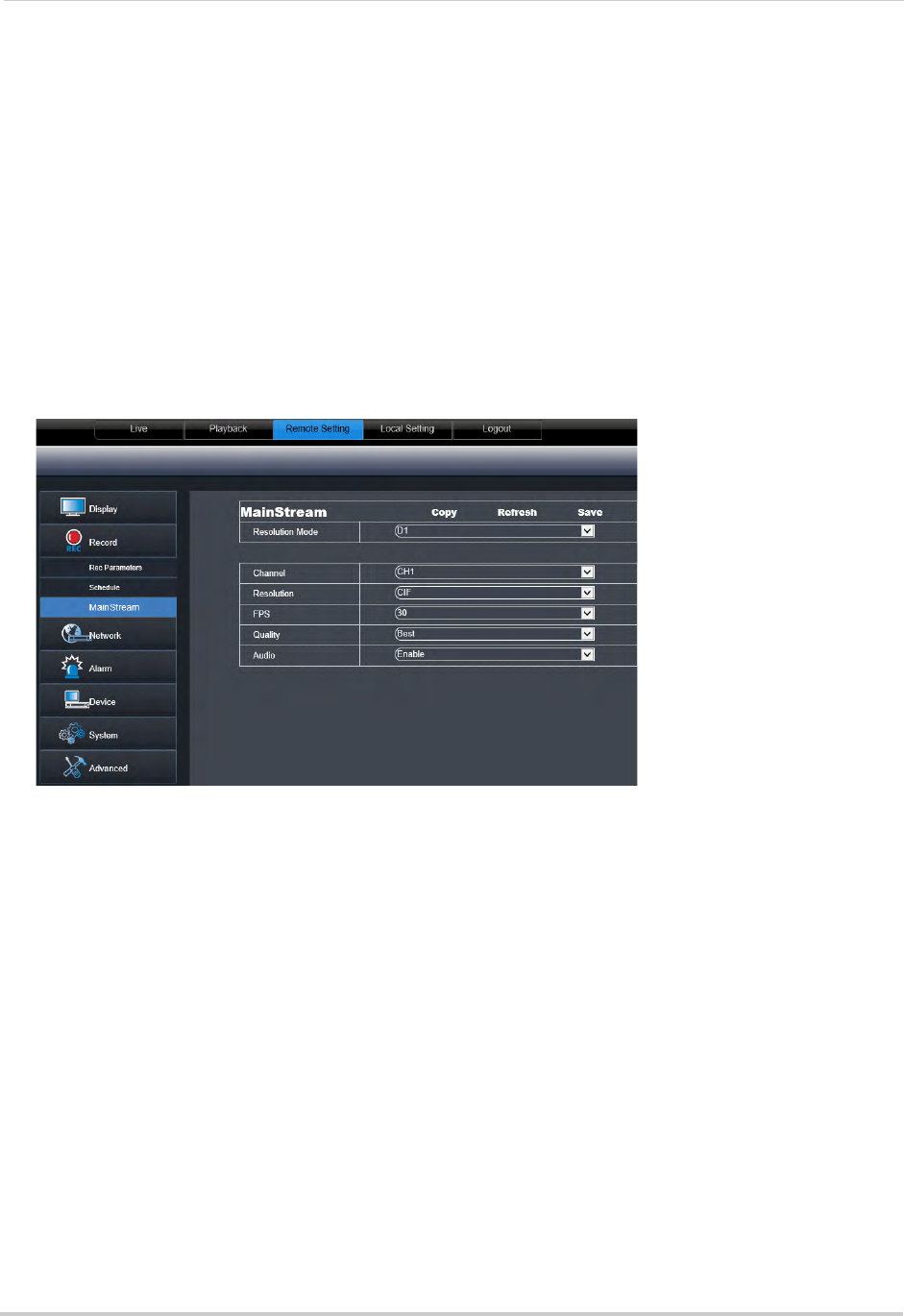
78
Remote Viewing Interface
3 Click the recording grid, and select the type and duration of recording.
• 16-Channel ECO Blackbox
+ Only: An additional row is shown in the chart for Alarm recording.
Alarm recording requires external alarm devices (not included).
4 (Optional)
Use the t
op Copy and Copy To drop-down to copy the recording schedule to a
specific day or all days. Click Copy to copy the schedule.
5 (Optional)
Use the bott
om Copy and Copy To drop-down to copy the recording schedule to a
specific channel or all channels. Click Copy to copy the schedule.
6 Cl
ick Sav
e to apply your settings.
Configuring System Recording Quality
1 Click the Remote Setting tab, and click Record>MainStream.
2 ECO Blackbox+ Series Only: Under Resolution Mode, select D1 or 960H. It is recommended
to select D1 unless you have 960H-capable cameras, as D1 will provide a higher number of
total frames per second (FPS) for recording. If you change the Resolution Mode setting, the
system will restart once you save your changes.
3 Configure the following:
• Channel: Sele
ct the channel you wish to apply the settings to.
• Resolution: S
elect the desired recording resolution.
• FPS (Framerate): Sel
ect the desired recording frame rate. Note that higher frame rates
require greater bandwidth consumption during remote viewing.
• Audio: Select whether y
ou want the system to record audio (audio cameras required, not
included).
4 Click Sav
e to apply your settings.