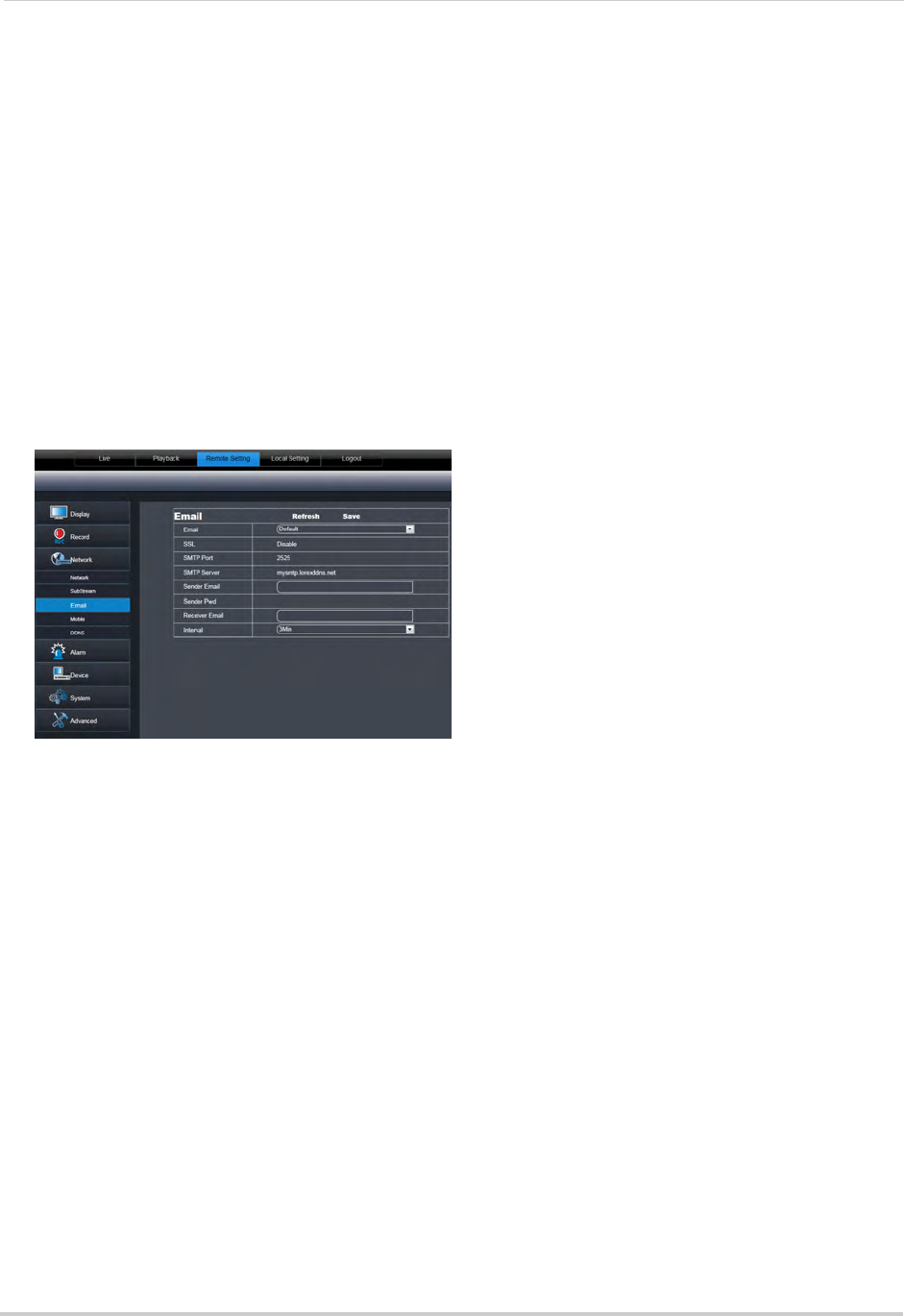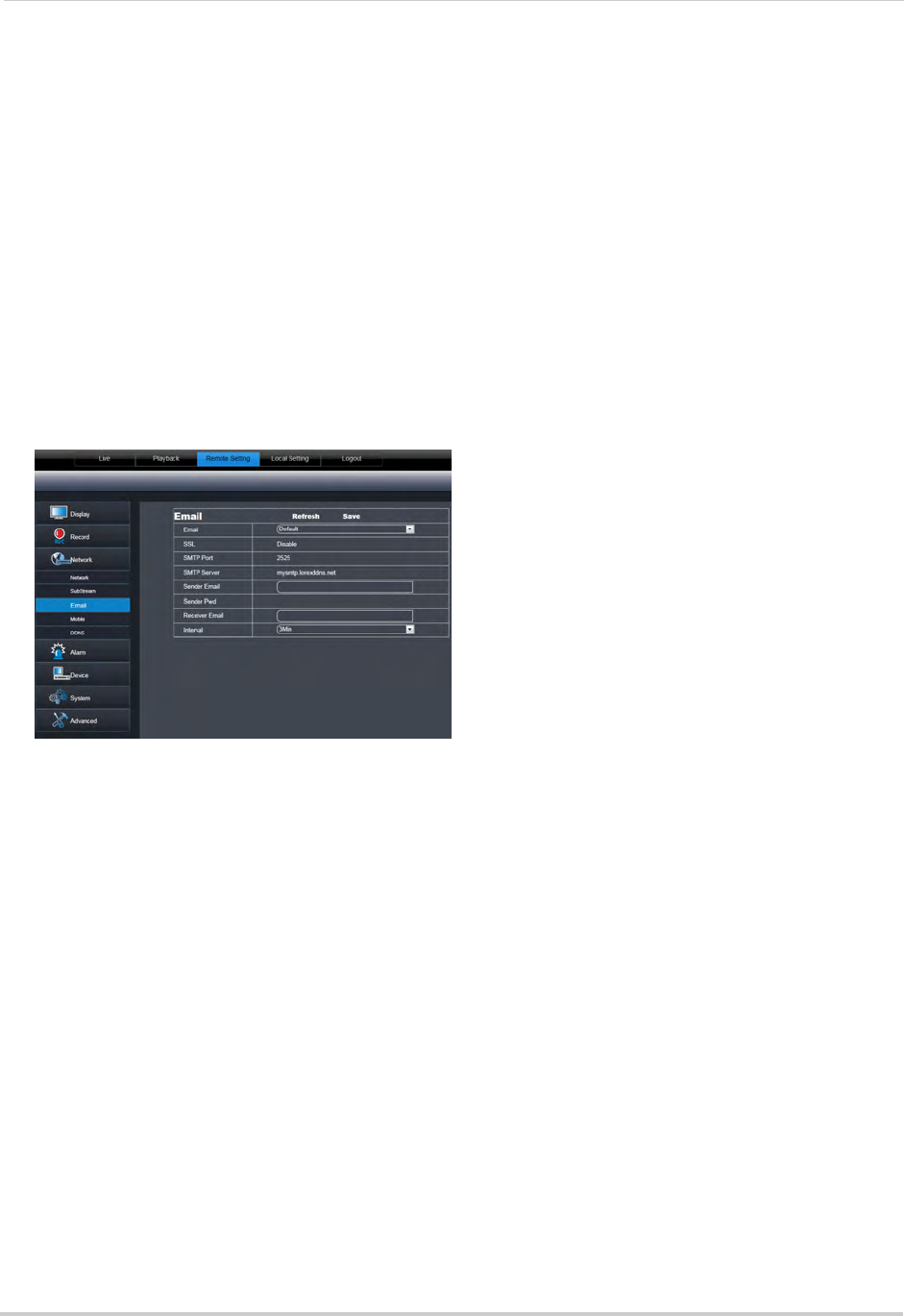
80
Remote Viewing Interface
2 Configure the Substream settings:
• Channel: Sele
ct the channel you wish to apply the settings to.
• Resolution: S
elect the desired recording resolution.
• FPS (Framerate): Sel
ect the desired recording frame rate. Note that higher frame rates
require greater bandwidth consumption during remote viewing.
• Bit Rate: Sel
ect the desired video bit rate.
• Audio: Select whether y
ou want the system to record audio (audio cameras required, not
included).
3 Click Sav
e to apply your settings.
Configuring Email Notification Settings
To configure email notification settings:
1
Click the Remote Setting tab, and click Network> Email
2 In the Email drop-down menu, select Def
ault to use the default Lorex email server
(recommended) or select Custom to use your own custom SMTP email server.
If you want to use Lorex’s em
ail server (recommended):
1 In the Sende
r Email field, enter the email address of the sender. This can be any email
address of your choice.
2 In the Rece
iver Email field, enter the email address you want the DVR to send alarm
notifications to.
3 In the Interval dr
op-down menu, enter the Duration the DVR must wait before sending out a
new notification.
For example, if you select a 3 minute interval, the DV
R will send out email notifications every
3 minutes until the DVR stops detecting motion. The DVR will only send out notifications when
it detects motion triggers.
4 Click Sav
e to save your settings.
If you select "Enable", and want to use y
our own email server:
1 Configure the following: