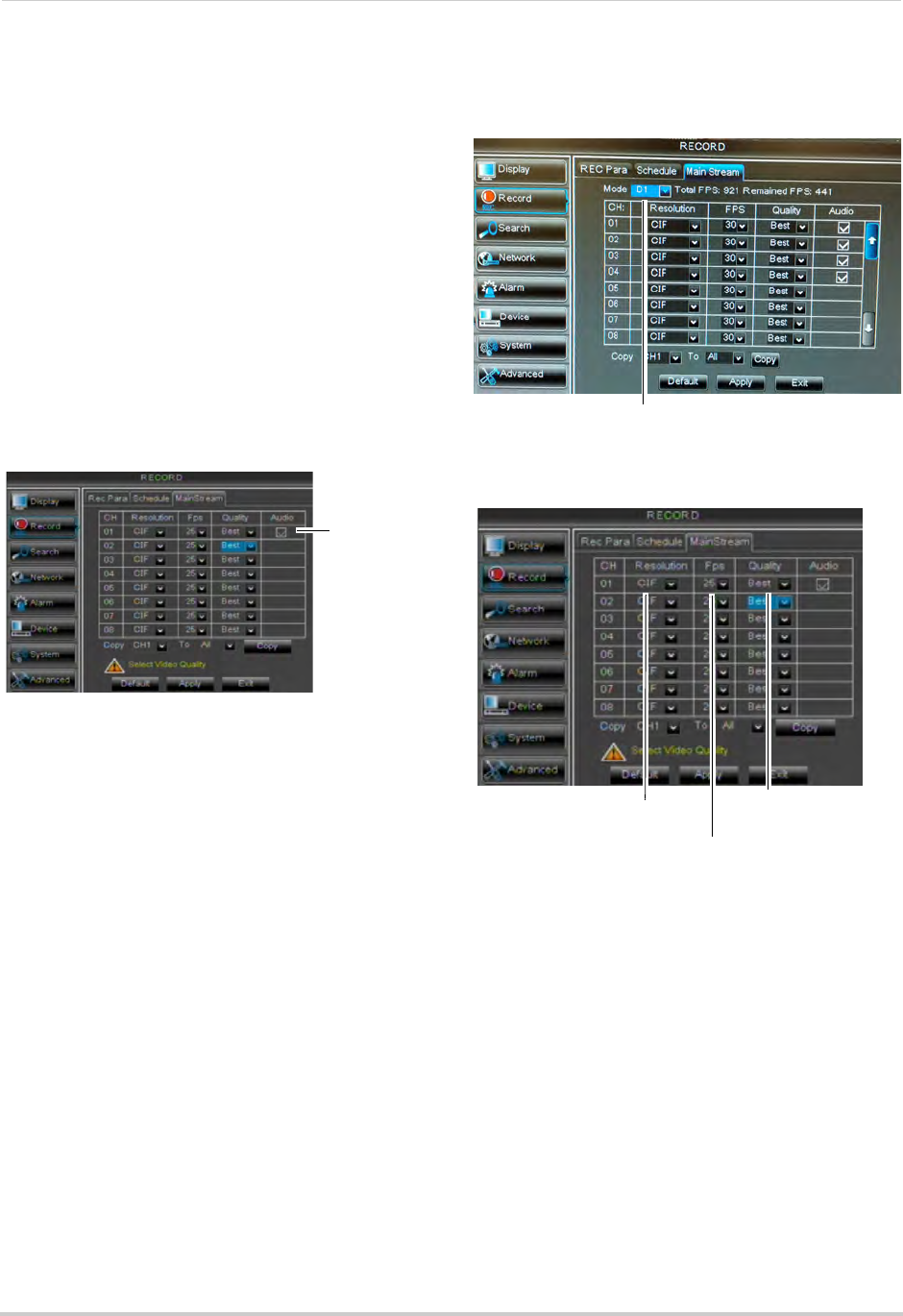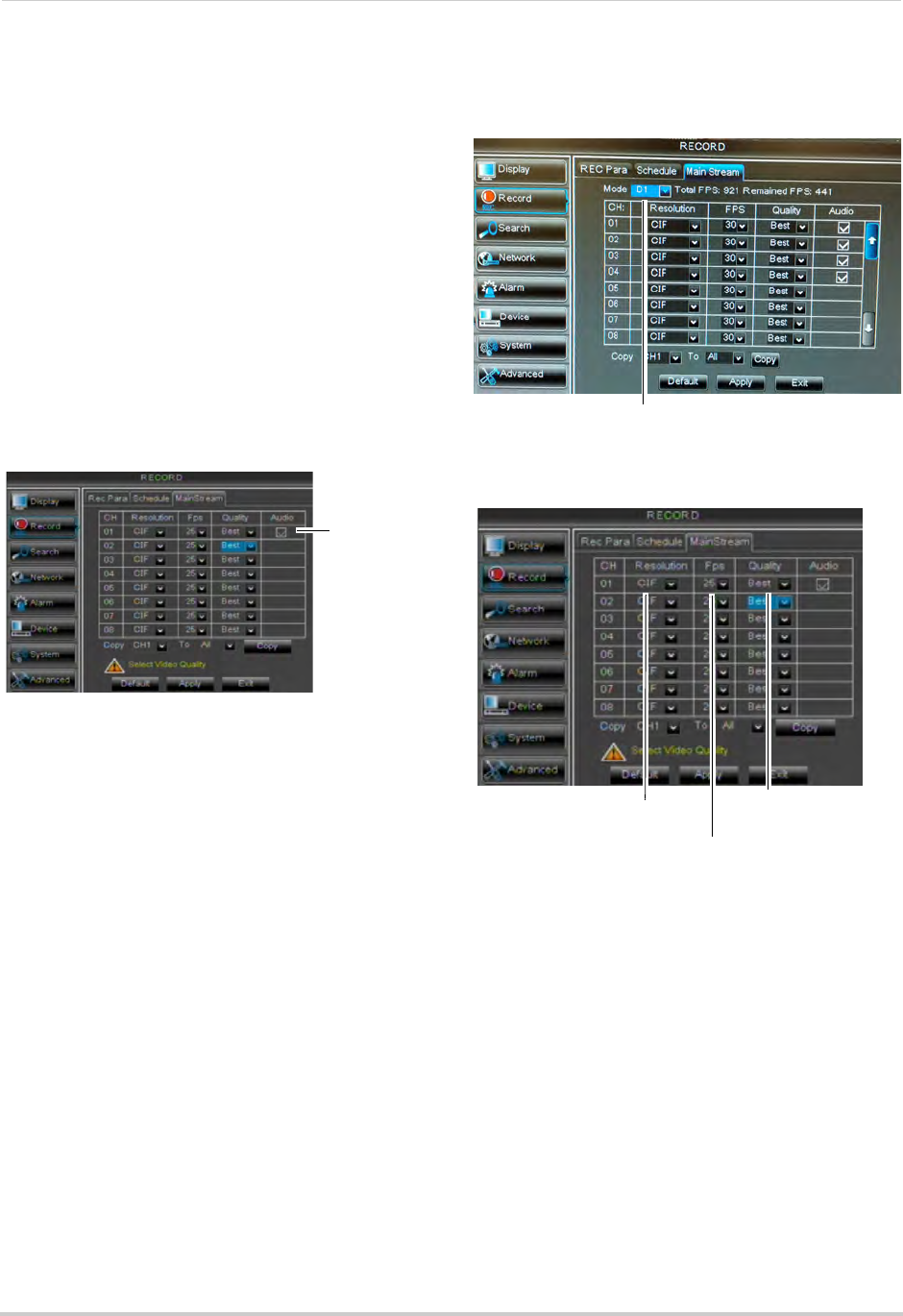
41
Using the Main Menu
4 (Optional): Use the top Copy and Copy To
drop-down to copy the recording schedule
to a specific day or all days. Click Copy to
copy the schedule.
5 (Optional): Use the bott
om Copy and Copy
To drop-down to copy the recording
schedule to a specific channel or all
channels. Click Copy to copy the schedule.
6 Click A
pply to save your settings.
Enabling Audio Recording
Audio-capable cameras are required
(not included) for audio recording.
To enable audio recording:
1 Click the MainStream ta
b.
2 Beside the corresponding channel, select
or deselect the checkbox under Audio to
enable or disable audio recording.
3 Click A
pply to save your settings.
Configuring Recording Quality,
Resolution, and Video Frame Rate
You can configure the recording quality,
recording resolution and video frame
rate for each channel.
To change the recording quality,
recording r
e
solution, and video frame
rate:
1 Click the MainStream ta
b.
2 Blackbox+ Series Only: Under Mo
de,
select D1 or 960H. 960H will enable larger,
wide-screen formats, but it will decrease
the number of Frames Per Second
available for recording. It is recommended
to select D1 unless you have cameras that
are 960H-capable.
NOTE: If y
ou change this setting, the DVR
will r
estart when you save changes.
Blackbox+ Series Only: Under Mode, select D1 or 960H.
Select 960H only if you have 960H-capable cameras.
Frames per Second
Recording
Resolution
Recording quality
3 Under the Quality drop-down menu, select
from Good, Better, or Best to adjust the
quality of recordings on each channel.
4 Under
the Resolution drop-down menu,
sel
ect the Recording Resolution for each
channel: CIF (320x240), HD1 (720x240), or
D1 (720x480).
• Blackbox+ Only: I
f 960H mode is selected,
available options are 480x240, 960x240,
or 960x480.
NOTE: The 16-ch
annel Blackbox model
(LH016) supports C1F only.