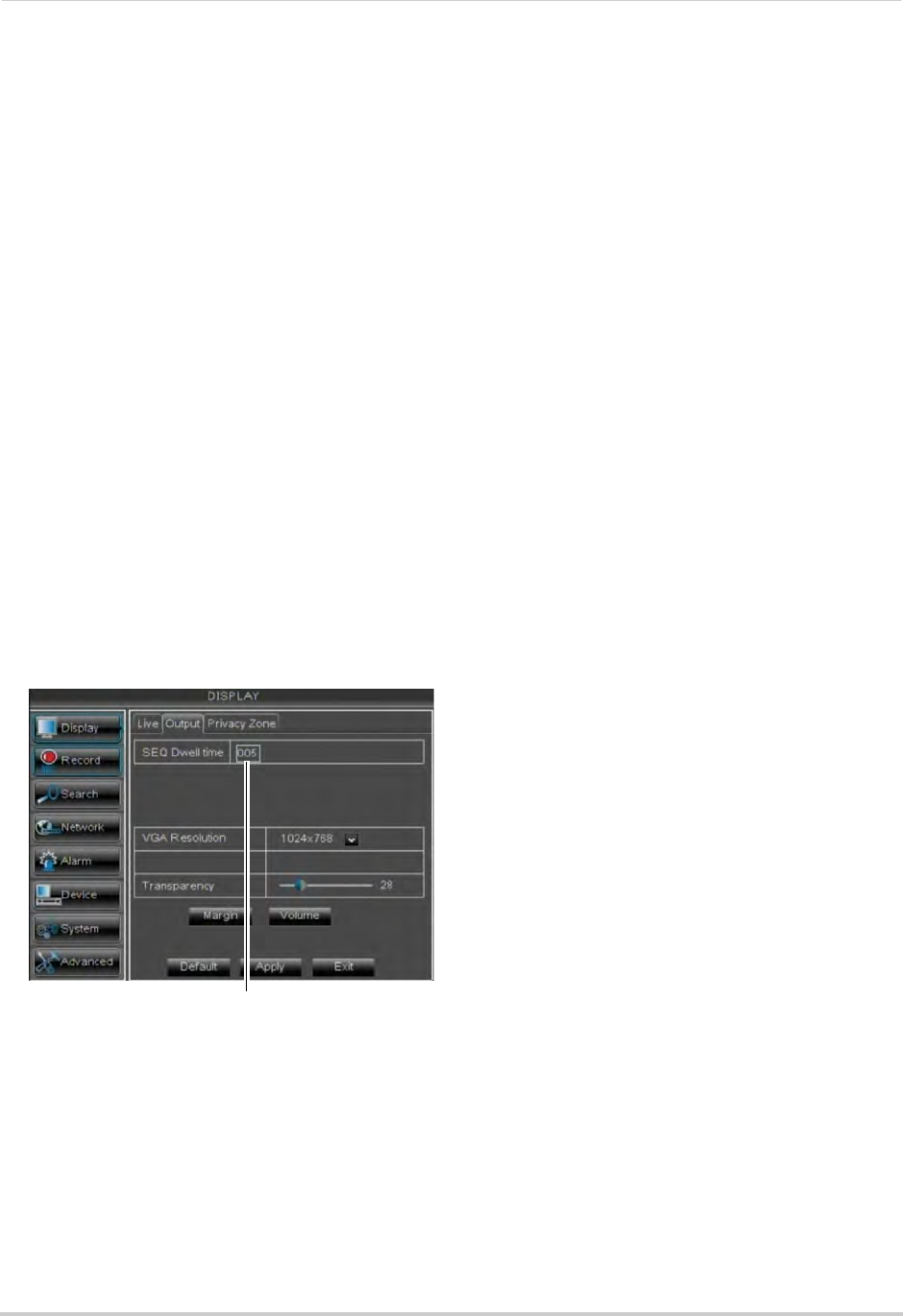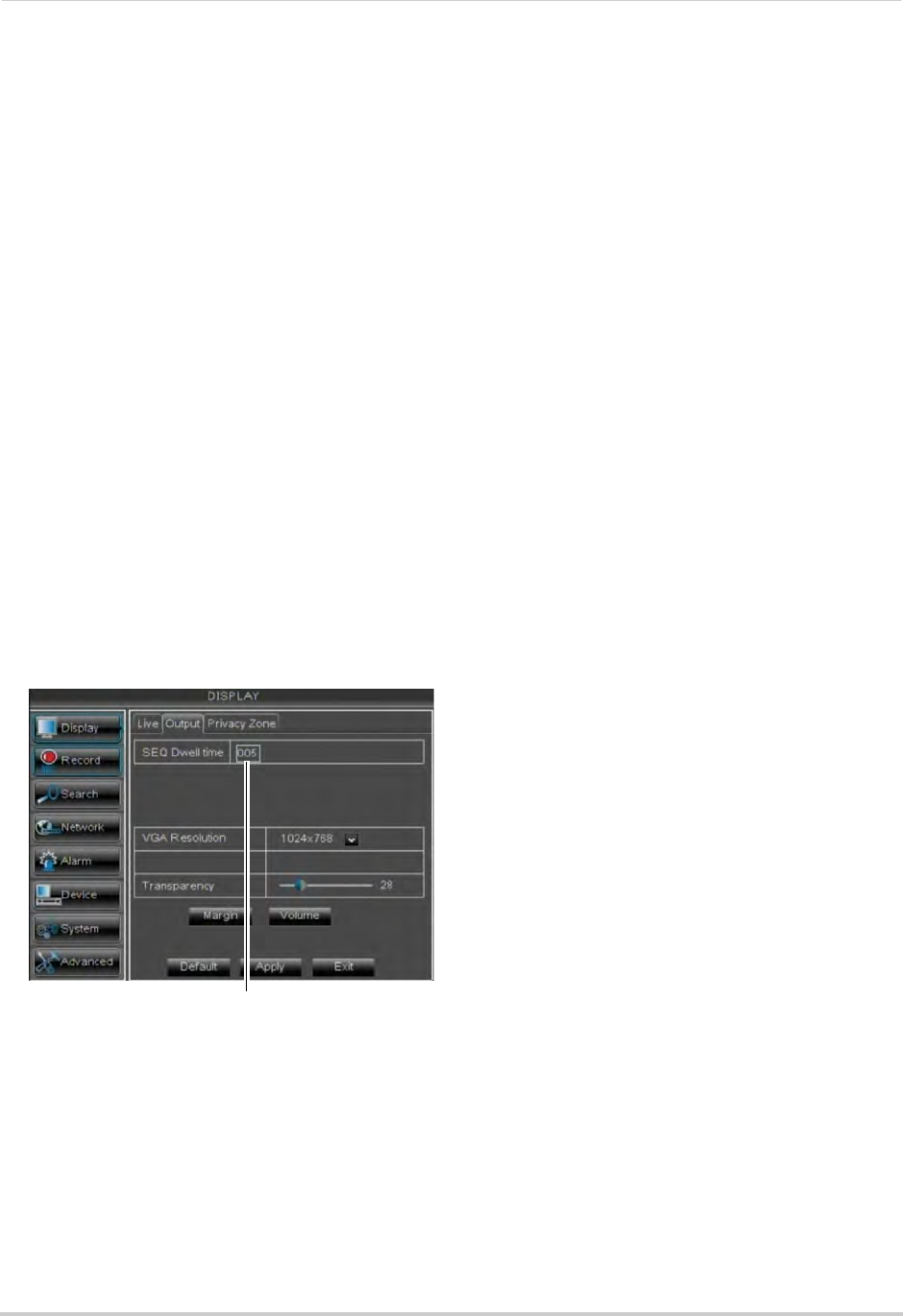
37
Using the Main Menu
3 In the Covert drop-down menu, select
Enable.
4 Click A
pply to save your settings.
Configuring the Time and
Recording Time Display
To add/remove the time stamp in the
system display:
1 In the Show Time and Record Time
dr
op-down menus, select Enable or
Disable.
2 Click A
pply to save your settings.
Configuring Sequence Time
Sequence time refers to the amount of
time a channel appears on the screen
before changing to a different channel
when the DVR is in Sequence Mode. For
example, when Sequence Mode is on,
channel 1 is shown for several seconds
before switching to channel 2.
To configure the sequence time:
1
Click the Output tab.
2 Click the SEQ Dwell Time field
and enter
the time channels remains on-screen
before changing to another channel.
3 Click A
pply to save your settings.
Changing the Video-out Resolution
1 Click the Output tab.
2 Click the dr
op-down menu beside VGA
Resolution and select the output
resolution.
3 Click Apply
to save your settings.
4 Right-click repeat
edly to exit all menus.
The DVR prompts you to restart. Click OK.
5 The DVR restarts and asks you to confirm
the
new resolution. Click Yes to confirm or
No to revert to the old resolution. If you do
nothing, the DVR will revert to the last
selected resolution and restart.
Adjusting Menu Transparency
You can increase or decrease the
transparency of the on-screen menus.
To adjust the transparency of
on-screen menus:
1 Click the Output tab
.
2 Drag the T
ransparency slider to adjust
transparency.
3 Click Appl
y
to save your settings.
Restoring the System’s Resolution
if you see a Blank Screen
If you see a blank screen on your
monitor after turning on your system,
the DVR’s output resolution may be
higher than what your monitor
supports.
To restore the DVR to the default
re
so
lution (1024 x 768):
• Press and hold the Sto
p (
) button on the
remote control for 6 seconds. The
resolution will be
reset and the DVR will
restart.