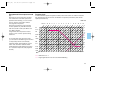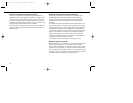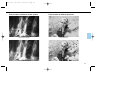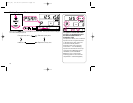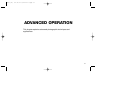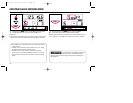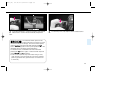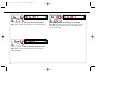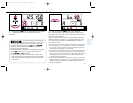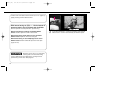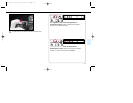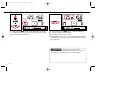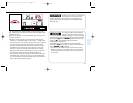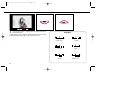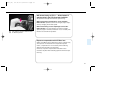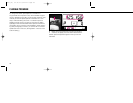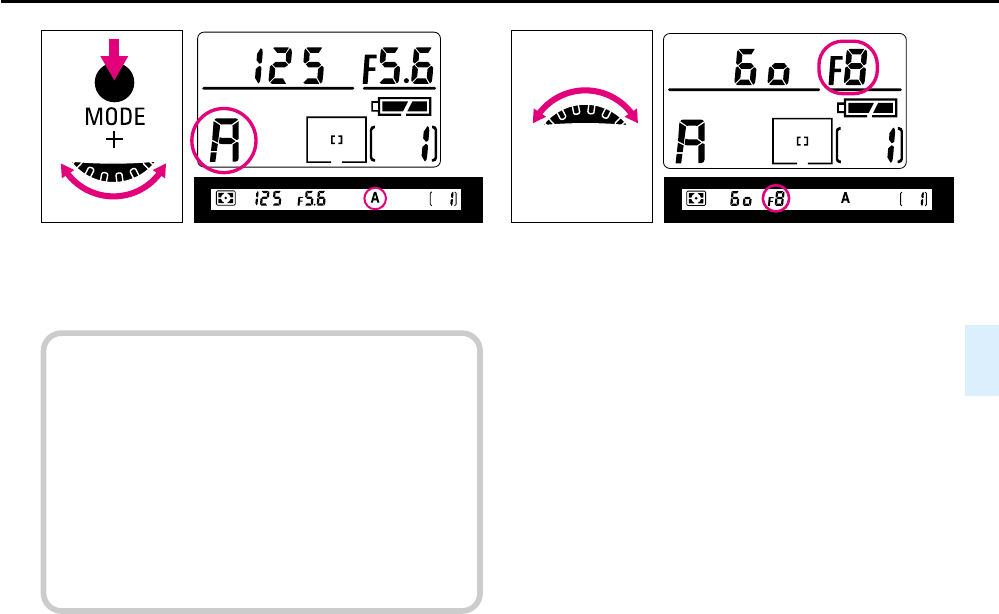
Operation in Aperture-Priority Auto Exposure Mode
1
While pressing ¨ button, rotate Main-Command Dial
until £ appears in the top LCD panel and A in the
viewfinder.
2
Remove finger from ¨ button, and rotate Sub-
Command Dial to select desired aperture. (When using
CPU Nikkor lens other than G-type, make sure to set lens to its
minimum aperture position.)
Aperture set is indicated in the top LCD panel and viewfinder.
Aperture indication changes in 1/3 steps between lens’ maxi-
mum and minimum apertures. (Available apertures limited to
those of lens in use.)
• Aperture can also be set by rotating the lens aperture ring (except
for G-type Nikkor lens). In this case, ƒ-- blinks in the viewfinder
and top LCD panel, and aperture can be confirmed only through
the aperture direct-readout in the viewfinder.
• To select minimum aperture with the lens aperture ring (with CPU
Nikkor lens other than G-type), make sure to also set aperture to
minimum with Sub-Command Dial; the reason being that when the
lens’ aperture ring is set to its minimum, aperture set with Sub-
Command Dial will be effective.
• If you regularly set aperture using the lens’ aperture ring with CPU
Nikkor lens other than G-type, it is recommended that you cancel
aperture change by rotating Sub-Command Dial using Custom
Setting #22 (page 90).
x
The selected aperture can be locked
using the lock function to avoid acci-
dental change of settings. To lock aperture, rotate Sub-
Command Dial while pressing the — button. x
appears in the top LCD panel and Ò in the viewfinder
above the aperture indications.
To release the lock, rotate Sub-Command Dial while press-
ing the — button again, or select another exposure
mode. x and Ò disappear.
•Lock function operates only with lenses having a CPU,
when the lens is set and locked at its minimum aperture.
(With G-type Nikkor lens, aperture does not need to set
to minimum.)
61
P400 (E) 02.12.27 6:42 PM Page 61