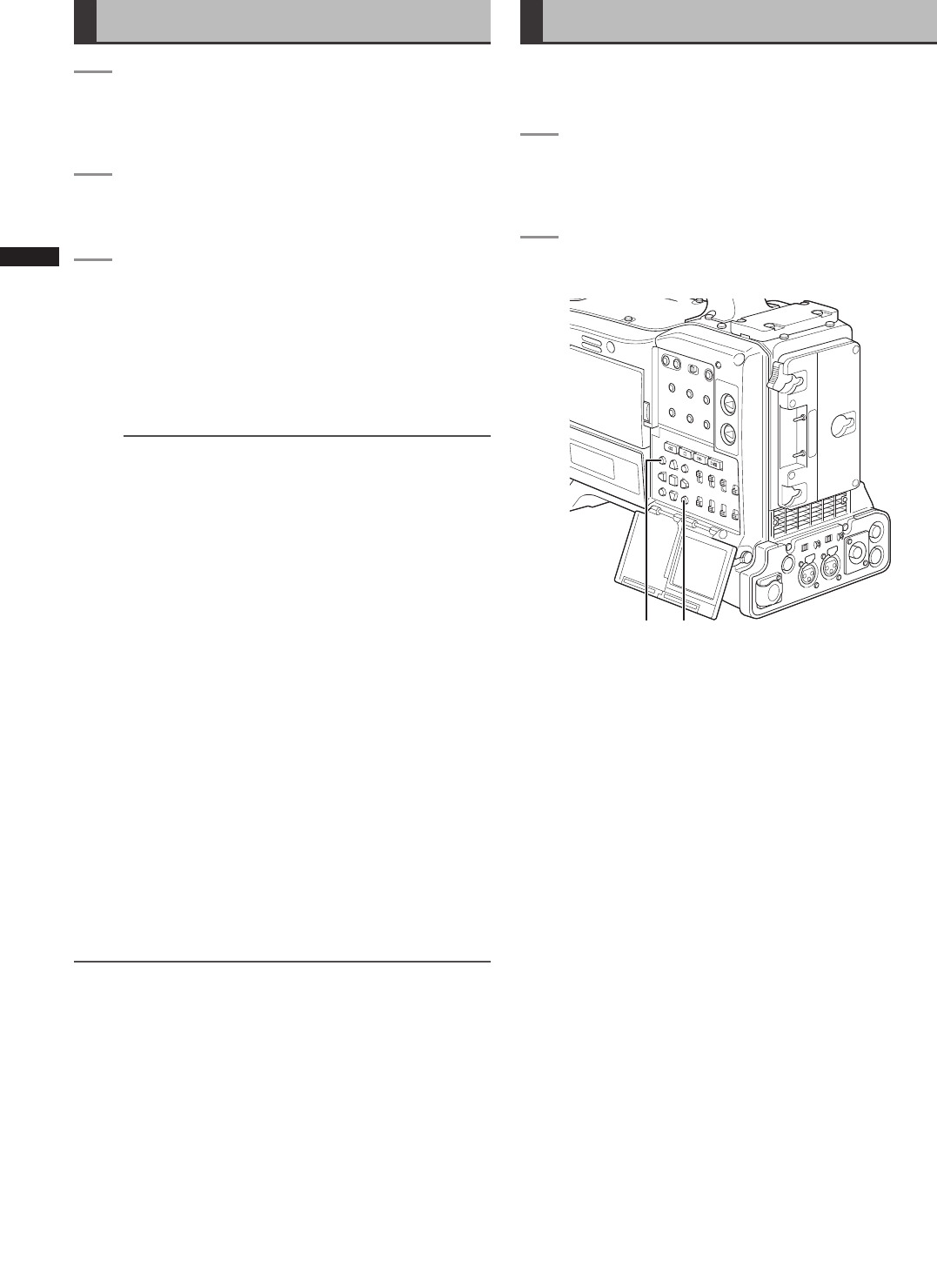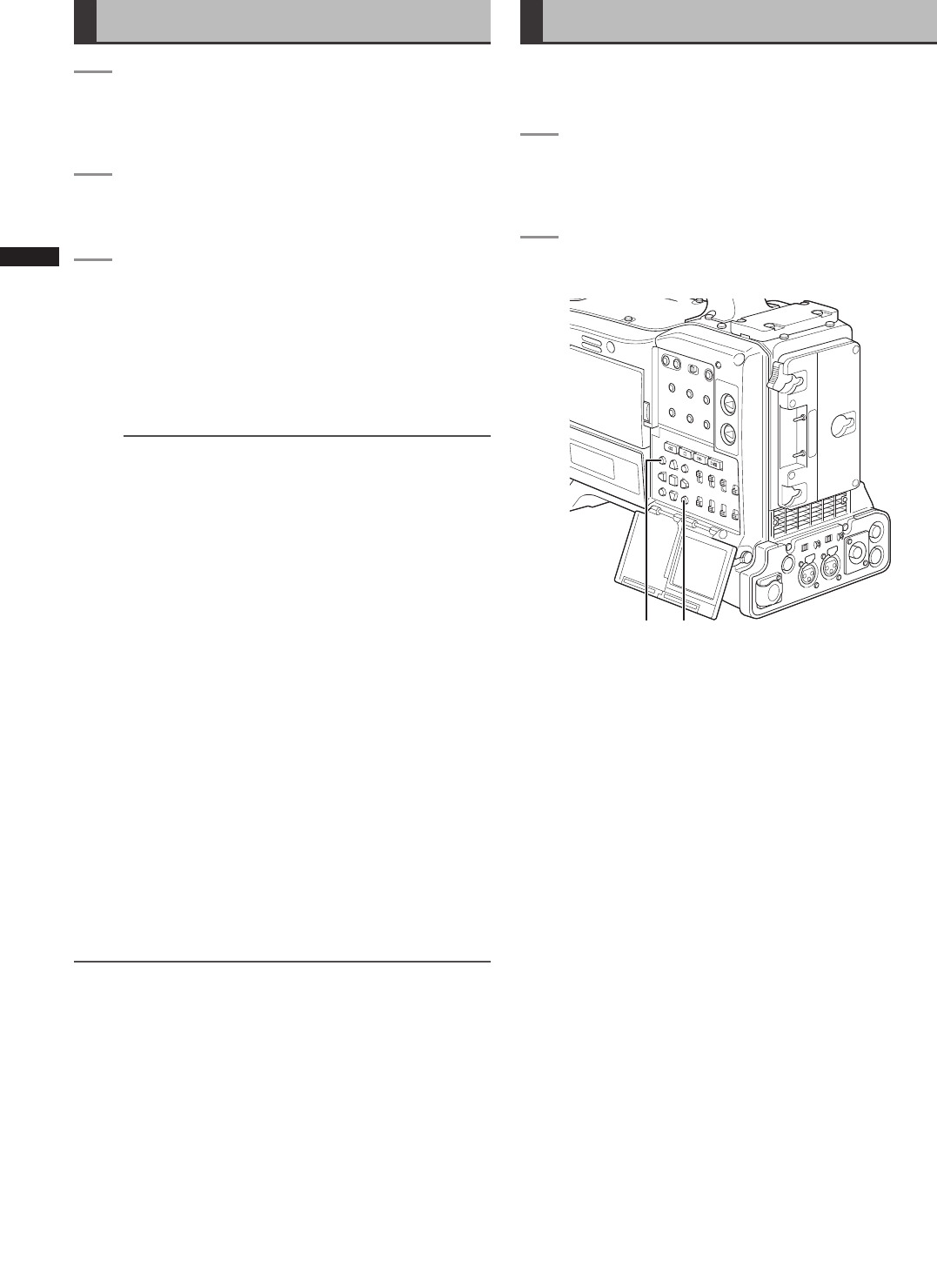
94
Chapter 6 Manipulating Clips with Thumbnails
Playing back Clips
1
Press the THUMBNAIL button.
• The thumbnail screen appears on the LCD
monitor.
2
Use the cursor buttons to move the pointer over
the desired clip.
3
Press the PLAY/PAUSE button.
• The clip at pointer position is played back on the
LCD monitor.
•
After the clip at the cursor location has been
played, subsequent clips are played back in order.
When the last clip has been played, the thumbnail
screen appears.
NOTE
• When playing back clips, it is not necessary
to “select” the clips (blue frames around the
thumbnails).
• Clips with clip numbers displayed in red cannot be
played.
• During normal playback, or variable speed playback
(i.e. 4x speed playback) except during pause, the
left-lens (L) image is output from the left and right
channels.
• During playback, pressing the REW button starts 4X
speed reverse playback, and the FF button starts 4X
speed fast playback. Press the PLAY/PAUSE button to
return to normal playback.
•
During clip playback, pressing the PLAY/PAUSE button
will temporarily stop (pause) the process.
During a pause, pressing the REW button moves the
pause position to the beginning of the clip. Pressing
the REW button again moves the pause position to the
beginning of the previous clip.
During a pause, pressing the FF button moves the pause
position to the beginning of the next clip.
•
Pressing the STOP button during clip playback stops the
playback and returns the display to the thumbnail screen.
NOTE
• When playback is stopped, the position of the pointer moves
to the clip that was being played back, regardless of where
playback started.
• When the PLAY/PAUSE button is pressed again, playback will
start from the beginning of the clip on which the pointer is
positioned. To begin playback from the last stop position, set
PLAYBACK RESUME to on. Refer to [Setting the Thumbnail
Display Mode] (page 101) for further details.
Switching the Thumbnail Display
The display can be switched so that only those clips
matching the specified conditions are displayed in the
thumbnail screen.
1
Press the THUMBNAIL button.
• The thumbnail screen appears on the LCD
monitor.
2
Press the MENU button.
• The thumbnail menu opens.
a b
a THUMBNAIL button
b MENU button