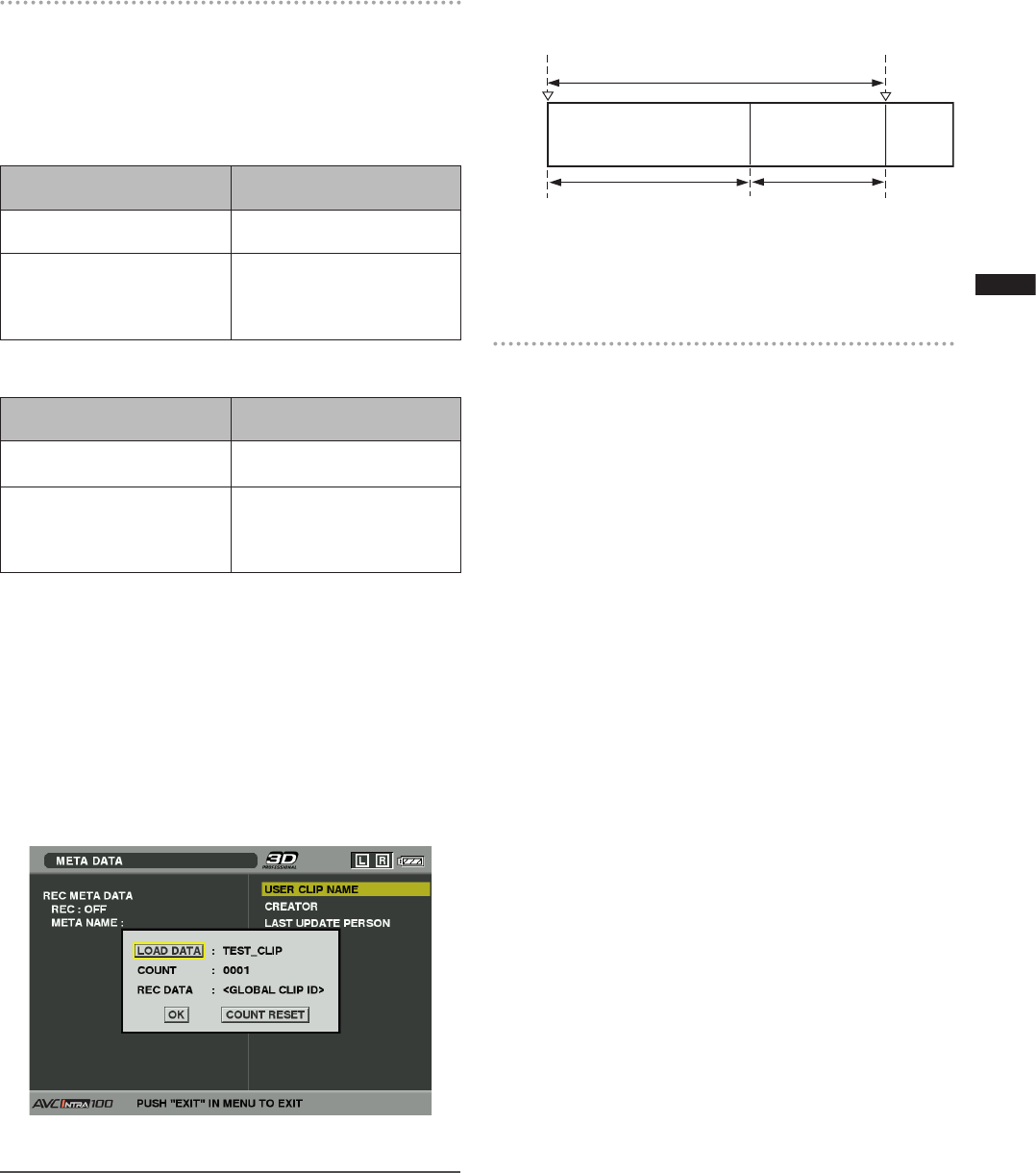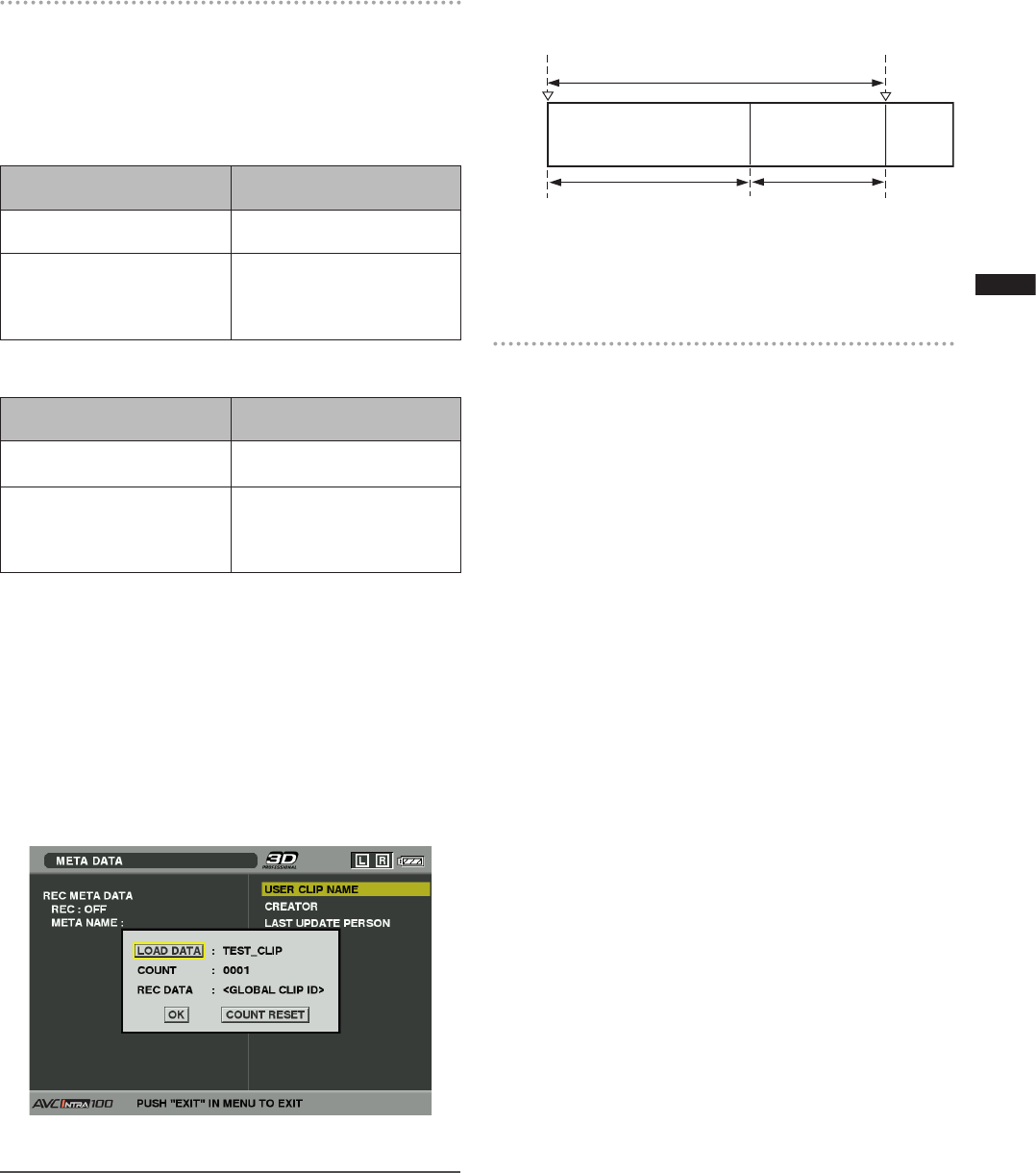
99
Chapter 6 Manipulating Clips with Thumbnails
Selecting the USER CLIP NAME recording
method
Select META DATA USER CLIP NAME from the thumbnail
menu to select the recording method. Two options are
available: TYPE1 and TYPE2.
TYPE1(F
actory defaults)
USER CLIP NAME to be
recorded
If clip metadata has been
read in
Uploaded data
If no clip metadata has been
read in or if the setting for
recording clip metadata has
been turned off
Same as GLOBAL CLIP ID
(UMID data)
TYPE
2
USER CLIP NAME to be
recorded
If clip metadata has been
read in
Uploaded data + COUNT
value
*
1
If no clip metadata has been
read in or if the setting for
recording clip metadata has
been turned off
Same as CLIP ID NAME
*
1
The COUNT value is indicated as a four-digit number.
The COUNT value is incremented each time a new clip
is captured if clip metadata has been read in and TYPE2
has been selected as the recording method.
The COUNT value can be reset using the following
procedure.
Select META DATA PROPERTY from the thumbnail
menu, then select USER CLIP NAME to display the menu
shown below. Select “COUNT RESET” with the cursor
and press the SET button to reset the COUNT value to 1.
NOTE
When an 8 GB or larger capacity P2 is used and the recording
session exceeds the prescribed duration (AVC-Intra100: about
5 minutes; AVC-Intra50: about 10 minutes), the recording will
automatically be split into separate clips. At this time, each clip
will be provided with its own COUNT value.
Example of AVC-I 100
Recording start Recording pause
Recording duration = Approx.7 min
Clip 1
COUNT value
= 0001
Clip 2
COUNT value
= 0002
Approx. 5 min Approx. 2 min
If the clip thumbnails are displayed as shown in the
example above or their properties are indicated using a P2
device, the thumbnail and COUNT value of clip 1 will be
displayed.
Clearing uploaded metadata
Select META DATA INITIALIZE from the thumbnail
menu, and press the SET button. Select YES when the
confirmation screen is displayed.