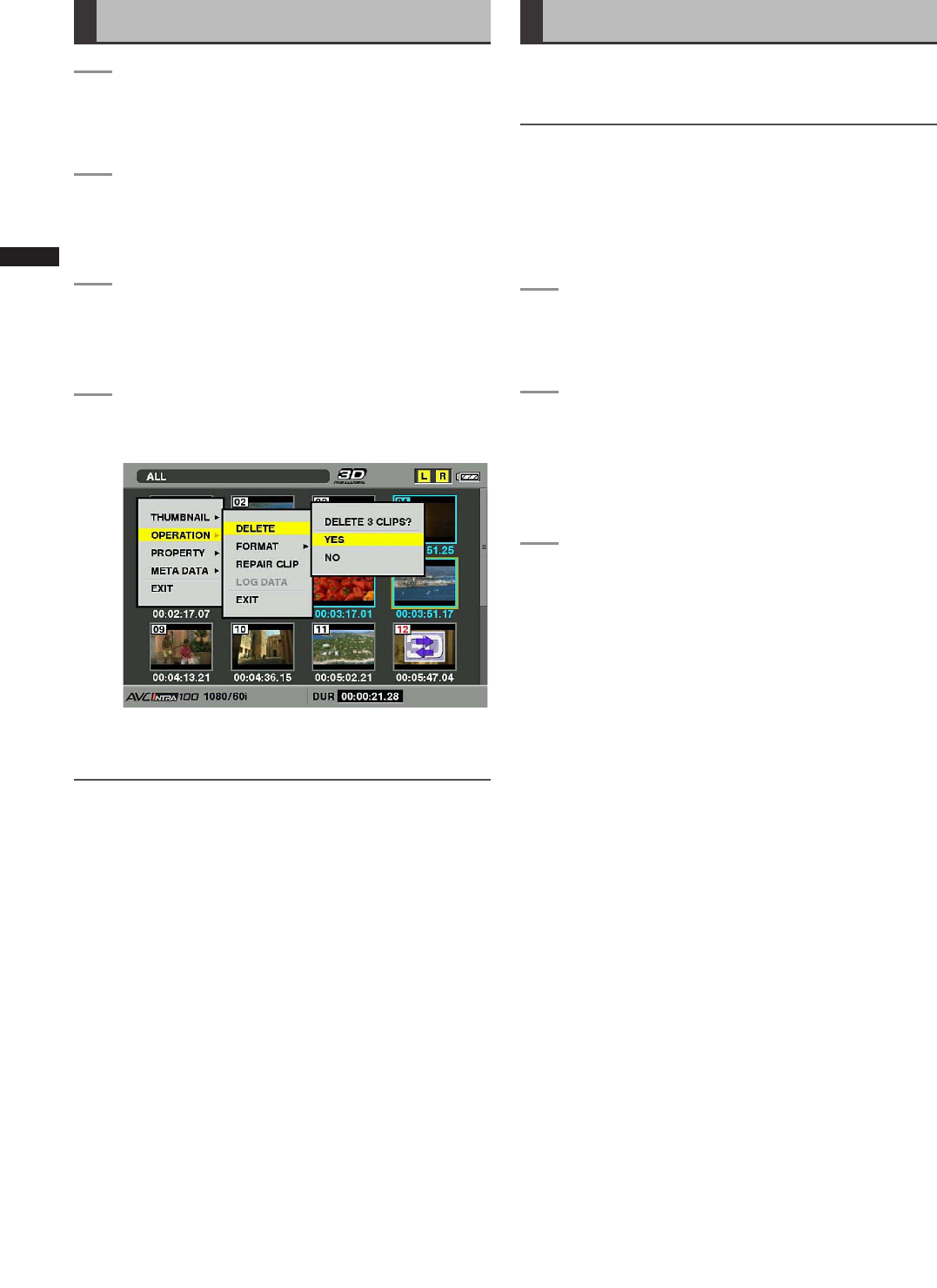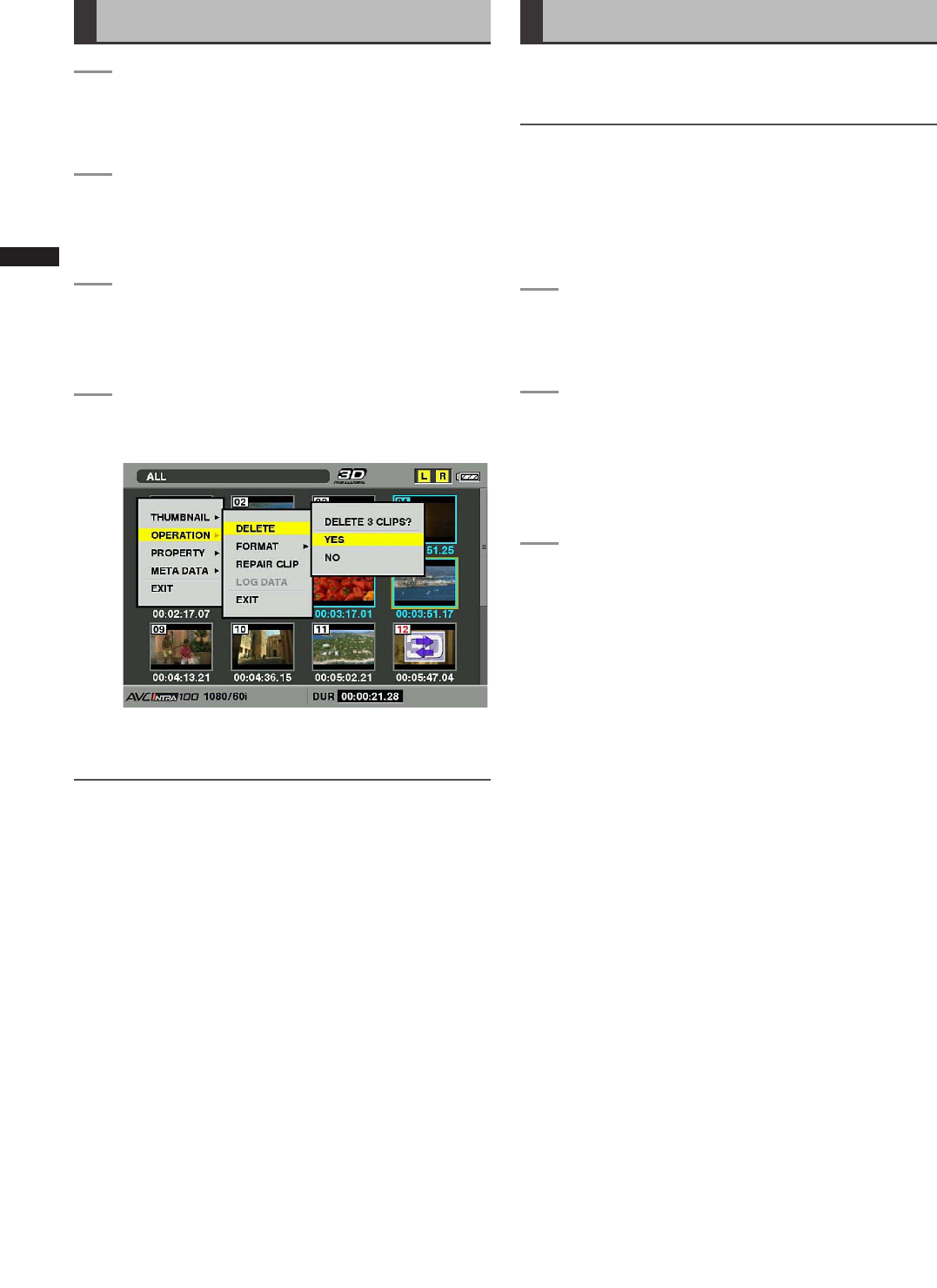
96
Chapter 6 Manipulating Clips with Thumbnails
Deleting Clips
1
Press the THUMBNAIL button.
• The thumbnail screen appears on the LCD
monitor.
2
Use the cursor buttons to move the pointer to
the clip to be deleted and press the SET button
to select the clip.
3
Press the MENU button and select
OPERATION DELETE from the thumbnail
menu.
4
The following screen appears. Use the cursor
buttons and the SET button to select YES.
• The clip is deleted. All selected clips (in blue
frames) are deleted by this operation.
NOTE
To interrupt deleting, press the SHIFT and EXIT buttons or
the SET button to cancel the operation.
Partially deleted clips cannot be restored by canceling.
Restoring Clips
Restores clips that are defective as a result of sudden
powering-down during recording, or removal of the P2 card
being accessed.
NOTE
Only those clips with yellow defective clip indicators can be
restored. Delete the clips with red defective clip indicators. If
the clip cannot be deleted, format the P2 card.
During restoration of the clips, however, the defective-clip
indicator may change from yellow to red, resulting in inability
to restore the clips.
1
Press the THUMBNAIL button.
• The thumbnail screen appears on the LCD
monitor.
2
Use the cursor buttons to move the pointer over
the clip you wish to restore then press the SET
button to select that clip.
• Defective clips are indicated by defective clip
indicators.
3
Press the MENU button, and select
OPERATION REPAIR CLIP from the
thumbnail menu.
• When a confirmation screen asks you to confirm
that you want to repair the clip, use a cursor button
and the SET button to select YES if you want to
restore the clip.