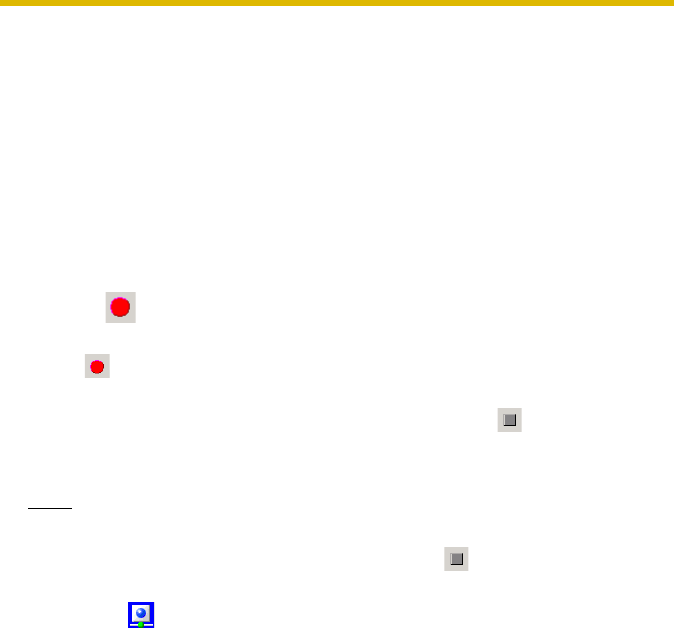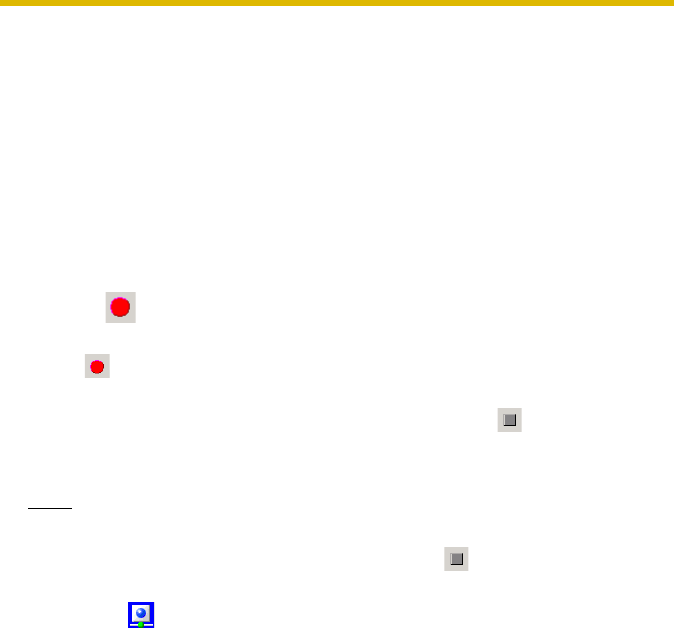
Operating Instructions
56
2.4.2 Manually Recording the Image
This software allows you to manually record images.
Recording is operated with the settings that are configured on the image settings
page (see
page 23).
1. Select the camera to record from the multi-monitoring page.
• A red frame is displayed around the selected camera.
• To select multiple cameras, click the camera images while holding down the
[Ctrl] key. A blue frame is displayed around the selected cameras.
(A red frame is displayed around the focus camera.)
See page 74 instructions on selecting cameras.
2. Click .
• The focus camera and other selected cameras start recording.
• is displayed in the upper-right portion of the screen for cameras that are
record (see page 55).
• To stop recording, select a camera to stop and click .
• You can select [Start Recording] or [Stop Recording] from the [Recording]
on the menu bar.
Note
•See page 15 for the estimated file sizes of recorded images.
• When you want to stop recording, always click , or select [Recording]-
[Stop Recording]. If you close the operation window, recording will not stop.
When is displayed in the notification area, the recording software is
running (see page 9).
• If the network is disconnected during recording, recording will be paused, but
the recording icon will still be displayed. Recording starts again when the
network is reconnected.