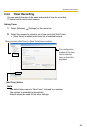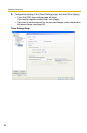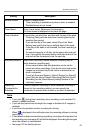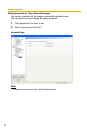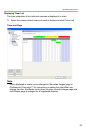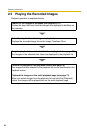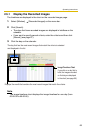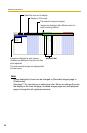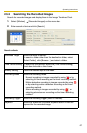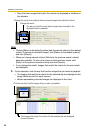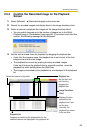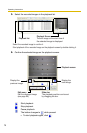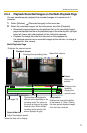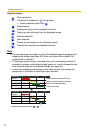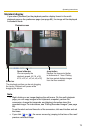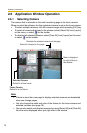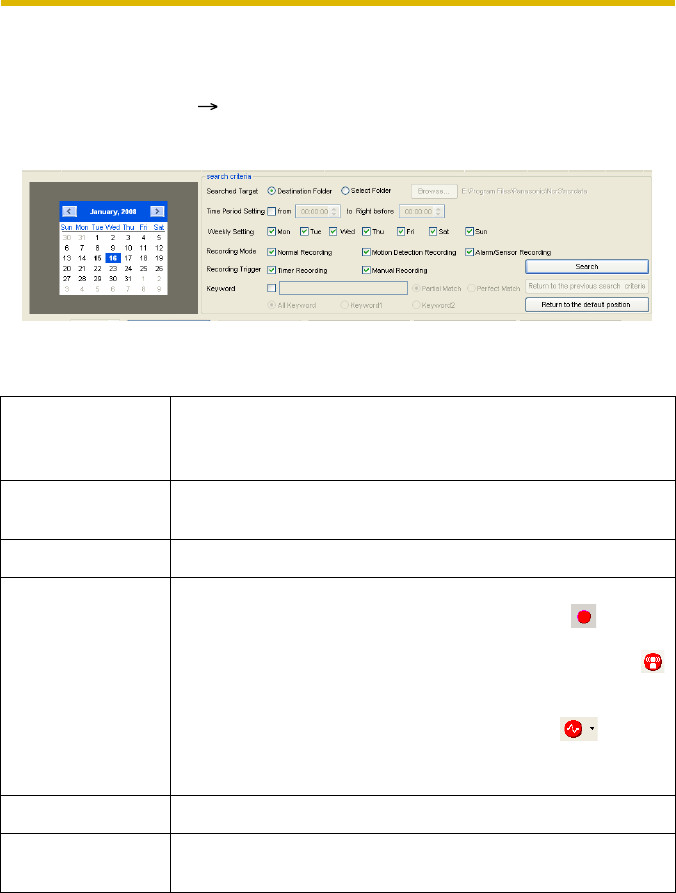
Operating Instructions
67
2.5.2 Searching the Recorded Images
Search for recorded images and display them in the Image Timelines Chart.
1. Select [Window] [Recorded Images] on the menu bar.
2. Enter search criteria and click [Search].
Search criteria
Searched Target Select the folder to search.
To search a folder other than the destination folder, select
[Select Folder], click [Browse...] and select a folder.
Time Period Setting To search by time period, select the [Time Period Setting]
check box and enter a time frame.
Weekly Setting Select the desired days of the week.
Recording Mode Select the recording mode.
• Normal recording is images recorded by using or by
selecting full time recording as the timer recording method.
• Motion detection recording is images recorded by using
or by selecting motion detection recording as the timer
recording method.
• Alarm recording is images recorded by using or
selecting alarm/sensor recording as the timer recording
method.
Recording Trigger Select the recording trigger (timer or manual).
Keyword Select this check box to enable keyword search. Enter the
keyword for the recorded image.