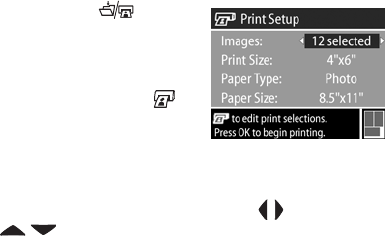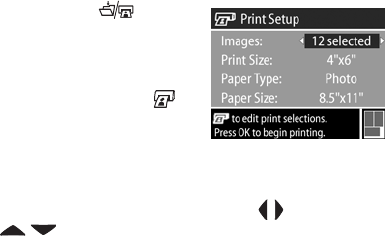
Appendix B: Camera Dock 133
Printing Images Using the Dock
1 Confirm the following:
• The dock insert that came in your camera box is attached to the
top of the camera dock (see the camera dock Setup poster).
• The USB cable is connected between the camera dock and your
printer, and the power cable is plugged into the dock (see the
camera dock Setup poster)
• The printer is turned on and paper is loaded in the printer.
2 Place the camera into the camera dock. The camera will turn
on automatically.
3 Press the Save/Print button
on the dock, and the Print Setup
menu displays on the camera. If
you already selected images to
print using the camera Print
button, the number of images
selected is shown in the Print
Setup menu. Otherwise, Images: ALL is displayed. To select
or change the selections of images to print, press the Print
button, scroll through the images using the buttons, then
use the buttons to adjust the number of copies for
each image, and when satisfied with your selections, press
the Print button again to return to the Print Setup menu.
4 If all the settings in the Print Setup menu look correct, press
OK on the camera to begin printing. Or, you can change
settings in the Print Setup menu using the arrow keys on the
camera, then follow instructions on the screen to begin
printing.
NOTE There is a print preview in the lower right-hand corner
of the Print Setup screen showing the page layout that will
be used for printing images. This print preview updates as
you change the settings for the Print Size and Paper Size.