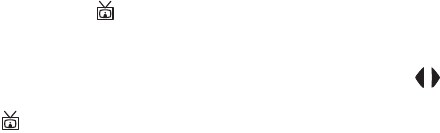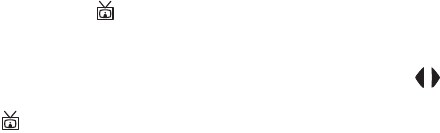
134 HP Photosmart 945 User’s Manual
Displaying Images on a TV
Using the Dock
1 Confirm the following:
•
The dock insert that came in your camera box is attached to the
top of the camera dock (see the camera dock Setup poster).
• The audio/video cable is connected between the camera dock
and your TV, and the power cable is plugged into the dock (see
the camera dock Setup poster).
2 Your camera will send either an NTSC or PAL video signal
to a TV. The NTSC format is used primarily in North
America and Japan, while the PAL format is used primarily
in Europe. This setting is made for you when you set the
language of the camera. To check the current setting or
change the video signal format, go to the TV Configuration
setting in the Setup menu (page 89)
3 Your camera will be the source for the TV signal (just like a
VCR or camcorder), so you must set the TV to take video
input from an external video source (your camera) instead
of the antenna or TV cable. Refer to the TV user’s manual
for directions on how to do this.
4 Place the camera into the camera dock. The camera will turn
on automatically.
5 Press the TV button on the dock. The camera starts a
slideshow of each image, playing any attached audio clip
or video clip, and then switching to the next image. You can
also manually scroll through the images by pressing the
buttons on the camera. To end the slideshow, press the TV
button again.
NOTE The Image Display on the camera turns off when the
camera is connected to a TV, but you can still use the
Playback and Share menus, because the menus will
display on the TV screen.