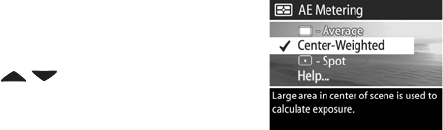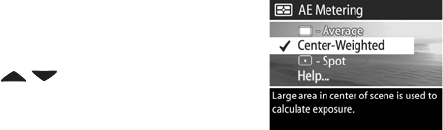
Chapter 2: Taking Pictures and Recording Video Clips 45
To change the Manual White Balance setting:
1 Point the camera at a white or gray target (such as a piece
of paper), making sure that the region inside the focus
brackets encompasses the white or gray target.
2 Press the Shutter button (the camera will not take a picture).
The camera then calculates a custom White Balance setting
based on the region inside the focus brackets. During the
calculation,
PROCESSING... is displayed on the screen. When
the calculation is complete, the color tint in Live View
changes to match the new Manual White Balance setting,
and
WHITE BALANCE SET is displayed.
3 If needed, repeat steps 1 and 2 until you get the desired
Manual White Balance setting.
4 When you are satisfied with the Manual setting you have
made, press the OK button to exit the Manual White
Balance screen and return to the Capture menu.
AE Metering
This setting allows you to specify which region of a scene the
camera will use to calculate the exposure.
1 In the Capture menu (page 40),
select AE Metering.
2 In the AE Metering menu, use the
buttons to highlight a
setting.
3 Press OK to save the setting and
return to the Capture menu.