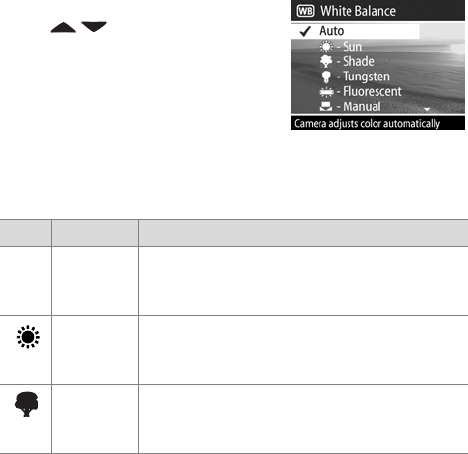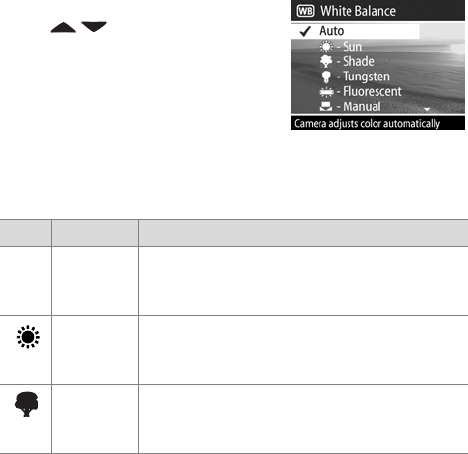
Chapter 2: Taking Pictures and Recording Video Clips 43
White Balance
Different kinds of lighting conditions cast different colors. For
example, sunlight is more blue, while indoor tungsten light is
more yellow. Scenes dominated by a single color may require
an adjustment of the white balance setting to help the camera
reproduce colors more accurately and ensure that whites
appear white in the final picture. You can also adjust the white
balance to produce creative effects. Using the Sun or Tungsten
settings can produce a warmer look to the picture, and the
Shade setting can make a sunset picture look more orange.
1 In the Capture menu (page 40), select White Balance.
2 In the White Balance menu, use
the buttons to highlight a
setting. The new setting is applied
to the Live View screen behind the
menu, so you should be able to
see the effect the setting will have
on the picture.
3 Press OK to save the setting and return to the Capture menu.
The following table helps explain the settings in more detail:
Icon Setting Description
None Auto The camera automatically identifies and
corrects for scene illuminance. This is the
default setting.
Sun The camera balances color assuming it is
outdoors under sunny or bright cloudy
conditions.
Shade The camera balances color assuming it is
outdoors in shade, in dark cloudy conditions,
or at dusk.