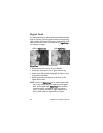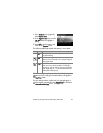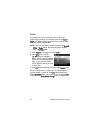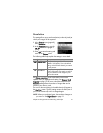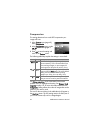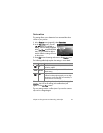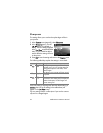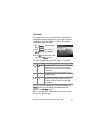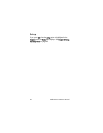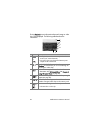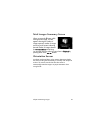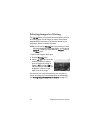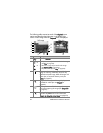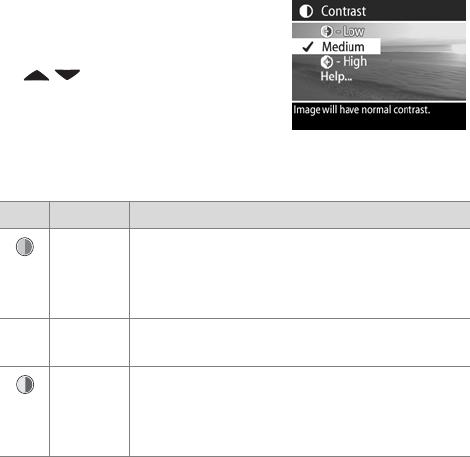
Chapter 2: Taking Pictures and Recording Video Clips 55
Contrast
This setting allows you to control how much contrast there will
be between the dark and light colors in your captured images,
including the amount of detail there will be in the highlights
and shadows within the images.
1 In the Capture menu (page 40),
select Contrast.
2 In the Contrast menu, use the
buttons to highlight a
setting.
3 Press OK to save the setting and
return to the Capture menu.
The following table helps explain the settings in more detail:
If the new setting is anything other than the default setting of
Medium, the icon for the setting (in the table above) will
appear in the Live View screen.
The new setting remains in effect (even if you turn the camera
off) until it is changed again.
Icon Setting Description
Low Your images will have less contrast: dark and
light colors in the image will be less distinct,
and there will be more details in the highlights
and shadows.
None Medium Your images will have normal contrast. This is
the default setting.
High Your images will have more contrast: dark and
light colors in the image will be more distinct,
and there will be less details in the highlights
and shadows.
-
+